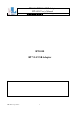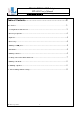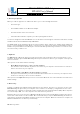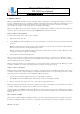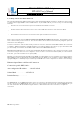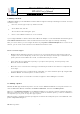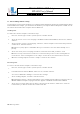User's Manual
BT-1008 BT V2.0 USB Adapter
BT-1008 User’s Manual
華朗科技股份有限公司 HL-Tech Corporation
HL-Tech Corporation
9
1 1 . File Se nding an d Receivin g
You can t ransfer one file at a tim e bet ween your com put er and anot her Bluet ooth device by using t he Bluetoot h File
Transfer Wizard. For exam ple, you can t ransfer files between your com put er and a m obile phone or a PDA. You can
also transfer files bet ween two com put er s that use Bluet ooth.
Sending a file
To send a file t o another com puter, follow t hese st eps:
1.
Click St a r t, click Run, t ype % w in dir % \ syst e m 3 2 \ fsquir t .e xe, and then click OK.
2.
On t he D o you w a n t t o se n d or r e ceive a file ? page of the Bluet ooth File Transfer Wizard, click Se nd a f ile , and t hen
click N ex t .
3.
On t he Se lect w he r e you w ant t o send t h e f ile page, click Br ow se , click t he com puter or t he device t hat you want to
send the file to, and t hen click N e x t .
N ot e The Use a pa ssk e y opt ion is unavailable when your connect ion t o the ot her device already uses a
passkey.
4.
On t he Se lect t he file you w a nt to send page, click Brow se , and select t he file t hat you w ant t o send.
N ot e You can only send one file at a t im e. Do not click Nex t until you have set the receiving device t o
receive t he file. I f t he receiv ing device is not ready to receive t he file, t he t r ansfer will not succeed.
5.
When t he receiving com put er or device is ready to receive the file, click N ext.
Re ce iving a file
To receive a file from anot her com put er, follow these st eps:
1.
Click St a r t, click Run, t ype % w in dir % \ syst e m 3 2 \ fsquir t .e xe, and then click OK.
2.
I n t he Bluet oot h File Transfer Wizard, click Re ce iv e a file , and t hen click N e x t .
You receive a " Windows is wait ing to receive t he file" m essage.
3.
On t he sending com puter, click N ext t o start t he transfer.
N ot e Dur ing the t r ansfer , a progress bar appears on t he sending com put er . When you t ransfer a file t o a
Windows XP- based com puter, a progress bar also appears in t he Bluetooth File Transfer Wizard.
4.
On t he Sa v e the r e ce ive d file page, t ype the nam e of t he file in the File n a m e box, click Brow se t o select t he
locat ion where you want t o save the file, and t hen click N e x t .