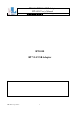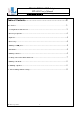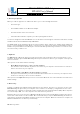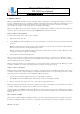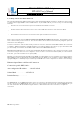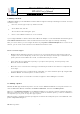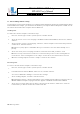User's Manual
BT-1008 BT V2.0 USB Adapter
BT-1008 User’s Manual
華朗科技股份有限公司 HL-Tech Corporation
HL-Tech Corporation
6
7 . Adding a de vice
When you add a Bluetooth device to your com put er, address inform ation is exchanged. Som etim es, access keys
are also exchanged. This process is known as pairing or bonding the t wo devices. When you add a device, one of
the devices m ust be discoverable. Som e devices let you t urn discover y on and off, and ot hers are always
discoverable. For exam ple, som e m ouse devices are always discoverable.
When you use Bluet oot h t o connect t wo com put ers, t he com put er t hat is added as a device m ust have discovery
turned on. You can turn on discovery by using the Opt ions t ab in Bluet ooth Devices.
St e ps t o t a k e on t h e com put e r
To add a device, follow t hese steps on your com puter:
1. I n Bluet oot h Se t t in g s, click Add.
2. I n t he Add Bluet oot h Device Wizard, click t o select t he M y de vice is se t u p a nd rea dy t o be found check box, and then
click N ex t .
N ot e You cannot click N e x t unt il you click t o select the M y de v ice is set up a nd r e a dy t o be found box . A d ev ice t h at h as
discovery t ur ned off cannot be det ect ed during a search.
When you click
N e x t , your com puter searches for any discoverable devices that are in range. When t he search
is com plet e, t he devices appear in t he wizar d.
3. Select a device t o add, and t hen click N ext .
Aft er you select t he device t o add, you can ent er a passkey for t he device. A passkey is a code that is used t o
control access t o a device. Using a passkey m ay help im prove t he secur it y of your connection. How ever, the dev ice
that you add m ay not require a passkey.
When you enter t he passkey, your com put er t ries t o connect t o t he device t o verify the passkey. When you connect
to anot her com put er, you receive a m essage that the com put ers are t rying to connect .
St e ps t o t a k e on t h e de vice
When you have com plet ed t he st eps on your com puter, ent er t he passkey on t he Bluet ooth device. I f the device
is another com puter, t his com put er displays a m essage t hat indicates that you are request ing a connect ion. Follow
these st eps on t he com puter that you are adding as a Bluet oot h device:
1. Click in the m essage that indicat es t hat you are request ing a connection.
The Add Bluet oot h Device Wizard st ar t s and pr ovides a field for entering the passkey.
2. Ent er t he passkey. You m ay also choose to have a passkey generated for you.
When t he passkey is verified, t he connection is com plet e. The device is now v isible on your com puter. I f t he device
is another com put er, it s com put er nam e is visible on the first com put er.
On t he last page of the Add Bluet ooth Device Wizard, you can t urn discovery off on t he com puter t hat you add as
a device. By default , the opt ion to turn discovery off is select ed so t hat t he com puter does not rem ain discoverable
at all tim es.
Aft e r a device is a dded
Aft er a device is added, it appears in Bluetooth Devices. You can view t he device propert ies t o exam ine t he services
provided, t o change t he nam e of t he device, or t o gat her ot her inform at ion. You can also est ablish connect ions.