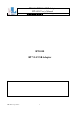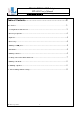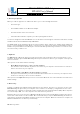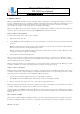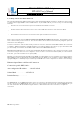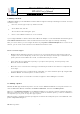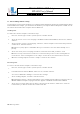User's Manual
BT-1008 BT V2.0 USB Adapter
BT-1008 User’s Manual
華朗科技股份有限公司 HL-Tech Corporation
HL-Tech Corporation
3
I nt roduct ion
This article describes how t o inst all and configure a Bluet oot h device in Microsoft Window s XP Service Pack 2 ( SP2) .
N ot e I f you inst all a Bluetooth adapt er t hat is not support ed in Windows XP SP2, follow t he recom m endat ions that
the Bluet ooth adapt er's m anufact urer provides.
I nstalling a Bluet ooth adapt er that is on t he list of support ed adapt ers for Microsoft Windows XP Service Pack 2
( SP2) is only a m att er of connecting the device. No configurat ion is needed before you m ake t he connect ion.
When you inst all a support ed Bluetooth adapter in Windows XP SP2, t he adapt er becom es act ive t ogether with t he
following Microsoft com ponents:
•
M icrosoft Bluet oot h Enu m e r at or
This com ponent enum erat es Bluet ooth devices and capabilities.
•
Bluet oot h Device ( Personal Ar e a N et w ork)
This driver supports Personal Area Net work ( PAN) connect ions between devices.
•
Bluet oot h De vice ( RFCOM M Pr ot ocol Tr a nspor t Driver I n t er face [ TD I ] )
This com ponent support s dial- up networking ( DUN) . I t also support s other t ypes of connect ions bet w een
devices.
•
Blue t oot h Support Se r vice ( Bt h Se r v)
This service m aintains and updat es device pairing inform at ion. I t also perfor m s ot her funct ions t hat are
related t o Bluet oot h features.
These com ponent s are available in Device Manager aft er you install a Bluet oot h adapt er. Ot her drivers and
com ponent s ar e also inst alled.
1 . Con figur at ion and de vice s
You can use t he Bluet ooth Devices it em in Control Panel to configure Bluetooth sett ings. By using Bluet ooth
Devices, you can do one or m ore of the following:
•
Add or rem ove a device.
•
View t he propert ies of a device.
•
Change your Bluet ooth opt ions.
•
Add a COM port .
I n Bluet ooth Devices, t he Device s t ab shows all t he devices t hat are currently configured on your com put er. By
using the D e vice s tab, you can add a device, rem ove a device, or view t he properties of a device.