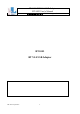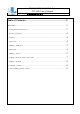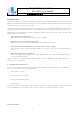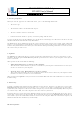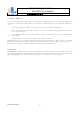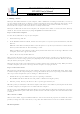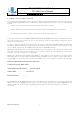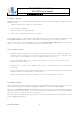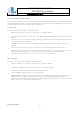User's Manual
BT-1005 BT V2.0 USB Adapter
BT-1005 User’s Manual
華朗科技股份有限公司 HL-Tech Corporation
HL-Tech Corporation
9
11. File Sending and Receiving
You can transfer one file at a time between your computer and another Bluetooth device by using the Bluetooth File
Transfer Wizard. For example, you can transfer files between your computer and a mobile phone or a PDA. You can
also transfer files between two computers that use Bluetooth.
Sending a file
To send a file to another computer, follow these steps:
1.
Click Start, click Run, type %windir%\system32\fsquirt.exe, and then click OK.
2.
On the Do you want to send or receive a file? page of the Bluetooth File Transfer Wizard, click Send a file, and then
click
Next.
3.
On the Select where you want to send the file page, click Browse, click the computer or the device that you want to
send the file to, and then click
Next.
Note The
Use a passkey option is unavailable when your connection to the other device already uses a
passkey.
4.
On the Select the file you want to send page, click Browse, and select the file that you want to send.
Note You can only send one file at a time. Do not click
Next until you have set the receiving device to receive
the file. If the receiving device is not ready to receive the file, the transfer will not succeed.
5.
When the receiving computer or device is ready to receive the file, click Next.
Receiving a file
To receive a file from another computer, follow these steps:
1.
Click Start, click Run, type %windir%\system32\fsquirt.exe, and then click OK.
2.
In the Bluetooth File Transfer Wizard, click Receive a file, and then click Next.
You receive a "Windows is waiting to receive the file" message.
3.
On the sending computer, click Next to start the transfer.
Note During the transfer, a progress bar appears on the sending computer. When you transfer a file to a
Windows XP-based computer, a progress bar also appears in the Bluetooth File Transfer Wizard.
4.
On the Save the received file page, type the name of the file in the File name box, click Browse to select the location
where you want to save the file, and then click
Next.