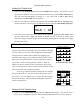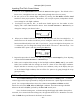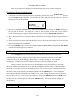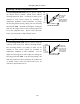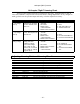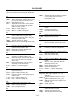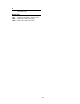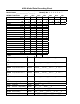User's Instructions
Helicopter
(HELI)
Section
– –
92
2. Be sure you're in the desired flight condition by moving the Flt. Mode and Flt. Cond
switches to their proper position. Remember, you can input separate, independent throttle
curve settings for each flight condition (except for ST3, throttle hold)! Also, be sure to
center the hovering throttle knob
3. You begin at set point #1, idle. A small arrow should appear over the number 1 in the
display, and a value of 0% should be shown. Press the
Data +Increase
or
–Decrease
key to
change the setting to your desired value.
THCV 0
%
ST1
42135
ST2 NOR
4. When you're finished with Point 1, move to the next point with the
Cursor Right
key. A small
arrow over the number 2 indicates you are setting the value for Point 2. Note that the
function is inhibited (Inh) to start with. If you leave it, you get a straight line from points 1 to
3. Otherwise, you can change this setting with the
Data +Increase
or
–Decrease
keys. You
can inhibit THCV point 2 or 4 by pressing the clear key.
THCV Inh
%
ST1
42135
ST2 NOR
5. Repeat this procedure for Points 3, 4, and 5 by pressing the
Cursor Right
key, then adjusting
as desired with the
Data +Increase
or
–Decrease
keys.
6. When you've completed the settings for the first flight condition (NOR), test fly your model.
When you're satisfied with the settings, use them as a basis for the other flight conditions.
Flip the switches as necessary to get into the new conditions, verify on the display that you
are in the desired flight condition, then set all the five points in by going through the steps
given previously.
PTCV
— Pitch Curve
Like the throttle curve described above, pitch curves are tied to the position of the
collective stick, and are specified at five points labeled 1 through 5 below. Setup instructions are
the same as those for throttle curve, except that you may also input a curve for the throttle
hold/ST3 flight condition.
You can get a linear response by making the five settings line up as shown above. But if
you want another shape, you’re free to do it. You can “flatten out” or "soften" the curve around
hover, which is handy for making the control less sensitive there.