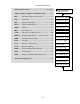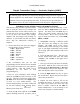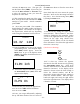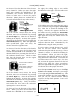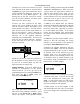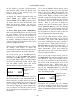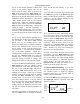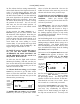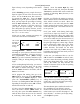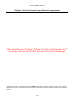User's Instructions
Aircraft
(ACRO)
Section
– –
32
Simple Transmitter Setup — Aerobatic Airplane (
ACRO
)
The following pages will take you step-by-step through the setup process for a sport or
aerobatic airplane in the ACRO menu. Going through this complete section will help you
learn how to use your system quickly and easily. If you need to set up a helicopter or
glider, please refer to the quick setup instructions in the helicopter and glider sections.
AIRCRAFT SETUP INSTRUCTIONS (AEROBATIC PLANE)
The aircraft setup procedure presented below
uses an aerobatic model as an example and
assumes that there are two aileron servos, one
in each wing. You can use a similar procedure
to set up your own model; your setting’s
numbers and percentages will probably be
different. If your model only has one aileron
servo, skip the instructions referring to
flaperon.
1. Be sure that all of your servos are plugged
into the proper receiver channels:
CH1 — Right aileron
CH2 — Elevator
CH3 — Throttle
CH4 — Rudder
CH5 — Gear
CH6 — Left aileron
CH7 — (optional)
2. We recommend that you do this
programming exercise with the servos installed
in the model and connected to the respective
control surfaces. This will enable you to
immediately see the effect of each
programming step.
3. Turn on your transmitter while holding
down the two
Edit
keys (the two keys on the
far left). This gets you into the model select
(M.SEL) menu. Press the Cursor
Right
button
to move to a new model memory. The
selected model memory you select is indicated
by the little flashing arrow pointing down.
Memory #2 is shown here.
421 3 567
4. Press the
Up
arrow until the word ACRO
appears, flashing on and off. If it does, you’re
ready to proceed on to the next step. If not,
press the
Left
or
Right
Cursor
keys until it
appears. You must press both
Data
keys to
“Save” the setting, backer which the radio
will beep twice. This is how you select the
type of model you wish to use, either ACRO,
HELI, or GLID.
5. WARNING: selecting a different model
type will erase the settings in the model
memory. BE SURE you’re in the correct
model memory before selecting a new model
type, or you might accidentally erase a model
you’re using. (The other memories will not be
affected.)
6. Press the
Up
arrow once. This gets you
into the model name mode (note the words
“MODEL” and “NAME” in the upper left of
the display).
7. Now you can select four letters to identify
your model. With the first of the four letters
flashing, press the
Data +Increase
or
–Decrease
key to change the letter that is displayed. Stop
when the first letter is the one you want.
8. Press the
Right
Cursor
key once to get to
the second letter. Repeat the previous step to
choose the second letter.
9. Repeat two more times to fill out the
remaining two letters. If you like, you can hit
the right cursor button one more time and
select a number between 0 and 199 for
further identification. It can be handy to use
this to store the plane’s channel number.