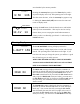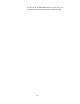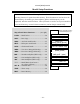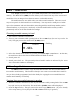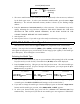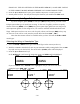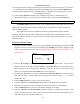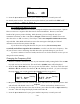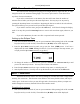User's Instructions
– –
24
MODL
— Model Select
Your
Eclipse 7
system can store up to seven independent sets of model data in its
memory. The Model Select (MODL) function allows you to choose from any of the seven sets of
model data. You can assign a four-character name to each model memory.
The model names are not visible when you wish to switch memories. There are several
ways to keep track of which model is in each memory. You may attach a small piece of white
tape to the transmitter and write the model's name along with the model setup number (and its
channel number), or you may use a notebook, or label the model with its memory number
prominently near its on-off switch inside the fuselage.
Choosing a model memory to load
1. Start with the transmitter switched off.
2. Turn on your transmitter while pressing both of the two
Edit
keys (the two keys on the far
left). This gets you into the model select (M.SEL) menu.
M.SEL
4213567
MODEL
flashing
3. Select the desired model number by pressing the Cursor
Right
or
Left
button. At this time,
the small arrow above the selected model number will blink on and off.
4. Switch power off.
5. Switch power back on. The previously-selected model number is indicated by the arrow
above the model numbers in the display.
COPY
— Copy Model
The COPY function is used to copy the model data stored in the current model memory
into another model memory. This function is handy to use to start a new model that’s similar to
one you have already programmed, and is also handy for copying the current model data into
another model memory as a backup.
Copying from one model memory to another
1. With the transmitter switched off, turn on your transmitter while pressing both of the two
Edit
keys (the two keys on the far left). The model select (M.SEL) menu will be displayed.
2. Press the Up arrow key. This gets you into the model copy (COPY) menu. (If you’re already
in the setup menus, you can just press the UP or Down arrow key to get here.)