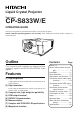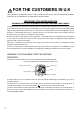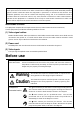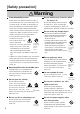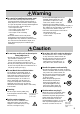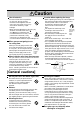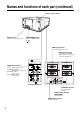Liquid Crystal Projector Model name CP-S833W/E OPERATING GUIDE Thank you very much for purchasing this hitachi Liquid Crystal Projector. Please read this operating guide to use correctly. After reading this manual, keep it carefully for future reference. Outline This Liquid Crystal Projector can display various computer signals and NTSC/PAL/SECAM video signals. Features (1) High brightness A highly efficient optical system with a UHP lamp ensures high brightness.
FOR THE CUSTOMERS IN U.K THIS PRODUCT IS SUPPLIED WITH A TWO PIN MAINS PLUG FOR USE IN MAINLAND EUROPE. FOR THE U.K PLEASE REFER TO THE NOTES ON THIS PAGE. IMPORTANT FOR UNITED KINGDOM WORDING FOR CLASS I EQUIPMENT INSTRUCTION BOOKS AND LABELS The mains lead on this equipment is supplied with a moulded plug incorporating a fuse, the value of which is indicated on the pin face of the plug. Should the fuse need to be replaced, an ASTA or BSI approved BS 1362 fuse must be used of the same rating.
WARNING:This equipment has been tested and found to comply with the limits for a Class A digital device, pursuant to Part 15 of the FCC Rules. These limits are designed to provide reasonable protection against harmful interference when the equipment is operated in a commercial environment.
[Safety precaution] Warning If any abnormality occurs. · When there is an abnormal smell or smoke, if you use this unit as it is, this could cause a fire or electric shock, etc. When an abnormality is found, immediately turn off the power switch and pull out the power plug from the power outlet. Check that there is no smoke, etc., then contact your dealer to repair the unit. Do not repair it yourself as it is very dangerous.
Warning Be careful in handling the power cord. · Do not scratch, damage or process the power cord. Do not bend it forcibly. Also do not put a heavy object on it, do not heat it and do not pull it. If you do, the power cord may be damaged and it may cause a fire, electric shock, etc. · Do not pull the cord. · Do not put a heavy object on it. · Do not damage the cord. · Do not put it near a heating device. · Be careful that this unit is not placed on the power cord.
Caution Use of batteries. Caution when replacing the lamp. · Do not use batteries not specified for this unit. Do not use new batteries mixed together with old ones. This may cause a fire, injury due to burst of battery, liquid leakage. · When inserting batteries in this unit, pay attention to the direction of the and polarity indications and insert the batteries correctly. If the polarities are confused, it may cause injury or damage near the unit due to burst batteries, liquid leakage, etc.
Names and functions of each part Main unit MENU button Picture adjustments. Refer to page 15~18 for details. RESET button INPUT button Resets unit to factory settings. (See page 15) To select the input source. Each time this button is pressed, the input source is changed in sequence as shown below. RESET MUTE button Silences the sound. (Cancels the mute when the unit is set in mute mode.) RGB1 MENU MUTE LAMP indicator This lights or blinks when the lamp does not light.
Names and functions of each part (continued) Remote control sensor AC IN socket MAIN POWER switch Connect the provided power cord. Main power ON/OFF switch. : OFF : ON RGB input terminal D-sub 15pin shrink terminal (1/2) RGB output terminal D-sub 15pin shrink terminal RGB output can be displayed even in the standby mode.
Names and functions of each part (continued) Remote control transmitter MUTE button STANDBY / ON button Power ON/OFF button. OFF sets the unit in standby mode. (See page 12, 13) FREEZE Button Silences the sound. (Cancels the mute when the unit is set in mute mode.) STANDBY/ON Pressing this button partially magnifies a displayed picture.
Names and functions of each part (continued) How to insert batteries Insert the provided batteries (LR6 (alkal) into the remote control transmitter. 1 Remove the battery compartment cover. Slide the battery compartment cover in the direction of the arrow while pressing slightly down on it. Caution Cautions on use of batteries · Do not use batteries not specified for this unit. Also do not use old and new batteries together. It may cause a fire, injury due to burst of battery or liquid leakage.
Installation Example of the projector and screen installation Determine picture size and projection distance as illustrated below. View from the top View from the side Screen Lens center a Screen (inch) a (inch) a:Distance from the projector to the screen. (tolerance : ±10%) This screen size is full-screen size.
Basic operations To project the picture 2 4 STANDBY/ON MUTE FREEZE RESET MAGNIFY VOLUME OFF 3 MENU LASER POSITION ON MUTE INPUT LAMP 5 ON TEMP 7 STANDBY/ON RESET MENU ON 2 7 RIGHT MOUSE ON BLANK TIMER RGB VIDEO INPUT 1 1 Turn the MAIN POWER switch of the projector on.[ I : ON] 2 Press the STANDBY/ON button. 3 4 5 6 Remove the lens cap. 7 · The ON indicator will light up orange. · The ON indicator blinks (green) and then lights (green).
Basic operations (continued) To turn off the power STANDBY/ON 1 MUTE FREEZE RESET MAGNIFY VOLUME 3 OFF POSITION ON MENU MUTE LASER INPUT LAMP ON TEMP STANDBY/ON RESET MENU ON 1 RIGHT MOUSE ON BLANK TIMER RGB VIDEO INPUT 2 1 Press the STANDBY/ON button, for 1 second. 2 Turn the MAIN POWER switch of the projector off.[ 3 Install the lens cap. · The ON indicator lights up orange and the lamp turns off. (About 1 minute later), the fan stops and the indicator blinks orange.
Basic operations (continued) FREEZE FUNCTION This function can display a still picture (by freezing). This function can be used in combination with a MAGNIFY function. 1 Press the FREEZE button. STANDBY/ON MUTE FREEZE 1, 2 MAGNIFY VOLUME OFF The display image stops. A mark appears at the lower right of the screen for about 3 seconds during the FREEZE function. POSITION ON LASER [TO RELEASE FREEZE] 2 Press the FREEZE button. The freeze function is cancelled.
Adjustments and functions STANDBY/ON MUTE FREEZE RESET MAGNIFY VOLUME OFF MENU POSITION ON MUTE LAMP LASER INPUT ON TEMP 2, 3 STANDBY/ON RIGHT RESET 1, 2, 3 1 MENU ON MOUSE ON BLANK TIMER RGB VIDEO INPUT 1 Press the MENU ( OFF button. ) buttons or the MENU ON / · On-screen menus are displayed on the screen. 2 Select the menu to be adjusted using the MENU ( buttons or DISK PAD. ) · Menu displayed in green is selected.
Adjustments and functions (continued) SET UP The menu SET UP serves for the change of parameters influencing the picture and for the move picture position. RGB signal input SETUP INPUT VOLUME BRIGHT CONTRAST V POSIT H POSIT H PHASE H SIZE COLOR BAL Adjustment Item VOLUME OPT. SETU P IN PU T IMAGE O PT. VOLUME BRIGHT CONTRAST SHARPNESS COLOR TINT COLOR BAL 121 57 7 800 R B R Decrease Increase Dark CONTRAST Lower SHARPNESS Soft Sharp COLOR Less More TINT Red Green Bright Higher V.
Adjustments and functions (continued) INPUT The menu INPUT serves for the selection of input source. SETUP INPUT IMAGE OPT. SETU P IN PU T IMAGE O PT. SYSTEM AUTO NTSC PAL SECAM NTSC4.43 M-PAL RGB1 RGB2 V I DEO1 V I DEO2 RGB1 RGB2 VIDEO1 VIDEO2 Adjustment Item Details of adjustment RGB 1 Selects the RGB 1 terminal. RGB 2 Selects the RGB 2 terminal. VIDEO 1 Selects the VIDEO 1 terminal. VIDEO 2 Selects the VIDEO 2 terminal. SYSTEM Selects the video signal systems.
Adjustments and functions (continued) OPT. The menu OPT. allows you to control communication function etc. SETUP INPUT IMAGE OPT. COM. SPEED COM. BITS TIMER LANGUAGE AUTO OFF START UP SETUP INPUT IMAGE COM. SPEED (bps) SETUP INPUT OPT. 1200 2400 4800 9600 19200 IMAGE LANGUAGE Adjustment Item COM. SPEED (COMMUNICATION SPEED) (COMMUNICATION BITS) TIMER LANGUAGE 18 OPT. ENGLISH FRANÇAIS DEUTSCH ESPAÑOL ITALIANO NORSK NEDERLANDS COM. BITS SETUP INPUT IMAGE INPUT SETUP 7N1 8N1 COM.
Connection to the video signal terminals 1. Input signal Luminance signal 1.0Vp-p, 75W termination Chrominance signal 0.286Vp-p (burst signal), 75W termination S-VIDEO signal 1.0Vp-p, 75W termination VIDEO signal Input 200mVrms, 20kW below (MAX 3.0Vp-p) Output 0~200mVrms, 1kW AUDIO signal 2. Signal input terminal Chrominance signal Ground Luminance signal Ground S VIDEO input (Mini DIN4 pin) Caution Video input signal terminals have priority in the following order.
Connection to the RGB signal terminal(continued) 3. Example of computer signal Resolution HXV fH (kHz) fV (Hz) 640 X 350 31.5 70.1 640 X 400 24.8 640 X 400 Standard Type Note 3 Display Dots HXV VGA-1 Expanded 800 X 490 56.4 NEC PC9800 Expanded 800 X 560 31.5 70.1 VGA-2 Expanded 800 X 560 640 X 480 43.3 85.0 VESA Expanded 800 X 600 640 X 480 31.5 59.9 VESA Expanded 800 X 600 640 X 480 35.0 66.7 Expanded 800 X 600 640 X 480 37.9 72.
Connection to the RGB signal terminal(continued) 4. Initial set signals The following signals are initially set. The settings may be different depending on the computer type. In this case, adjust the settings referring to pages 15, 16. Back porch(b) Front porch(d) Active(c) DATA HSYNC Sync.(a) Computer/signal VGA-1 PC-9800 VGA-2 VESA (85Hz) VGA-3 Mac 13inch mode VESA (72Hz) VESA (75Hz) SVGA (56Hz) Horizontal Timing (µs) a b c d 3.8 1.9 25.4 0.6 3.0 3.8 30.4 3.0 3.8 1.9 25.4 0.6 1.6 2.2 17.8 1.6 3.8 1.
Connection to the control signal terminal 1. Control signal terminal Pin No. RS-232C Mouse PS/2 ADB Serial 1 2 CLK 3 DATA DATA 1 5 4 10 6 5 6 SELO SELO SELO 7 RTS RTS RTS +5V +5V GND GND RTS 11 15 D-sub 15pin shrink terminal (Male) 8 9 10 GND GND 11 12 13 RTD 14 TDP TD 15 Caution Turn off the power of both the projector and computer before connecting. Connect the computer to the control terminal of the projector using an appropriate cable.
Connection to the control signal terminal (continued) PS/2 mouse Projector 1 CLK 2 DATA 3 4 5 SEL0 6 RTS 7 8 +5V 9 GND 10 11 12 13 14 15 Computer 1 2 3 4 5 6 DATA Mini Din 6pin GND +5V CLK 6 5 3 4 2 1 PS/2 cable ADB (Mac) mouse Projector Computer 1 2 3 4 5 6 7 8 9 10 11 12 13 14 15 ADB cable Projector Computer DATA RTS +5V GND 1 2 3 4 ADB (POWER ON) +5V GND Mini Din 4pin 3 4 1 2 Serial mouse SEL0 RTS GND TD Caution 1 2 3 4 5 6 7 8 9 10 11 12 13 14 15 1 2 3 4 5 6 7 8 9 CD RD TD
Connection to the control signal terminal (continued) 3. Communication (1) Connect the projector and computer using RS 232C cable. (2) Turn off the computer and after computer is setting up, turn on the projector. (3) Select the data speed (COM.SPEED) and the data format (COM.BITS) of the projector. (See page 18) (4) Start communication.
Connection to the control signal terminal (continued) Control data table Item MOUSE Data code POWER 00h=stop mouse emulation. 01~7Fh=start mouse emulation 0Xh=8N1 1Xh=7N1 X0h=1200bps, X1h=2400bps, X2h=4800bps, X3h=9600bps, X4h=19200bps 1Eh=Power off (Standby mode), 1Fh=Power on MIRROR 00h=Normal, 01h=H:Invert, 02h=V:Invert, 03h=H&V:Invert INPUT 11h=VIDEO1, 12h=VIDEO2, 21h=RGB1, 22h=RGB2 VIDEO SYSTEM 00h 00h=Auto, 00h 01h=NTSC, 00h 04h=NTSC4.
Connection to the control signal terminal (continued) The procedure of getting the Projector status (1)Computer sends the command '20H'+'yyH' to Projector. (2)Projector reply the command '1xH'+'yyH'+data bytes. The procedure of setting the Projector status (1)Computer sends the command '3xH'+'yyH'+data bytes. (2)Projector changes it’s status. (3)Projector reply the command '1xH'+'yyH'+data bytes which indicate status. Caution · (3) data bytes is not always same as (1) data bytes.
Example of system setup Connecting various equipment. AC Inlet Computer (Note type) INPUT S-VIDEO 1 2 RGB IN RGB OUT VIDEO 1 1 2 CONTROL AUDIO L 1 2 2 R IN AUDIO 1 CRT Display OUT 2 VTR, etc. (video model only) VTR with S-VHS out (video model only) Computer(Desk type) Audio amplifying equipment Caution · To protect from radio interference, core is attached to each provided or optional cable: Do not use cables other than provided cables and optional cables.
Cleaning the air filter Clean the air filter about every 100 hours or when "CHECK THE AIR FLOW" is displayed. 1 Turn the main power switich off and disconnect the power plug from the power outlet. 2 Remove the air filter from the bottom. 3 Clean the air filter using a vacuum cleaner. 4 Install the air filter. · When air filter is very dirty, wash it using neutral detergent diluted with water, and dry well. Caution 28 · If air filter is stutted with dust, etc.
Lamp Light source lamp has a service life. The picture will become dark or color will be poor when the lamp is used for a long time. If usage of lamp is continued in such cases, it could cause a malfunction. Replace lamp with new one. As reference for replacement time, indicator will operate or message will be displayed when the power is turned on, as shown on page 30~31. In these cases the lamp should be replaced. Consult your dealer. Caution Also LAMP indicator will light when the lamp becomes too hot.
Lamp (continued) 5 Install the lamp cover and fix it using screws. · To prevent burn, install the lamp cover and secure it using the screws. · Do not turn on the power with lamp cover removed. Whenever the lamp is replaced, reset the total operation time of the lamp. Do not reset if the lamp has not been replaced. 2. Reset the lamp time Please carry out the following operation within 10 minutes from power on, if you replaced the lamp after 2,000 hours.
Message table (continued) Indicator display ON indicator The ON indicator, LAMP indicator and TEMP indicator will light or blink in the following cases.
Specifications · All specifications are subject to change without notice. Product name Liquid crystal projector Model name CP-S833W/E Display system 3 sheets of liquid crystal panels, 3 primary color lights shutter system 2.3cm (0.9 inchs) Panel size Liquid crystal TFT active matrix Drive system panel Number of pixels 480,000 pixels (V600 X H800) Lens Zoom lens F=2.0 ~ 2.3 Lamp UHP lamp 120W Speaker 1W+1W (stereo) Power supply AC100 ~ 120V, 2.6A/AC220 ~ 240V, 1.