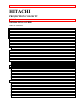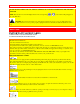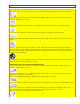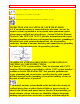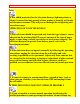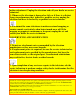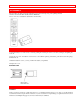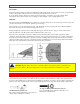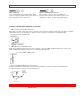IMPORTANT -1- HITACHI PROJECTION COLOR TV 50GX49B OPERATING GUIDE TABLE OF CONTENTS IMPORTANT ........................................................................................................................................................... 2 SAFETY TIPS.......................................................................................................................................................... 3 PICTURE CAUTIONS ........................................................................
IMPORTANT -2- VIDEO.................................................................................................................................................................... 48 ADVANCED SETTINGS ..................................................................................................................................................49 AUDIO ......................................................................................................................................................
SAFETY TIPS -3- NEVER CONNECT THE TV TO 50Hz, DIRECT CURRENT, OR ANYTHING OTHER THAN THE SPECIFIED VOLTAGE. NOTE: This television receiver will display television closed captioning ( 119 of the FCC rules. or ), in accordance with paragraph 15, CAUTION: Never remove the back cover of the television as this can expose you to very high voltages and other hazards. If the television does not operate properly, unplug the television and call your authorized dealer or service shop.
SAFETY TIPS -4- 6 Never push objects of any kind into this television set through the television cabinet's slots as they may touch dangerous voltage points or short out parts that could result in a fire or electric shock. Never spill liquid of any kind on the television. 7 If the television has been dropped or the cabinet has been damaged, unplug this television from the wall outlet and refer servicing to qualified service personnel.
SAFETY TIPS -5- • Never block the bottom ventilation slots of the set by placing it on a bed, sofa, rug, etc. • Never place the set near or over a radiator or heat register. • Never place the television in a built-in enclosure unless proper ventilation provided. PROTECTION AND LOCATION OF YOUR TELEVISION 16-1 If an outside antenna is connected to the television , be sure the antenna system is grounded so as to provide some protection against voltage surges and built up static charges.
SAFETY TIPS -6- fatal. 18 For added protection for the television during a lightning storm, or when it is unused for long periods of time, unplug it from the wall outlet and disconnect antenna. This will prevent damage due to lightning and power-line surges. OPERATION OF YOUR TELEVISION 19 This television should be operated only from the type of power source indicated on the marking label. If you are not sure of the type of power supply at your home, consult your dealer or local power company.
PICTURE CAUTIONS -7- further adjustment. Unplug the television and call your dealer or service technician. 23 Whenever the television is damaged or fails, or if there is a distinct change in performance that indicates a need for service, unplug the television and have it checked by a qualified service technician. 24 It is normal for some televisions to make occasional snapping or popping sounds, particularly when being turned on or off.
ACCESSORIES -8- ACCESSORIES Check to make sure that you have the following accessories before disposing of the packing material. 1. Remote Control Unit CLU-435UI ( Part No. HL00726) 2. Two "AA" size, 1.5V batteries (For Remote Control Unit). REMOTE CONTROL BATTERY INSTALLATION AND REPLACEMENT 1. Open the battery cover of the remote control by pushing the notched part of the cover with your fingers and pulling the cover off. 2. Insert two new "AA" size batteries for the remote control.
HOOK-UP CABLES AND CONNECTORS -9- LOCATION Select an area where sunlight or bright indoor illumination will not fall directly on the picture screen. Also, be sure that the location selected allows a free flow of air to and from the perforated back cover of the set. To avoid cabinet warping, cabinet color changes, and increased chance of set failure, do not place the TV where temperatures can become excessively hot, for example, in direct sunlight or near a heating appliance, etc.
FRONT PANEL CONTROLS Phono Connector Used on all standard video and audio cables which connect to inputs and outputs located on the television's rear jack panel and front control panel. - 10 - S-Video (Super Video) Connector This connector is used on camcorders, VCRs, and laserdisc players with an S-Video feature in place of the standard video cable to produce a high-quality picture. ANTENNA CONNECTIONS TO REAR JACK PANEL 1.
FRONT PANEL CONTROLS - 11 - .Q MENU Button This button allows you to enter the MENU, making it possible to set TV features to your preference without using the remote. R INPUT/EXIT button Press this button to select the current antenna source, VIDEO: 1, 2, or alternate antenna source. Your selection is shown in the top right corner of the screen. This button also serves as the EXIT button when in MENU mode.
FIRST TIME USE - 12 - ] REMOTE CONTROL Sensor Point your remote control at this area when selecting channels, adjusting volume, etc. ^DIGITAL ARRAY Use this button to enter Digital Array mode. This will allow you to adjust your picture quality to optimum performance. ( See page 37.) FIRST TIME USE Q Antenna Input/Output The remote control allows you to switch between two separate 75-Ohm RF antenna inputs, ANT A and ANT B. ANT A input can be displayed as a main picture or sub-picture.
FIRST TIME USE - 13 - input and the components R-Y output to the TV's CR input. It may be necessary to adjust TINT or turn Auto COLOR-ON to obtain optimum picture quality when using the Y-CB-CR inputs. (See pages 47 and 48.) To ensure no copyright infringement, the MONITOR OUT output will be abnormal, when using the Y-CB-CR jacks. When using the Y-CB-CR jacks, Input 2 will be viewed as a blank PIP sub-picture.
REAR SPEAKER TERMINAL CONNECTIONS - 14 - REAR SPEAKER TERMINAL CONNECTIONS CONNECT AFTER TURNING THE POWER TO THE TV OFF. Press the Right Speaker red button and insert the positive (+) lead wire into the hole next to the button. Once the wire is in place, pull the red button back to original position and the wire is locked into place. In the same manner, press the Right Speaker black button and insert the negatvie (-) lead wire. Repeat this procedure for the Left Speaker.
EXTERNAL CONNECTIONS - 15 - Your component outputs may be labeled Y, B-Y, and R-Y. In this case connect the components B-Y output to the TV's CB input and the components R-Y output to the TV's CR input. It may be necessary to adjust TINT or turn AUTO COLOR-ON to obtrain optimum picture quality when using the Y-CBCR inputs. (See pages 47 and 48.) To ensure no copyright infringement, the MONITOR OUT output will be abnormal, when using Y-CB-CR jacks.
CONNECTING EXTERNAL VIDEO SOURCES - 16 - NOTE: When TV is set to VIDEO and a video signal is not received from the VIDEO INPUT JACK on the jack panel of the TV (i.e., VCR/laserdisc player, etc. is not connected or the video device is OFF), the set will appear to be OFF. CONNECTING A MONAURAL AUDIO VCR OR LASERDISC PLAYER 1. Connect the cable from the VIDEO OUT of the VCR or the laserdisc player to the INPUT (VIDEO) jack on the TV set below. 2.
CONNECTING EXTERNAL VIDEO SOURCES - 17 - NOTE: Completely insert the connection cord plugs when connecting to rear panel jacks. The picture that is played back will be abnormal if the connection is loose. If you have an S-VHS VCR, use the S-INPUT cable in place of the standard video cable. A single VCR can be used for VCR #1 and VCR #2, but note that a VCR cannot record its own video or line output. (INPUT: 1 in example on page 11.
AUDIO SYSTEM SET-UP - 18 - NOTE: Completely insert the connection cord plugs when connecting to rear panel jacks. The picture that is played back will be abnormal if the connection is loose. See Page 12 for TIPS ON REAR PANEL CONNECTIONS. AUDIO SYSTEM SET-UP Match the numbers below to the diagram for speaker placement and refer to the table for the different surround sound requirements. Q The television's internal speakers. R These speakers are connected to a separate audio amplifier.
THE GENIUS REMOTE CONTROL (CLU-435UI) SURROUND FEATURE SURROUND REQUIRED OPTIONAL SWITCH CONNECTION CONNECTION OFF Sp. Matrix Surround Q MATRIX Sp. Matrix Surround (1) EXTERNAL SPEAKERS (3) Q R - 19 - EFFECT R Receive mono and stereo sound. (2) Receive Movie Theater-like sound (3) This feature turns off teh TV's internal speakers. * See page 10 for location of Surround Switch.
HOW TO USE THE GENIUS REMOTE TO CONTROL YOUR TV - 20 - button. The remote will now control your cable/satellite box. (See page 26 for instructions on how to program the remote to control your cable/satellite box.) (1)These buttons allow the remote to control your TV, VCR, or cable/satellite box depending on which mode is chosen, as explained above. (2), (3) LIGHT BUTTON When you are in a dark room, press the light button (2) on the side of the remote to light up the buttons shown in (3) .
HOW TO USE THE GENIUS REMOTE TO CONTROL YOUR TV - 21 - (1) POWER Button Press this button to turn the TV set on or off when the remote is in TV mode. If a Special Event Reminder is set, it will be displayed when the TV is first turned on. (See page 52). (2) PICTURE-IN-PICTURE buttons See separate section on pages 22 for a description. (3) PIP CH Button Use the PIP CH button to select between main picture and sub-picture tuning. The channel number which is green indicates which channel is being controlled.
HOW TO USE THE GENIUS REMOTE TO CONTROL YOUR TV - 22 - (5) LAST CHANNEL (LST-CH) Button Use this button to select between the last two channels viewed. (Good for watching two sporting evens, etc.). 7 VOLUME, MUTE Buttons Press the VOLUME up ( ) or down ( ) button until you obtain the desired sound level. To reduce the sound to one half of normal volume (SOFT MUTE) to answer the telephone, etc., press the MUTE button. Press the MUTE button again to turn the sound off completely (MUTE).
PICTURE-IN-PICTURE (PIP) - 23 - (10) MENU, CURSOR Buttons All the On-Screen Display features can be set or adjusted by using these buttons. The MENU button will start the On-Screen Display. The CURSOR buttons will highlight functions or adjust and set different features. (11) CHANNEL SKIP button Press this button when no menu is displayed and the TV will tune to the last channel viewed. The user can change stations "SURF" to any station they wish, and after 90 seconds, tune back to the original channel.
PICTURE-IN-PICTURE (PIP) - 24 - ANT A input can be viewed as both the main picture and Sub-Picture simultaneously. ANT B and COMPONENT: Y-CBCR Input 2 sources can only be viewed as a main picture. To select between main picture and PIP Sub-Picture tuning, press PIP CH button on the remote. Every press of the PIP CH will highlight the main or sub-PIP source. The top channel display is the main picture and the bottom display is the sub-picture.
PICTURE-IN-PICTURE (PIP) - 25 - 2. If a channel is tuned during this SURF scanning, sub-pictures will be removed from the screen. (2) SWAP Button If you wish to switch what is being shown on the main picture to the Sub-Picture, press the SWAP button. NOTE: 1. The SWAP button will only operate when SINGLE PIP mode is chosen. 2. The SWAP function will not operate if ANT B input is set as the main channel (ANT B input cannot be displayed as a sub-picture.
USING THE REMOTE TO CONTROL VCR FUNCTIONS - 26 - STROBE FREEZE Press the FRZ button to freeze four frames of the picture you are currently viewing. Press this button again or PIP to return to normal viewing. This feature is useful for viewing a moving picture that has many details, for example, a close play in a sporting event or a golf swing. CAUTION: A pattern burn may develop if the Sub-Picture is left in the same corner permanently.
USING THE REMOTE TO CONTROL CABLE BOX/SATELLITE FUNCTIONS - 27 - (1) VCR Button This button allows the remote to control your VCR by setting it to VCR mode. (2) PRECODED VCR Buttons These buttons transmit the chosen precoded VCR codes. For some VCRs, you must press the RECORD button twice to record a program. (3) EXCLUSIVE TV Buttons These buttons are for operating the TV. NOTE: Refer to instruction manual of the VCR for operation of the buttons exclusively for the VCR.
USING THE REMOTE TO CONTROL CABLE BOX/SATELLITE FUNCTIONS - 28 - this occurs, the remote control is programmed for your cable/satellite box. If the cable/satellite box does not turn off after five seconds, try another two digit preset code. 5. The remote will now control your cable/satellite box. (1) CABLE Button This button allows the remote to control your cable/satellite box by setting it to cable.
CABLE/SATELLITE AND VCR CODES - 29 - CABLE/SATELLITE AND VCR CODES CABLE BRAND CODES ABC 00,07,08,18,19,21,37 38,53 Antronix 40 Archer 12,25,40 Belcor 33 Cable Star 33 Century 12 Citizen 12 Colour Voice 31,45 Comtronics 26,29 Contec 22 Dae Ryung 21 Eastern 15 Electricord 32 Everquest 10,18 Focus 57 Garrard 12 GC Electronics 33,40 Gemini 04,39,44,53 General Instrument 00,13 Gold Star 11,26 Hamlin 03,09,14,23,24 Hitachi 00 Hytex 37 Jasco 12 Jerrold 00,08,1
CABLE/SATELLITE AND VCR CODES - 30 - Signal 26,56 Signature 00 SL Marx 26 Sprucer 01,49 Starcom 38,53,56 Stargate 26,56 Starquest 56 Starsight 58,59 Sylvania 19 Teleview 26 Texscan 19 Tocom 07,28,55 Toshiba 02 Tusa 56 TV 86 30 Unika 12,40 United Cable 53 United Artists 37 Universal 12,25,32,33,35,40 Videoway 51 Viewstar 16,29,30,41 Zenith 02,52,60 Zentek 57 Zentek 57 Zenith 02,52,60 08 01,48,49 45 45 43 23 06 08,30 30 01,22,47 06,08,16,38,50 00 23 00,08,12
CABLE/SATELLITE AND VCR CODES - 31 - Harman/Kardon Headquarter Hitachi JVC Kenwood Kodak Lloyd’s LXI Magnin Marta MEI 24 17 01,02,03,04 01,13,26 01,24,26 22,23 27 23 45 23 22 Harwood Hi-Q Jensen KEC KLH Lloyd Logik Magnavox Marantz Matsushita Memorex MGA Minolta Motorola Multitech Nikko Olympus Orion Penney Philco Pilot Portland Pulsar Quartz Radio Shack Randex Realistic 15,48 02,04 19,22 00,30 23 11,22 51 02,05,22,23,24,45,46 22 23 06 14 17 00,23 23 00,17,18,19,20,22,23 32,45 14 14,19 17,18,32,45 02,
ULTRATEC OSD - 32 - SATELLITE BRAND Hitachi 61 Sony 63 CODES RCA 62 ULTRATEC OSD 1. Press MENU on the remote control to display the different features on your HITACHI Projection TV. 2. Press the CURSOR buttons to highlight a different feature. 3. Press EXIT on the remote control to quickly exit from a menu. 4. Press HELP on the remote control when a menu is displayed, and text will appear giving a description of that menu.
ULTRATEC OSD - 33 - MENU LANGUAGE PLUG & PLAY SIGNAL SOURCE AUTO CHANNEL SET CHANNEL MEMORY CHANNEL LIST CLOCK SET DIGITAL ARRAY Choose English, French, or Spanish text. Optimum hook up for your system. Select antenna or cable TV. First time set up for channel buttons. Channel buttons, add, skip. Check channel name, scan, and PARENTAL CONTROL. Set before using timer features Match red, green, and blue colors to make white.
SET UP - 34 - THEATER MODES Picture and sound are automatically set. SPECIAL EVENT REMINDER CALENDAR Set TV to remind you of birthdays, etc. Check day, month, year, and specail events. SET UP Select INITIAL SETUP when setting your TV up for the first time. Use the CURSOR remote to highlight the function desired. or on the NOTE: To see an auto-demonstration of the on-screen displays with HELP text displayed, press and hold the POWER button on the TV set for approximately five seconds.
SET UP Press CURSOR Press CURSOR - 35 - or to highlight the correct answers to both questions. to display the graphic guide. Press EXIT to quit menu or CURSOR to begin AUTO CHANNEL SET. (See page 33). SIGNAL SOURCE Select ANTENNA if you are using an indoor or outdoor antenna. Select CATV if you have cable TV.
SET UP - 36 - Press CURSOR CURSOR or to highlight and select the correct SIGNAL SOURCE mode. Press EXIT to quit MENU or to return to previous menu. Reception channels for each mode are shown at the left. Refer to your cable or TV guide for channel identification standards. If certain CATV channels are poor or not possible in CATV1 mode, set SIGNAL SOURCE to CATV2. AUTO CHANNEL SET This feature will automatically store active TV channels in CHANNEL MEMORY.
SET UP - 37 - If the EXIT button is pressed while the AUTO CHANNEL SET function is engaged, programming will stop. If two antennas are connected, switch antenna inputs with the INPUT button and repeat AUTO CHANNEL SET for the second antenna input. Remember to select the correct SIGNAL SOURCE mode before using AUTO CHANNEL SET for the second antenna input. See CHANNEL ADD/DEL to add or erase additional channels.
SET UP - 38 - Add or erase additional channels while still in CHANNEL MEMORY using CHANNEL to change the channel. Press EXIT to quit menu or CURSOR or or the number buttons to return to previous menu. CHANNEL LIST This function allows you to review which channels are labeled in CHANNEL ID (ID)., which have been added to CHANNEL MEMORY (SCAN), and which are protected by PARENTAL CONTROL (LOCK).
SET UP Press CURSOR - 39 or to view more channels. Press EXIT to quit menu or CURSOR NOTE: Each touch of CURSOR to return to previous menu. or will display the next eight channels. CLOCK SET The time must be set before you can use the CALENDAR, 4 EVENT PROGRAM, SPECIAL EVENT REMINDER, or TV TIME OUT. Use CURSOR or to set the time, date, and year. Press CURSOR or to change position. Press EXIT to quit menu or CURSOR to return to previous menu when the CURSOR is in the first position.
CUSTOM - 40 - To enter this adjustment mode, you may also select DIGITAL ARRAY from the Set Up menu. However, this will display a message prompting you to press the front panel DIGITAL ARRAY button. Use the number buttons to select which point to adjust: [ 1 ] - Upper Left, [ 2 ] - Upper Middle, [ 3 ] - Upper Right, [ 4 ] - Center Left, [ 5 ] - Center, [ 6 ] - Center Right, [ 7 ] - Bottom Left, [ 8 ] - Bottom Middle, [ 9 ] Bottom Right.
CUSTOM - 41 - . Press CURSOR to select CHANNEL LIST. Press CURSOR Press CURSOR to select preset CHANNEL LIST. to scroll through the preset CHANNEL LIST. Press CURSOR to select desired CHANNEL ID. To customize CHANNEL ID, select CUSTOM CH. or , to select letter. Press CURSOR or to change character position. Press CURSOR (*) represents a blank space. Press CHANNEL or and the number buttons to label additional channels. to return to previous menu when the CURSOR is in the first position.
CUSTOM Press CURSOR Press CURSOR Press CURSOR - 42 - to select VIDEO LIST. to select preset VIDEO LIST. or to scroll through the preset VIDEO LIST. Press CURSOR to select desired VIDEO ID. To customize VIDEO ID, select CUSTOM. Press CURSOR Press CURSOR (twice) to select the video input to be named. or to select letters. Press CURSOR or to change position. Press EXIT to quit menu or CURSOR to return to previous menu when the CURSOR is in the first position. (*) represents a blank space.
CUSTOM - 43 - Channel stored with AUTO CHANNEL SET will automatically be stored in FAMILY FAVORITES. To rename the categories, use the CURSOR buttons to highlight the category you would like to rename. Use CURSOR or to change a letter and CURSOR to select the next character to change. To enter a channel into a category, highlight the channel location to be stored. Press CHANNEL or or the number buttons to enter the desired channel. Repeat until category has been set with your favorite channels.
CUSTOM - 44 - Press MENU and the category will be displayed as sub-pictures at the right edge of the screen. This is useful for previewing a category. Use CURSOR , , or buttons to highlight a favorite channel and the TV will automatically tune to that channel. Press EXIT to remove FAMILY FAVORITES OSD from the screen. NOTE: If a category has some blank channel entries, these channels will appear as black sub-pictures.
CUSTOM - 45 - NOTE: 1. If ANT A and ANT B are in the same SIGNAL SOURCE mode (see page 32), when a channel is locked, it is locked on both antenna inputs. 2. When using TV TIME OUT make sure the clock is set (see page 36). 4 EVENT PROG. This function will automatically turn the TV on or off, one time only, every day, or once a week. Press CURSOR Press CURSOR to select PROGRAM 1, 2, 3, or 4. or to select the time the TV will turn on and off. Press CURSOR to change position.
CUSTOM - 46 - 2. If no remote control button is pressed after ON Timer is activated, the TV will automatically turn off after three hours. CAUTION: Do not use your TV as a deterrent when away from home by using the ON and OFF TIMERS. For safety, the TV should be turned off when you are away from home. AUTO LINK Use this function to automatically turn the TV on and tune to VIDEO: 1 or 2 when it detects a VIDEO input.
CUSTOM DISPLAY: MODE: CHANNEL: CHANNEL: Use CURSOR - 47 - ON/OFF will turn the display on or off. C.C. (Closed Caption) is for the program you are viewing. TEXT is for additional information such as news reports or a TV program guide. This information covers the entire screen and viewing the TV program is not possible. TEXT may not be available with every program. 1 is used for the primary language (usually English). 2 is sometimes used for a second language (may vary by region).
VIDEO - 48 - After 10 seconds Auto Demo will start automatically. To disable this function, press the MENU button at any time during the tour, and the following screen will appear. Use CURSOR or then press CURSOR Press EXIT to quit menu or CURSOR to select ON or OFF. to return to previous menu. NOTE: 1. When TV set is turned on, the First Time Tour will always appear if it is set to ON. 2. To exit during the First Time Tour, press the MENU button.
VIDEO - 49 - Press EXIT to quit menu. NOTE: If CONTRAST is selected, you are adjusting CONTRAST. The additional menu items BRIGHTNESS, COLOR, TINT, and SHARPNESS can be selected and adjusted in the same manner. Contrast and Brightness adjustments will affect only the main picture. These adjustments will not affect the sub-picture. CONTRAST Use this function to change the contrast between black and white levels in the picture.
AUDIO - 50 - ULTRA AI (ARTIFICIAL INTELLIGENCE) When the AI function is on, the TV's internal computer will perform the following: 1. Automatically monitor and adjust contrast depending on room lighting (sensor is located in the front panel) to produce a more natural picture. 2. Automatically monitor and adjust color levels and maintain natural flesh tones. 3. Automatically compensate for weak or strong TV signals to produce a clear picture. Turn the AI function off to control other PREFERENCE SETTINGS.
AUDIO - 51 - This function controls the high frequency audio to all speakers. BALANCE This function will control the left to right balance of the TV internal speakers, the AUDIO TO HI FI output, and WIRELESS OUT output. RESET When RESET is selected, press CURSOR to return audio adjustments to factory preset conditions. ADVANCED SETTINGS Use ADVANCED SETTINGS to improve the sound performance of your TV depending on listening conditions. Press CURSOR Press CURSOR or to highlight the function.
THEATER - 52 - AUTO NOISE CANCEL This function eliminates the noise in between stations. If a channel is tuned and is noisy, this function will automatically eliminate the audio for that channel. LOUDNESS This function will improve the quality of both low and high frequency sounds when listening at low volume levels. PERFECT VOLUME This function will automatically adjust volume so each channel has the same average volume level.
INFO - 53 - performance and pleasure, depending upon the video program being viewed. However, if RESET is selected, all modes will reset to the initial conditions as explained above. When RESET is selected, it will take approximately two seconds to return to factory conditions (SPORTS mode). Press exit to quit menu or CURSOR to return to previous menu. INFO This function allows your TV to assist you with your busy day-to-day schedule.
CARE OF YOUR HITACHI PROJECTION TV AND YOUR REMOTE CONTROL - 54 selected time. 2. Each special event message can be maximum of 20 characters. 3. When the RECALL button is pressed, a special icon appears on the right bottom side of the screen and indicates a SPECIAL EVENT REMINDER message. Press the RECALL button again to display the SPECIAL EVENT REMINDER message. CALENDAR Use this function to check the day, month, and year.
RECEPTION PROBLEMS - 55 - Do not touch the screen too often. Do not subject the remote control to shocks such as dropping it on the floor, etc. Physical damage to the precision parts may result. Avoid placing the remote control in a high humidity place or getting it wet. Don't leave it on or near a heater. Excessive heat or moisture may cause the unit to cease operation. When the batteries run down, remote control operation will become erratic or possibly stop altogether.
USEFUL INFO - 56 - USEFUL INFO SYMPTOMS Check these items and try these adjustments Be sure Be sure Be sure TV Try Check antenna Check Check external power cord is switched another connections antenna for outside connection is is plugged "ON" channel (back of TV) broken antenna correct in (station lead-in wire trouble) l No picture, no sound Sound OK, picture poor Picture OK, sound poor Picture blurred Lines or streaks in picture Poor reception on some channels Picture rolls vertically No color Poor col
HITACHI SERVICE HOTLINE - 57 - VHF-Band..............................................2 ~ 13 UHF-Band............................................14 ~ 69 CATV Mid Band....................A-5 ~ A-1, A-1 Super Band...............................................J-W Hyper Band.................................W+1-W+28 Ultra Band..................................W+29-W+84 • Video..................................1.0Vp-p, 75 Ohm • S-Video Luminance (Y)......................1.0Vp-p, 75 Ohm Chrominance (C)..........
HITACHI SERVICE HOTLINE In Canada, please contact 1-800-HITACHI (1-800-448-2244) HITACHI (HSC) Canada Inc 6740 Campobello Road Mississauga, Ont.