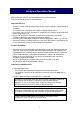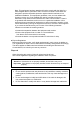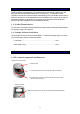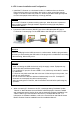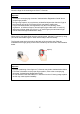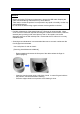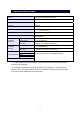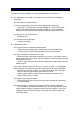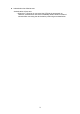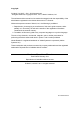User's Manual
4
2.2 FV Scanner Installation and Configuration
1. Install the FV Scanner on a horizontal surface in a stable and secure location.
Place the device away from windows, direct light, or other strong light sources.
Usage of the device under 300-1000 Lux, which is equivalent to the light required
to read a newspaper without difficulty, is strongly advised.
Important
Do not use FV Scanner in places receiving solar rays, either direct sun exposure or
strong sunlight coming in through windows. Exposure to strong light may lead to
authentication failure.
2. Connect the USB Connector (Mini-B Type) of the USB cable (Mini-B Type) to
FV Scanner. Connect plug A of the USB cable to the USB port or to the PC Hub.
Attention
Insert the USB plug into the USB connector in a safe manner. Hold the plug end when
connecting or disconnecting the USB cable. If the plug end is not held when connecting
or disconnecting, failures may occur.
Important
When connecting the USB via the hub, verify the supply current. Equipment may
malfunction with insufficient power supply.
For a USB 2.0 PC port, do not use a USB 1.1 hub, which may cause the FV scanner
to malfunction.
FV Scanner may hold some heat due to the use of infra-red rays in the product, but
this will not cause failures.
Do not connect more than two devices simultaneously to one PC. If multiple FV
Scanners are connected, they will not work properly.
After connecting the FV Scanner, wait for at least 5 seconds before performing any
operation.
3. When connecting FV Scanner to the PC, a message stating "Hardware Update
Wizard" or "New Hardware Access Wizard" will be displayed. Cancel the wizard
and instead execute the device driver and the necessary software installation from
“Hitachi USB Finger Vein Biometrics Scanner PCT-KC8203 Bundle CD”. For
information on software installation, refer to the “Device Driver and Hitachi Secure
BioAPI Runtime Libraries Installation and Un-installation Manual”.
Mini-B Plug
A
Plug