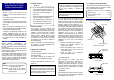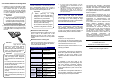User Manual
2.2 FV Unit Installation and Configuration
① Install the FV Unit on a horizontal in a stable
and secure location. Place the unit away
from windows, direct light, or strong light
sources. Use of the unit under 300-1000
Lux, which is equivalent to the light required
to read a newspaper without difficulty, is
strongly advised.
・Do not use FV Unit in places receiving
solar rays, either direct sun exposure
or strong sun light coming in through
windows. Exposure to strong sun light
may lead to authentication failure.
②Connect the USB Connector (Mini-B Type)
of the USB cable to FV Unit. Connect A Plug
of the USB cable to the USB port or to the
PC Hub.
・ Insert the USB plug into the USB
connector in a safe manner. Hold the
plug end when connecting or
disconnecting the USB cable. If the plug
end is not held when connecting or
disconnecting, failures may occur.
・When connecting the USB via the hub,
verify the supply current. Equipment
may malfunction with insufficient power
supply.
・FV Unit may hold some heat due to the
use of infrared rays in the product, but
this will not cause failures.
・Do not connect more than two units
simultaneously to one PC. If multiple FV
Units are connected, they will not work
properly.
・After connecting the FV Unit, wait for at
least 5 seconds before performing any
operation.
3 FV Unit Maintenance
Periodic maintenance of the external part of FV
Unit is recommended. About once a month or
whenever required according to the condition of
the unit, clean the external part of the unit.
・ Before performing FV Unit
maintenance, remove the USB cable.
Keeping the cable connected during
maintenance may cause failures.
・Take caution so that the product is not
exposed to any liquid or humidity, as
that may cause malfunctioning.
・Do not clean the device using organic
solvents such as gasoline or alcohol.
・Maintenance of the external part
Clean the external part by rubbing it with a soft
piece of cloth. If dirt remains, use a mild
detergent and rinse off with a damp cloth.
Ensure that the FV scanner is in no way soaked
in liquid.
・Maintenance of the scanning area
Clean the scanning area using a soft piece of
cloth. In case of big and obvious dirt particles,
remove these before cleaning.
4 Hardware Specifications
Name
USB Finger Vein Biometric
A
uthentication Unit
Model PC-KCS50
Applicable Finger Size More than 10 mm / 0.4”
and less than 25 mm / 1”
*1
Interface USB2.0 *2
Dimension
A
pprox. 52 mm / 2.0” (W) x 64
mm / 2.5” (D) x 17 mm / 0.7”
(H)
Weight
A
pprox. 35 g / 1.2 oz
(USB cable not included)
Maximum energy suppl
y
DC 5V 500mA
(Bus powered)
Environmen
t
Conditions
(Operation)
Operating
Temperature
5 to 40 degrees C
(41 to 95 degrees F)
Operating
Humidity
20 to 80%Rh
(Do not allow condensation)
Environmen
t
Conditions
(Storage)
Storage
Temperature
-10 to 60 degrees C
(14 to 140 degrees F)
Storage
Humidity
20 to 80%Rh
(Do not allow condensation)
5 How to Use the FV Unit
Refer to Hitachi USB Finger Vein Biometric
Authentication Unit Software Operations Manual
for the usage of FV Unit including the finger
placing. Regarding the accuracy of authentication,
refer to the same document as well.
6 Trouble shooting
Refer to “Troubleshooting” in Hitachi USB Finger
Vein Biometric Authentication Unit Software
Operations Manual if you have any problem with
FV Unit. If the problem is obviously caused by a
hardware defect, please contact to the retailer.
Copyright
© Hitachi, Ltd. 2012. All rights reserved.
The manual can be used and managed under
the responsibility of the administrator registered
in the relevant document of FV Unit.
Without the express consent of Hitachi, Ltd., the
following is prohibited:
1. Reproduction, photocopying or transference
of this user's guide contents, either partially or in
its entirety, as well as the transfer of the
registration information contained in the scanner
memory.
2. Translation of this user's guide to any
computer languages or any other language. The
use of any electronic, mechanical, magnetic,
optic or similar procedures for performing the
above actions laid down in points 1 and 2 is also
prohibited.
The trademarks and registered trademarks of
the corporations mentioned in this publication
are the property of their respective holders.
This product uses “Camellia”, a block-cipher
technique which was co-developed by Nippon
Telegraph and Telephone Corporation (NTT)
and Mitsubishi Electric Corporation. “Camellia”
is a registered trademark of NTT and Mitsubishi
Electric Corporation.
THIS SOFTWARE IS PROVIDED BY NTT ``AS IS''
AND ANY EXPRESS OR IMPLIED WARRANTIES,
INCLUDING, BUT NOT LIMITED TO, THE IMPLIED
WARRANTIES OF MERCHANTABILITY AND
FITNESS FOR A PARTICULAR PURPOSE ARE
DISCLAIMED.
IN NO EVENT SHALL NTT BE LIABLE FOR ANY
DIRECT, INDIRECT, INCIDENTAL, SPECIAL,
EXEMPLARY, OR CONSEQUENTIAL DAMAGES
(INCLUDING, BUT NOT LIMITED TO,
PROCUREMENT OF SUBSTITUTE GOODS OR
SERVICES; LOSS OF USE, DATA, OR PROFITS;
OR BUSINESS INTERRUPTION) HOWEVER
CAUSED AND ON ANY THEORY OF LIABILITY,
WHETHER IN CONTRACT, STRICT LIABILITY, OR
TORT (INCLUDING NEGLIGENCE OR
OTHERWISE) ARISING IN ANY WAY OUT OF THE
USE OF THIS SOFTWARE, EVEN IF ADVISED OF
THE POSSIBILITY OF SUCH DAMAGE.
Hardware Operations Manual
First Edition March 2012
Reproduction is forbidden without consent.
© Hitachi, Ltd. 2012. All rights reserved
Attention
Important
*1: In case of incorrect finger positioning, even with
appropriate finger size, authentication may fail to
be completed.
*2: If possible, connect the FV scanner directly to a PC
USB port. If connecting via a USB hub, use a
self-powered hub. When the FV Scanner is
disconnected from a USB port, use the same USB
p
ort u
p
on reconnection.
Important
Important