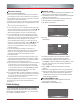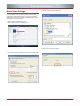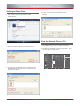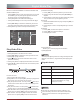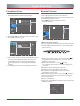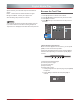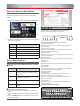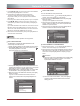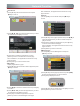Operation Manual
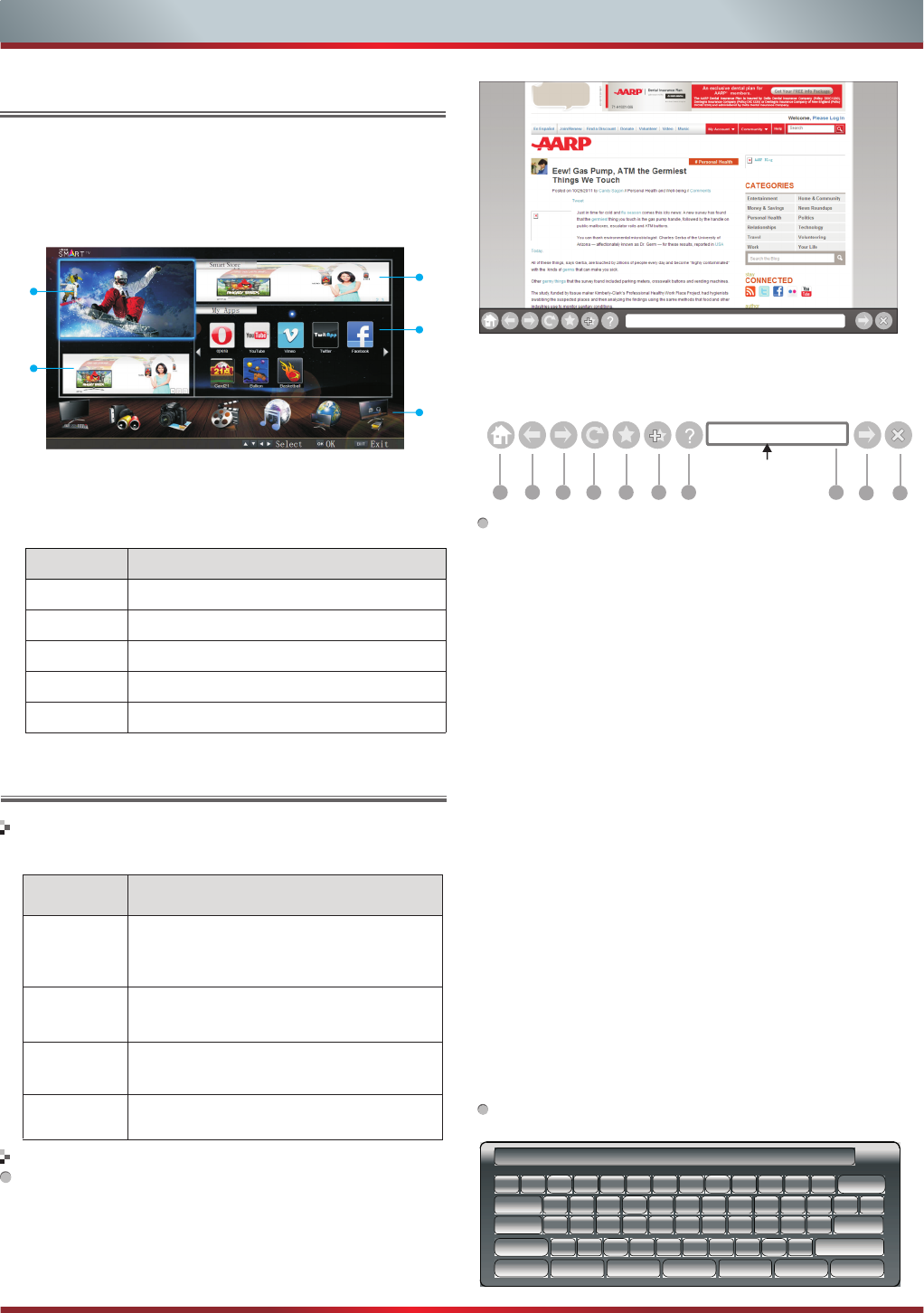
Hu b
37
Enter the Network Main Menu
Please set up network connection before using this
feature.
1. Press [HiSmart@] button to display Hisense Smart Hub.
2. Press [▲/▼/◄/►] button to navigate the screen and us
OK to slect application
Opera Web Browser
Network Function
1
2
3
4
5
The function of the buttons on the remote
control
Operation instructions
How to Enter the Opera Browser
Please set up network connection before using this
feature.
1.Press the [HiSmart ] button to display Hisense Smart
Hub
2.Press [◄/►/▲/▼] button to select the Opera icon and
press [OK] to enter it.
@
No.
Description
1
Current Television program
2 Latest applications
3
Smart Store
4
Available application
5 Content sources
3. The home page will appear on the screen with
function icons at the bottom of the screen:
The function of the buttons on the screen:
1.Back to home page
Back to previous page
Return a page
Refresh page
Folder
Add Folder
Address bar
Continue the Address of the website
Exit Opera
Move the cursor to the icon and press [OK] to return to
the home page.
2.
Move the cursor to the icon and press [OK] to return to
the previous viewed web page.
3.
Move the cursor to the icon and press [OK] to go forward
to the next web page.
4.
Move the cursor to the icon and press [OK] to refresh the
current page.
5.
Move the cursor to the icon and press [OK] to enter the
favorite folder.
6.
Move the cursor to the icon and press [OK] to add the
current website to the favourite folder.
7.Help information
8.
Input the address of the website you want to view.
9.
Move the cursor to the icon and press [OK] button to
search the website.
10.
Move the cursor to the icon and press [OK] button to
close the browser.
How to Input the New Address
8 9
Tab
q
w
e
r
t
y
u
i
o
p
[
]
\
Caps
L
a
s
d
f
g
h
j
k
l
;
'
Enter
Shift
z
x
c
v
b
n
m
,
.
/
Space
http://
www.
.com
.org
.gov
.net
Reset
、
1
2
3
4
5
6
7
8
9
0
-
=
Back
Address bar
1
2
3
4
5 6
9
7 8
10
Buttons Description
▲/▼/◄/►
Press these buttons to move the
cursor on the screen, as the mouse of
a computer.
MENU
Press [MENU] to display or cancel the
keyboard on the screen.
OK Press [OK] to confirm the selection.
EPG Press [EPG] to browse the webspace
history