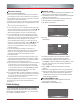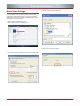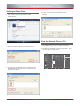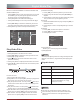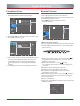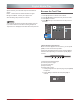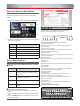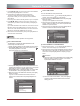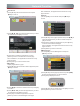Operation Manual
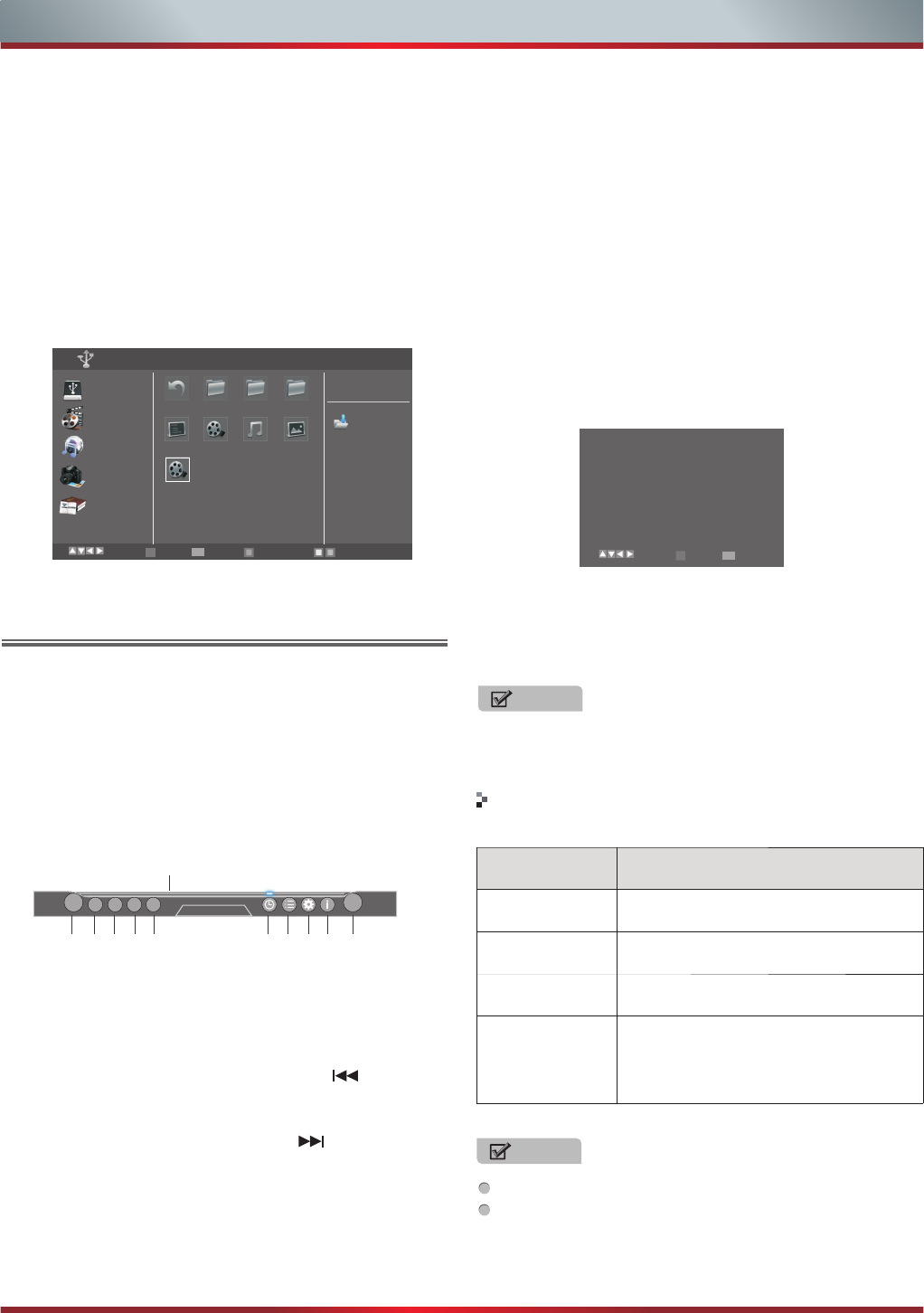
34
Be sure to insert the USB disk or external hard disk with
standard USB2.0 port.
▪ Press [DMP] button to enter the main menu (If you want
to exit DMP, you can press [Source] button to switch
to other sources or press [Exit] directly.)
▪ Press [Red] button to switch the media type.
▪ Press [Yellow/Blue] to turn to the previous/next page.
1. Press [▲/▼/◄/►] to select the folder/file you want to
open and then press [OK] to enter/play the folder/file.
2. Press [Return] to return to the previous directory.
Play Video Files
1. Press [Red] button to switch to All or Video.
2. Press [▲/▼/◄/►] to select the video you want to view.
3. Press [OK] to play the video.
4. Press [■/Return] to exit the video and return to the
previous directory.
5. Press [Info] button to display/exit the video control bar.
6. Press [◄/►] to select the function icon and then press
[OK] to confirm.
Function of icons:
1) The progress bar when playing.
2) Play/Pause. You can press [►II] directly to play/pause
when there is no control bar on the screen.
3) Play the previous video. You can press [ ] directly to
achieve the function when no control bar displayed on
the screen.
4) Play the next video. You can press [ ] to achieve the
function when no control bar displayed on the screen.
5) Fast backward. Then press [OK] to select the backward
speed. You can press [◄◄] to achieve the function.
6) Fast forward. Then press [OK] to select the forward
speed. You can press [►►] to achieve the function.
I◄
II
I◄
►►
►►
■
1
2 3 4 5 6 7 8 9 10 11
00:00:36/00:20:01
Digital Media Play
7) Select time to play
1. Press [◄/►] to select the position you want to set.
2. Press [0~9] to set the time and press [▲/▼/◄/►] to
adjust it.
3. Press [OK] to confirm and the video will to play at the
time you have set or press [Return] to exit.
8) Play list
1. Press Yellow/Blue button to page and press [▲/▼] to
select the video.
2. Press [OK] to confirm. And press [Return] to exit the
menu.
9) Options
1. Press [▲/▼] to select the options in the menu.
2. Press [◄/►] to select the settings.
3. Press [OK] to confirm.
10) Program info
Allows you to view the program information.
11) Stop playback
All
Video
Music
Picture
Book
Select Enter Return
DMP C:
Information
Return F1 F2 F3
.txt Blood.. .mp3 .png
Type Filter Page up/down
zgp.dat
RETURN
zgp.dat
OK
You can press [Zoom] button to change the aspect ratio
( ) while playing the
video.
Normal , Full Screen , Original Size
Repeat
Subtitle Selection
AUDIO
Once
NO
I/I
Option Set
Select Enter Exit
RETURN
OK
NOTE
Files format Playable format
Photo .jpg
Text .txt
Music .avi(mp3,mpeg,ac3), .mp4, .rm
Video .avi(H.264,MPEG ,Divx),
.mkv(H.264,MPEG),.flv,.mpeg,
.wmv(VC-1,XviD)
Playable format
NOTE
This unit only supports the add-on subtitle of .srt.
There are many versions of the video formats listed
above. Some versions are not supported by this
televison.