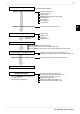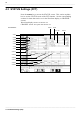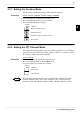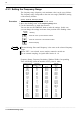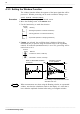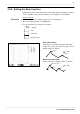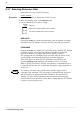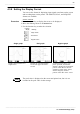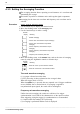User Manual
54
────────────────────────────────────────────────────
4.3 STATUS Settings (FFT)
────────────────────────────────────────────────────
4.3.3 Setting the Frequency Range
Function
display
Meaning
:
Move the cursor up in the selection window.
:
Move the cursor down in the selection window.
:
External sampling
NOTE
Frequency range
[Hz]
Frequency
resolution*
3
[Hz]
Window width*
4
Time axis
[ /DIV ]
8M*
1
20 k 50 µs 5 µs
4M*
1
10 k 100 µs 10 µs
2M*
1
5k 200 µs 20 µs
800 k*
1
2k 500 µs 50 µs
400 k*
1
1k 1ms 100 µs
200 k*
1
500 2ms 200 µs
80 k*
1
200 5ms 500 µs
40 k 100 10 ms 1ms
20 k 50 20 ms 2ms
8k 20 50 ms 5ms
4k 10 100 ms 10 ms
2k 5 200 ms 20 ms
800 2 500 ms 50 ms
400 1 1s 100 ms
200 500 m 2s 200 ms
80 200 m 5s 500 ms
40 100 m 10 s 1s
20 50 m 20 s 2s
8*
2
20 m 50 s 5s
4*
2
10 m 100 s 10 s
1.33 *
2
3.33 m 5 min 30 s
667 m*
2
1.67 m 10 min 1 min
333 m*
2
0.83 m 20 min 2 min
133 m*
2
0.33 m 50 min 5 min
The frequency range (frequency axis maximum value) can be set as follows.
The frequency range corresponds to the time axis range (TIME/DIV) setting
of the memory function.
Screen: STATUS, Waveform display
Procedure 1. Use the Menu keys to display the desired screen.
2. Move the flashing cursor to the
Frequency Range
item.
3. Use the function key to make the selection.
You can also use the TIME/DIV knob to make the settings. In this case,
you can change the settings irrelevant of the position of the flashing cursor.
The anti-aliasing filter cutoff frequency is the same as the selected frequency
range.
When "EXT." was selected, octave analysis cannot be carried out.
To use external sampling, see Quick Start Section 11.1.4.
Frequency Range, Frequency Resolution, Window Width, Corresponding
Time Axis Range (when the number of FFT points is 1000)