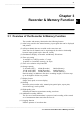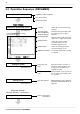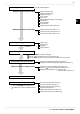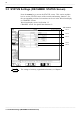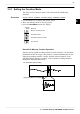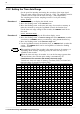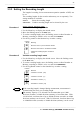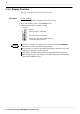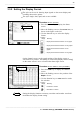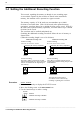User Manual
39
────────────────────────────────────────────────────
3.3 STATUS Settings (REC&MEM: STATUS Screen)
────────────────────────────────────────────────────
3.3.5 Setting the Display Format
Flashing cursor
Function
display
Meaning
:
Display and record the waveform in one graph.
:
Display and record the waveform in two graphs.
:
Display and record the waveform in four
graphs.
:
Display and record the waveform in oct graphs.
Flashing cursor
Function
display
Meaning
:
Increases in number
:
Decreases in number
NOTE
The style can be set for showing input signals on the screen display and
recording them on the printer.
The styles single, dual, quad, and oct are available.
Procedure Screen: STATUS
1. Press the
STATUS
key to display the Status
screen.
2. Move the flashing cursor to the
Format
item, as
shown in the figure on the left.
3. Use the function keys to select the display
format.
On the channel screen, set the graph position of the display screen or
waveform to be printed. This setting is valid when [Display format setting]
on the status screen is set to a format other than single screen.
Procedure Screen: ONE CH, LIST (CHANNEL)
1. Press the
CHAN
key to display the Channel
screen.
2. Move the flashing cursor to the position of the
Graph
to be set.
3. Use the function keys or
JOG
control to make
the selection.
Setting the display function to memory waveform and recorder waveform
invalidates the display format setting.