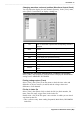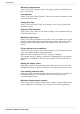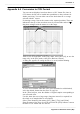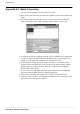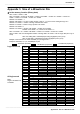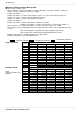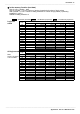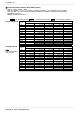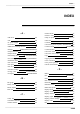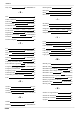User Manual
APPENDIX 32
────────────────────────────────────────────────────
Appendix 4 Waveform Viewer (Wv)
────────────────────────────────────────────────────
Appendix 4.5 Batch Conversion
You can convert multiple waveform files CSV files.
1. Select [File] from the menu bar, then select [Batch Conversion] from the File
menu.
2. Select the desired files from the file list. To select two or more files, left-
click on the desired files while holding down the Shift or Control key.
3. If required, specify the sampling intervals in the [ThinOut] box at which data
is to be converted. Remember that not all data needs to be converted. This
setting is useful when you need data over a broad time span.
4. In the [Output Folder], specify the folder in which to save the CSV files
converted from waveform files. You can specify the desired folder without
typing simply by clicking on the [<<Browse...] button and selecting the
desired folder from the list.
5. To save in text formats other than CSV (space delimited or tab delimited),
select the desired format from the [Output Format] list.
6. Select [Time Notation] from among [Sec], [Date], [Trig], and [Point].
7. Click the [Convert] button. All selected waveform files are converted to CSV
files and saved in the specified folder.