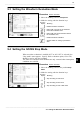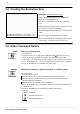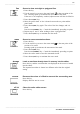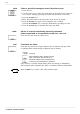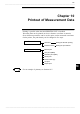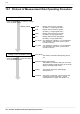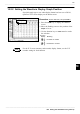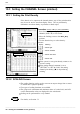User Manual
172
────────────────────────────────────────────────────
9.5 Creating the Evaluation Area
────────────────────────────────────────────────────
Function
display
Meaning
:
Increase shift amount
:
Decrease shift amount
9.5 Creating the Evaluation Area
9.6 Editor Command Details
Procedure
Screen: Waveform display
1. Move the flashing cursor to the
Comparison
item. Press the
F8
(
edit
)key.
2. Use these commands to create the evaluation
area.
3. When the area has been stored in memory, it can
be used for waveform evaluation.
4. Select the
F10
(
end
) function key to terminate the
editor.
5. Serves to store the created area in memory.
6. Save the evaluation area through the File screen,
if necessary. See Quick Start Section 10.7.
paint
Fills in an enclosed area.
1. Press this key.
2. Use the cursor keys to move the paintbrush mark to the area to be
filled in. Pressing speed up accelerates the movement of the mark.
If the area is not completely enclosed, adjacent areas will also be filled in.
3. Press the
F5
(
exec.
) key. The area completely enclosed by lines is filled in.
4. Press the
F6
(
exit
) key to terminate the paint mode.
parallel
Shifts the line pattern in parallel direction, to create an area.
1. Press this key.
2. Set the amount of shift.
Use the function keys or the Jog/Shuttle control to set the value.
Use the next key (or the cursor keys) to set the shift amount in the
up/down/right/left directions.
Minimum shift increments is 0.05 movement.
3. Press the
F5
(
exec.
) key. The parallel shift is carried, thereby creating the
evaluation area.
4. Press the
F6
(
exit
) key to terminate the parallel shift mode.