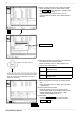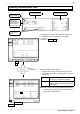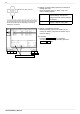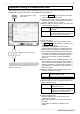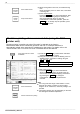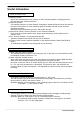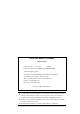Quick Start Guide
34
────────────────────────────────────────────────────
External Memory Devices
────────────────────────────────────────────────────
Automati c saving of measurement data
(1) Press the SYSTEM key several times, and select
"FILE SAVE" in the menu screen.
(2) Using the cursor keys, move the flashing cursor to
"Save Media," and use the function key to select a
media for automatic saving of data.
(3) Move the flashing cursor to "Save Type," and select
a save setting for auto save.
After measurement, data can be automatically saved in a specified med ia. For details, see 9.3.1
"Setting the Auto Save Function" in the 8855 Quick Start Manual.
Press the function ke y corresponding to the setting
displayed in the screen.
Press several times to select
"FILE SAVE."
Move to the item to be set.
Wave binary Saves waveform data in binary format
(for 8855)
Wave text Stores waveform data in text format
(for Excel). Data stored in text format
cannot be loaded into the 8855.
(4) Enter a file name.
Move the flashing cursor to "Save Name." Press
the input
F1 key to display the character input
screen. Enter a file name.
Regarding the input method, refer to "5.3.3
Character Entry Procedure" in the 8855 Instruction
Manual. The entered file name is assigned to the
saved data file. When files are saved continuously,
file names are attached with s equential numbers. If
a file name is not entered, the first file is named
"AUTO," the second file is named "AUTO0001,"
and so on.
(5) Move the flashing cursor to "Make Directory," and
select whether to create a new directory for each
start of waveform data-acquisition. When "EXIST" is
selected, a directory is created at each waveform
data-acquisition. The maximum number of files in a
directory is 5,000.
(6) Move the flashing cursor to "Save Channel," and
select the channel to be saved.
DISP CH Saves the data of channels whose
waveform display is ON
ALL CH Saves the data of all channels
(7) Move the flashing cursor to "Saving the Data," and
select a saving method.
Normal save Stops auto save when the recording
media becomes full.
Delete save When the recording media
becomes full, old data is deleted for
continued auto-save operation.
(8) Specify a saving range.
Move the flashing cursor to "Save Area," and
specify a saving range.
When A-B cursors are used, specify the range to
be saved.
Select either "ALL WAVE" or "Between A-B
WAVE."