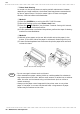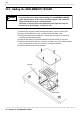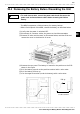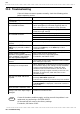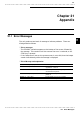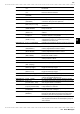User Manual
486
────────────────────────────────────────────────────
20.1 Maintenance and Inspection
────────────────────────────────────────────────────
Moisten this side with cleaning alcoho
l
NOTE
■ Printer Head Cleaning
In normal use, the printer does not require periodic maintenance. However,
depending on usage conditions, the thermal head may become contaminated
by dust or paper scraps. If the print seems light or if there are dropped
sections, clean the head as described below.
■ Method 1
(1) Press the SYSTEM key to call up the SELF CHECK screen.
(2) Move the flashing cursor to the Printer check item.
(3) Press the
F5 [ CLEANING ] key for about 5 seconds. During this interval,
the printer prints 100% black section.
(4) If this method does not alleviate the problem, perform the steps of cleaning
method 2 as described below.
■ Method 2
(1) Moisten printer paper on the rear with alcohol and set the paper in the
printer. (If the front side of the paper is moistened, discoloring will occur.)
(2) Lower the head-up/down lever and move the printer paper back and forth
to clean the head.
・ Do not use organic solvents such as thinners.
・ After extended use, paper residue (visible as a white powder-like substance)
may accumulate on the roller. While a small amount of residue has no adverse
effect, the roller can be cleaned using a air-blow brush (such as sold as a
camera accessory).
・ Always use the paper cutter integrated in the printer cover to cut printer
paper. If the paper is cut near the thermal head, a large amount of paper
residue may accumulate on the roller.