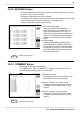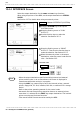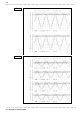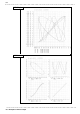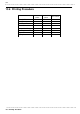User Manual
346
────────────────────────────────────────────────────
13.4 Setting the SYSTEM Screen (printout)
────────────────────────────────────────────────────
1
3.4.4 INTERFACE Screen
Screen: INTERFACE (SYSTEM4
)
Press the SYSTEM key to call up the
SYSTEM4 screen.
Move the flashing cursor to "COPY
OUTPUT".
Use the function keys to make the
selection. See Section 12.5.1.
Move the flashing cursor to "PRINT
OUTPUT". Then Use the function keys to
make the selection. See Section 12.5.2.
When the external printer is the output
destination, select the control code and the
color. See Section 12.5.
Method
Method
■Control cod
e
Method
Selection
■ Colo
r
Method
Selection
NOTE
Select the output destination for the PRINT and COPY key functions.
When using the printer of the 8826, set the output destination to INTERNAL
PRINTER.
See Section 13.7 for details when using an external printer.
・When the output destination specified excluding internal and external
printer and the color is set to monochrome, the screen is displayed in
monochrome while data saving is in progress.
・Using the COPY key, output may be set to the internal printer, external
printer, floppy disk, PC card, interface, MO disk, or external SCSI storage
device.
・Refer to the printer operating manual for the control codes.
・Automatic and real-time printing cannot be done on an external printer,
even when it is selected for the PRINT key output destination. The internal
printer must be used for these functions.
・Files stored in BMP format cannot be read by the 8826.