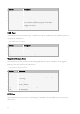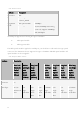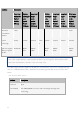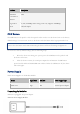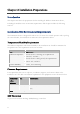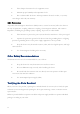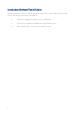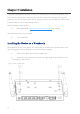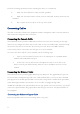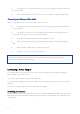Reference Guide
19
Check the following specifications when installing the device on a workbench:
Make sure the workbench is stable and well grounded.
Make sure the intake and the exhaust vents are unblocked, and keep the device well
ventilated.
Do not place any heavy object on the top of the chassis.
Connecting Cables
The cable connection of A200 series equipment includes configuration cable connection, Ethernet
cable connection and power cable connection..
Connecting the Console Cable
The A200-Series device provides an RS-232C asynchronous serial console (CON) port, through
which you can configure the device. The console cable is an 8-core shielded cable, which has an RJ-
45 connector that can be connected to the Console port of the device and a DB-9 (female)
connector that can be connected to the serial port of a console terminal.
To connect the device and the console terminal, take the following steps:
1. Select a console terminal. You may choose an ordinary PC or a standard ASCII
terminal with an RS-232C serial port.
2. Connect the console cable. Connect the RJ-45 end of the console cable to the
device's Console port (labeled CON), and then connect the DB-9 end to the console
terminal.
Connecting the Ethernet Cable
The A200-Series device provides gigabit Ethernet ports, SFP ports. The gigabit Ethernet port can
be connected by a straight-through cable (also called standard cable) or crossover cable. The SFP
port supports both an SFP optical module connected by a single-mode or multi-mode optical fiber,
and an SFP copper module connected by a crossover cable or straight-through cable.
All SFP Port and SFP+ Port optical modules use LC-type optical connectors; therefore, you should
connect the optical modules using optical fibers with LC-type connectors. All optical modules are
hot-swappable.
Connecting the Ethernet Copper Cable
Follow the guidelines below when connecting cables to the ports: