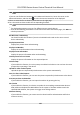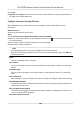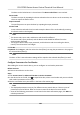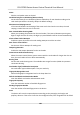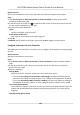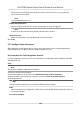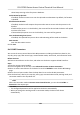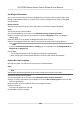User's Manual
Table Of Contents
- Legal Information
- Symbol Conventions
- Regulatory Information
- Safety Instruction
- Available Models
- Chapter 1 Overview
- Chapter 2 Appearance
- Chapter 3 Installation
- Chapter 4 Wiring
- Chapter 5 Activation
- Chapter 6 Quick Operation
- Chapter 7 Basic Operation
- Chapter 8 Operation via Web Browser
- 8.1 Login
- 8.2 Live View
- 8.3 Person Management
- 8.4 Search Event
- 8.5 Configuration
- 8.5.1 Set Local Parameters
- 8.5.2 View Device Information
- 8.5.3 Set Time
- 8.5.4 Set DST
- 8.5.5 View Open Source Software License
- 8.5.6 Upgrade and Maintenance
- 8.5.7 Log Query
- 8.5.8 Security Mode Settings
- 8.5.9 Certificate Management
- 8.5.10 Change Administrator's Password
- 8.5.11 View Device Arming/Disarming Information
- 8.5.12 Network Settings
- 8.5.13 Set Video and Audio Parameters
- 8.5.14 Customize Audio Content
- 8.5.15 Set Image Parameters
- 8.5.16 Set Supplement Light Brightness
- 8.5.17 Time and Attendance Settings
- 8.5.18 General Settings
- 8.5.19 Video Intercom Settings
- 8.5.20 Access Control Settings
- 8.5.21 Iris Settings
- 8.5.22 Set Biometric Parameters
- 8.5.23 Set Theme
- Chapter 9 Client Software Configuration
- 9.1 Configuration Flow of Client Software
- 9.2 Device Management
- 9.3 Group Management
- 9.4 Person Management
- 9.5 Configure Schedule and Template
- 9.6 Set Access Group to Assign Access Authorization to Persons
- 9.7 Configure Advanced Functions
- 9.8 Door/Elevator Control
- Appendix A. Tips for Scanning Fingerprint
- Appendix B. Tips When Collecting/Comparing Face Picture
- Appendix C. Tips for Installation Environment
- Appendix D. Dimension
- Appendix E. Communication Matrix and Device Command
Note
If you can not nd Device Parameter in the Advanced Funcon list, hover the cursor on the
Adv
anced Funcon, and then Click
to select the Device Parameter to be displayed.
2. Select an access de
vice to show its parameters on the right page.
3. Turn the switch to ON to enable the corresponding funcons.
Note
●
The displa
yed parameters may vary for dierent access control devices.
●
Some of the following parameters are not listed in the Basic Informaon page, click More to
edit the parameters.
RS-485 Comm. Redundancy
Y
ou should enable this funcon if you wire the RS-485 card reader to the access control
device redundantly.
Display Detected Face
Display face picture when authencang.
Display Card Number
Display the card informaon when authencang.
Display Person Informaon
Display the person informaon when
authencang.
Overlay Person Info. on Picture
Display the person informaon on the captured picture.
Voice Prompt
If you enable this funcon, the voice prompt is enabled in the device. You can hear the voice
pr
ompt when operang in the device.
Upload Pic. Aer Linked Capture
Upload the pictur
es captured by linked camera to the system automacally.
Save Pic. Aer Linked Capture
If you enable this funcon, you can save the picture captured by linked camera to the device.
Pr
ess Key to Enter Card Number
If you enable this funcon, you can input the card No. by pressing the key.
Wi-Fi Probe
If you enable this funcon, the device can probe the surrounding communicaon devices'
MAC address and upload the MAC address to the system. If the MAC address match the
specied MAC address, the system can trigger some linkage acons.
NFC An-Cloning
If you enable this funcon, you cannot use the cloned card for authencaon and further
enhance security
.
DS-K1T981 Series Access Control Terminal User Manual
127