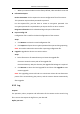User Manual
Table Of Contents
- Chapter 1 System Requirement
- Chapter 2 Network Connection
- Chapter 3 Access to the Network Camera
- Chapter 4 Wi-Fi Settings
- Chapter 5 Live View
- Chapter 6 Network Camera Configuration
- Chapter 7 Network Settings
- 7.1 Configuring Basic Settings
- 7.2 Configure Advanced Settings
- 7.2.1 Configuring SNMP Settings
- 7.2.2 Configuring FTP Settings
- 7.2.3 Configuring Email Settings
- 7.2.4 Platform Access
- 7.2.5 Wireless Dial
- 7.2.6 HTTPS Settings
- 7.2.7 Configuring QoS Settings
- 7.2.8 Configuring 802.1X Settings
- 7.2.9 Integration Protocol
- 7.2.10 Bandwidth Adaptation
- 7.2.11 Network Service
- 7.2.12 Smooth Streaming
- 7.2.13 Security Control Panel Configuration
- Chapter 8 Video/Audio Settings
- Chapter 9 Image Settings
- Chapter 10 Event Settings
- Chapter 11 Storage Settings
- Chapter 12 Playback
- Chapter 13 Picture
- Appendix
- Appendix 1 SADP Software Introduction
- Appendix 2 Port Mapping
- Appendix 3
Network Camera User Manual
51
3. Check Enable Stream Rule to overlay the stream rule on the live view image. Make
sure you have checked Sub-stream and selected the Sub-stream in the live view.
4. Check Overlay Rule Frame and Target Frame on Background Picture to enable the
function. Make sure you have checked Sub-stream and selected the Sub-stream in
the live view.
Note: Only certain camera models support the function.
6.2.8 Open Source Software License
Information about the open source software that applies to the IP camera can be
checked if required. Go to Configuration > System Settings > About.
Maintenance
Upgrade & Maintenance
Purpose:
The upgrade & maintenance interface allows you to process the operations, including
reboot, partly restore, restore to default, export/import the configuration files, and
upgrade the device.
Enter the Maintenance interface: Configuration > System > Maintenance > Upgrade
& Maintenance.
Reboot: Restart the device.
Restore: Reset all the parameters except the IP parameters and user information
to the default settings.
Default: Restore all the parameters to the factory default.
Notes:
• After restoring the default settings, the IP address is also restored to the
default IP address, please be careful for this action.
• For camera that supports Wi-Fi, wireless dial, or wlan function, Restore action
does not restore the related settings of mentioned functions to default.