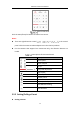User Manual
Table Of Contents
- Chapter 1 System Requirement
- Chapter 2 Network Connection
- Chapter 3 Access to the Network Camera
- Chapter 4 Wi-Fi Settings
- Chapter 5 Live View
- Chapter 6 Network Camera Configuration
- Chapter 7 Network Settings
- 7.1 Configuring Basic Settings
- 7.2 Configure Advanced Settings
- 7.2.1 Configuring SNMP Settings
- 7.2.2 Configuring FTP Settings
- 7.2.3 Configuring Email Settings
- 7.2.4 Platform Access
- 7.2.5 Wireless Dial
- 7.2.6 HTTPS Settings
- 7.2.7 Configuring QoS Settings
- 7.2.8 Configuring 802.1X Settings
- 7.2.9 Integration Protocol
- 7.2.10 Bandwidth Adaptation
- 7.2.11 Network Service
- 7.2.12 Smooth Streaming
- 7.2.13 Security Control Panel Configuration
- Chapter 8 Video/Audio Settings
- Chapter 9 Image Settings
- Chapter 10 Event Settings
- Chapter 11 Storage Settings
- Chapter 12 Playback
- Chapter 13 Picture
- Appendix
- Appendix 1 SADP Software Introduction
- Appendix 2 Port Mapping
- Appendix 3
Network Camera User Manual
38
set on the Configuration > Local page. To configure remote scheduled recording,
please refer to 6.1 Configuring Local Parameters.
Note: The captured image will be saved as JPEG file or BMP file in your computer.
Quick Setup
It offers the quick access to the display settings, OSD, and video/audio on live view
page.
Steps:
1. Click on the right of the live view window to show the quick setup panel. Click
to hide it.
2. Set display settings, OSD, and video/audio.
For PTZ parameters settings, refer to 5.5 Operating PTZ Control.
For Display settings, refer to 9.1 Configuring Display Settings.
For OSD settings, refer to 9.2 Configuring OSD Settings.
For Video/Audio settings, refer to Chapter 8 Video/Audio Settings.
For VCA resources settings, refer to 6.2.6 Configuring VCA Resource.
Note: Quick setup function varies according to different camera model.
Operating PTZ Control
5.5.1 PTZ Control Panel
Purpose:
You can use the PTZ control buttons to realize pan/tilt/zoom control of the camera.
Note: To realize PTZ control, the camera connected to the network must support the
PTZ function or have a pan/tilt unit installed to the camera. Please properly set the PTZ
parameters on RS-485 settings page by referring to 6.2.5 Configuring RS-485 Settings.
Click the direction buttons to control the pan/tilt movements.