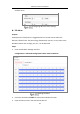User Manual
Table Of Contents
- Chapter 1 System Requirement
- Chapter 2 Network Connection
- Chapter 3 Access to the Network Camera
- Chapter 4 Wi-Fi Settings
- Chapter 5 Live View
- Chapter 6 Network Camera Configuration
- Chapter 7 Network Settings
- 7.1 Configuring Basic Settings
- 7.2 Configure Advanced Settings
- 7.2.1 Configuring SNMP Settings
- 7.2.2 Configuring FTP Settings
- 7.2.3 Configuring Email Settings
- 7.2.4 Platform Access
- 7.2.5 Wireless Dial
- 7.2.6 HTTPS Settings
- 7.2.7 Configuring QoS Settings
- 7.2.8 Configuring 802.1X Settings
- 7.2.9 Integration Protocol
- 7.2.10 Bandwidth Adaptation
- 7.2.11 Network Service
- 7.2.12 Smooth Streaming
- 7.2.13 Security Control Panel Configuration
- Chapter 8 Video/Audio Settings
- Chapter 9 Image Settings
- Chapter 10 Event Settings
- Chapter 11 Storage Settings
- Chapter 12 Playback
- Chapter 13 Picture
- Appendix
- Appendix 1 SADP Software Introduction
- Appendix 2 Port Mapping
- Appendix 3
Network Camera User Manual
125
9. Repeat the above steps to configure other regions. Up to 4 regions can be set. You
can click the Clear button to clear all pre-defined regions.
10. Click Arming Schedule to set the arming schedule.
11. Click Linkage Method to select the linkage methods for intrusion detection,
including Notify Surveillance Center, Send Email, Upload to FTP/Memory
Card/NAS, Trigger Recording, Trigger Alarm Output, Flashing Alarm and Audible
Warning.
Note: Only certain models support Trigger Recording, Trigger Alarm Output,
Flashing Alarm and Audible Warning.
12. Click Save to save the settings.
10.2.3 Configuring Line Crossing Detection
Purpose:
Line crossing detection function detects people, vehicle or other objects that cross a
pre-defined virtual line, and some certain actions can be taken when the alarm is
triggered.
Note: Line crossing detection function varies according to different camera models.
Steps:
1. Enter the Line Crossing Detection settings interface, Configuration > Event >
Smart Event > Line Crossing Detection.