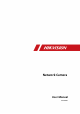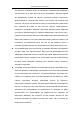Network Camera User Manual Network Camera User Manual UD18000B 0
Network Camera User Manual User Manual © 2020 Hangzhou Hikvision Digital Technology Co., Ltd. All rights reserved. This Manual is the property of Hangzhou Hikvision Digital Technology Co., Ltd. or its affiliates (hereinafter referred to as "Hikvision"), and it cannot be reproduced, changed, translated, or distributed, partially or wholly, by any means, without the prior written permission of Hikvision.
Network Camera User Manual THE PRODUCT DESCRIBED, WITH ITS HARDWARE, SOFTWARE AND FIRMWARE, ARE PROVIDED "AS IS" AND "WITH ALL FAULTS AND ERRORS". HIKVISION MAKES NO WARRANTIES, EXPRESS OR IMPLIED, INCLUDING WITHOUT LIMITATION, MERCHANTABILITY, SATISFACTORY QUALITY, OR FITNESS FOR A PARTICULAR PURPOSE. THE USE OF THE PRODUCT BY YOU IS AT YOUR OWN RISK.
Network Camera User Manual IN THE EVENT OF ANY CONFLICTS BETWEEN THIS MANUAL AND THE APPLICABLE LAW, THE LATER PREVAILS. Safety Instruction These instructions are intended to ensure that the user can use the product correctly to avoid danger or property loss. The precaution measure is divided into "Warnings" and "Cautions": Warnings: Serious injury or death may be caused if any of these warnings are neglected. Cautions: Injury or equipment damage may be caused if any of these cautions are neglected.
Network Camera User Manual Please install blackouts equipment into the power supply circuit for convenient supply interruption. Please make sure that the ceiling can support more than 50(N) Newton gravities if the camera is fixed to the ceiling. If the product does not work properly, please contact your dealer or the nearest service center. Never attempt to disassemble the camera yourself. (We shall not assume any responsibility for problems caused by unauthorized repair or maintenance.
Network Camera User Manual Notes: For the camera supports IR, you are required to pay attention to the following precautions to prevent IR reflection: Dust or grease on the dome cover will cause IR reflection. Please do not remove the dome cover film until the installation is finished. If there is dust or grease on the dome cover, clean the dome cover with clean soft cloth and isopropyl alcohol.
Network Camera User Manual Table of Contents System Requirement ........................................................................... 10 Network Connection ........................................................................... 11 Setting the Network Camera over the LAN ........................................................ 11 2.1.1 Wiring over the LAN ................................................................................................... 11 2.1.2 Activating the Camera ..........
Network Camera User Manual 6.2.6 Configuring VCA Resource .......................................................................................... 49 6.2.7 Configuring Metadata Settings ................................................................................... 50 6.2.8 Open Source Software License ................................................................................... 51 Maintenance .................................................................................................
Network Camera User Manual Video Settings ............................................................................................................ 91 Custom Video ............................................................................................................ 94 Configuring Audio Settings................................................................................. 96 Configuring ROI Encoding...................................................................................
Network Camera User Manual Configuring Cloud Storage................................................................................ 146 Playback .............................................................................................147 Picture ................................................................................................149 Appendix ………………………………………………………………………………………………….……150 Appendix 1 SADP Software Introduction ...............................................................
Network Camera User Manual System Requirement Operating System Microsoft Windows XP SP1 and above version CPU 2.0 GHz or higher RAM 1G or higher Display 1024×768 resolution or higher Web Browser For camera that supports plug-in free live view Internet Explorer 8 – 11, Mozilla Firefox 30.0 and above version and Google Chrome 41.0 and above version. Note: For Google Chrome 45 and its above version or Mozilla Firefox 52 and its above version that are plug-in free, Picture and Playback functions are hidden.
Network Camera User Manual Network Connection Note: You shall acknowledge that the use of the product with Internet access might be under network security risks. For avoidance of any network attacks and information leakage, please strengthen your own protection. If the product does not work properly, please contact with your dealer or the nearest service center. To ensure the network security of the network camera, we recommend you to have the network camera assessed and maintained termly.
Network Camera User Manual To test the network camera, you can directly connect the network camera to the computer with a network cable as shown in Figure 2-1. Refer to the Figure 2-2 to set network camera over the LAN via a switch or a router. or Network Cable Network Camera 半球 Computer Connecting Directly or or tw Ne Ne tw le ab kC 网络交换机 ork C abl e or Network Camera 半球 Computer Connecting via a Switch or a Router 2.1.
Network Camera User Manual For the camera enables the DHCP by default, you need to use the SADP software to search the IP address. Activation via Web Browser 3. Create and input a password into the password field. A password with user name in it is not allowed.
Network Camera User Manual Steps: 1. Run the SADP software to search the online devices. 2. Check the device status from the device list, and select the inactive device. Select inactive device. Input and confirm password. SADP Interface Note: The SADP software supports activating the camera in batch. Refer to the user manual of SADP software for details. 3. Create and input the password in the password field, and confirm the password. A password with user name in it is not allowed.
Network Camera User Manual 4. Click Activate to start activation. You can check whether the activation is completed on the popup window. If activation failed, please make sure that the password meets the requirement and try again. 5. Change the device IP address to the same subnet with your computer by either modifying the IP address manually or checking the checkbox of Enable DHCP. Modify the IP Address 6. Input the admin password and click Modify to activate your IP address modification.
Network Camera User Manual Steps: 1. Run the client software and the control panel of the software pops up, as shown in the figure below. Control Panel 2. Click the Device Management icon to enter the Device Management interface, as shown in the figure below.
Network Camera User Manual Device Management Interface 3. Check the device status from the device list, and select an inactive device. 4. Click the Activate button to pop up the Activation interface. 5. Create a password and input the password in the password field, and confirm the password. A password with user name in it is not allowed.
Network Camera User Manual Activation Interface (Client Software) 6. Click OK button to start activation. 7. Click the Modify Netinfo button to pop up the Network Parameter Modification interface, as shown in the figure below. Modifying the Network Parameters 8. Change the device IP address to the same subnet with your computer by either modifying the IP address manually or checking the checkbox of Enable DHCP. 9. Input the password to activate your IP address modification.
Network Camera User Manual 2.1.3 (Optional) Setting Security Question Security question is used to reset the admin password when admin user forgets the password. Admin user can follow the pop-up window to complete security question settings during camera activation. Or, admin user can go to User Management interface to set up the function. Setting the Network Camera over the WAN Purpose: This section explains how to connect the network camera to the WAN with a static IP or a dynamic IP.
Network Camera User Manual 5. Visit the network camera through a web browser or the client software over the internet. Accessing the Camera through Router with Static IP Connecting the network camera with static IP directly You can also save the static IP in the camera and directly connect it to the internet without using a router. Refer to 2.1.2 Activating the Camera for detailed IP address configuration of the network camera. Accessing the Camera with Static IP Directly 2.2.
Network Camera User Manual depending on different routers. Please call the router manufacturer for assistance with port mapping. Note: Refer to Appendix 2 Port Mapping for detailed information about port mapping. 5. Apply a domain name from a domain name provider. 6. Configure the DDNS settings in the setting interface of the router. 7. Visit the camera via the applied domain name. Connecting the network camera via a modem Purpose: This camera supports the PPPoE auto dial-up function.
Network Camera User Manual Steps: 1. Apply a domain name from a domain name provider. 2. Configure the DDNS settings in the DDNS Settings interface of the network camera. Refer to 7.1.2 Configuring DDNS Settings for detailed configuration. 3. Visit the camera via the applied domain name.
Network Camera User Manual Access to the Network Camera Accessing by Web Browsers Note: For certain camera models, HTTPS is enabled by default and the camera creates an unsigned certificate automatically. When you access to the camera the first time, the web browser prompts a notification about the certificate issue. To cancel the notification, install a signed-certificate to the camera. For detailed operation, see 7.2.6 HTTPS Settings. Steps: 1. Open the web browser. 2.
Network Camera User Manual Login Interface 4. Click Login. 5. (Optional) Install the plug-in before viewing the live video and operating the camera. Follow the installation prompts to install the plug-in Note: For camera that supports plug-in free live view, if you are using Google Chrome 57 and its above version or Mozilla Firefox 52 and its above version, plug-in installation is not required. But Picture and Playback functions are hidden.
Network Camera User Manual iVMS-4200 Control Panel iVMS-4200 Main View 25
Network Camera User Manual Wi-Fi Settings Purpose: By connecting to the wireless network, you do not need to use cable of any kind for network connection, which is very convenient for the actual surveillance application. Note: This chapter is only applicable for the cameras with the built-in Wi-Fi module. Configuring Wi-Fi Connection in Manage and Ad-hoc Modes Purpose: Two connection modes are supported. Choose a mode as desired and perform the steps to configure the Wi-Fi.
Network Camera User Manual 3. Click to choose a wireless connection on the list. Wi-Fi Setting- Manage Mode 4. Check the radio button to select the Network mode as Manage, and the Security mode of the network is automatically shown when you select the wireless network, please do not change it manually. Note: These parameters are exactly identical with those of the router. 5. Enter the key to connect the wireless network. The key should be that of the wireless network connection you set on the router.
Network Camera User Manual 2. Customize a SSID for the camera. 3. Choose the Security Mode of the wireless connection. 4. Enable the wireless connection function for your PC. 5. On the PC side, search the network and you can see the SSID of the camera listed. Ad-hoc Connection Point 6. Choose the SSID and connect. Security Mode Description: Security Mode You can choose the Security Mode as not-encrypted, WEP, WPA-personal, WPAenterprise, WPA2-personal, and WPA2-enterprise.
Network Camera User Manual WEP Mode Authentication - Select Open or Shared Key System Authentication, depending on the method used by your access point. Not all access points have this option, in which case they probably use Open System, which is sometimes known as SSID Authentication. Key length - This sets the length of the key used for the wireless encryption, 64 or 128 bit. The encryption key length can sometimes be shown as 40/64 and 104/128.
Network Camera User Manual TLS or EAP-PEAP. EAP-TLS EAP-TLS Identity - Enter the user ID to present to the network. Private key password – Enter the password for your user ID. EAPOL version - Select the version used (1 or 2) in your access point. CA Certificates - Upload a CA certificate to present to the access point for authentication.
Network Camera User Manual devices. The password should be something of your own choosing (using a minimum of 8 characters, including at least three of the following categories: upper case letters, lower case letters, numbers and special characters) in order to increase the security of your product. Proper configuration of all passwords and other security settings is the responsibility of the installer and/or end-user.
Network Camera User Manual PBC refers to the Push-Button-Configuration, in which the user simply has to push a button, either an actual or virtual one (as the button on the configuration interface of the IE browser), on both the Access Point (and a registrar of the network) and the new wireless client device. 1. Check the checkbox of to enable WPS. 2. Choose the connection mode as PBC. Note: Support of this mode is mandatory for both the Access Points and the connecting devices. 3.
Network Camera User Manual Use PIN Code If the PIN code is generated from the router side, you should enter the PIN code you get from the router side in the Router PIN code field. 3. Click Connect. Or You can generate the PIN code on the camera side. And the expired time for the PIN code is 120 seconds. 1. Click Generate. 2. Enter the code to the router, in the example, enter 48167581 to the router.
Network Camera User Manual Setting WLAN Parameters 3. Customize the IPv4 address, the IPv4 Subnet Mask and the Default Gateway. The setting procedure is the same with that of LAN. If you want to be assigned the IP address, you can check the checkbox to enable the DHCP.
Network Camera User Manual Live View Live View Page Purpose: The live view page allows you to view the real-time video, capture images, record videos, realize PTZ control, configure display settings, OSD settings, video/audio settings, VCA settings and set/call presets. Log in the network camera to enter the live view page, or you can click Live View on the menu bar of the main page to enter the live view page.
Network Camera User Manual selectable. And for Non-IE users, webcomponents, quick time, VLC or MJPEG are selectable if the web browser supports them. Note: For camera that supports plug-in free live view, when Google Chrome 45 and its above version or Mozilla Firefox 52 and its above version are used, plug-in installation is not required. But Picture and Playback functions are hidden. To use mentioned function via web browser, change to their lower versions, or change to Internet Explorer 8.
Network Camera User Manual Icon Description , etc. Supported video streams vary according to camera models. For the camera models that support 10 streams, go to Video/Audio > Custom to add the streams. Click to select the third-party plug-in. Manually capture the picture. / Manually start/stop recording. / Audio on and adjust volume /Mute. / Turn on/off microphone. / Start/stop digital zoom function. / Start/stop pixel counter Click the button to display pictures captured by camera.
Network Camera User Manual set on the Configuration > Local page. To configure remote scheduled recording, please refer to 6.1 Configuring Local Parameters. Note: The captured image will be saved as JPEG file or BMP file in your computer. Quick Setup It offers the quick access to the display settings, OSD, and video/audio on live view page. Steps: 1. Click on the right of the live view window to show the quick setup panel. Click to hide it. 2. Set display settings, OSD, and video/audio.
Network Camera User Manual PTZ Control Panel Click the zoom/focus/iris buttons to realize lens control. Notes: There are eight direction arrows ( , , , , , , , ) in the control panel. Click the arrows to realize adjustment in the relative positions. For the cameras that support lens movements only, the direction buttons are invalid.
Network Camera User Manual 1. In the PTZ control panel, select a preset number from the preset list. Setting a Preset 2. Use the PTZ control buttons to move the lens to the desired position. • Pan the camera to the right or left. • Tilt the camera up or down. • Zoom in or out. • Refocus the lens. 3. Click to finish the setting of the current preset. 4. You can click to delete the preset.
Network Camera User Manual Calling a Preset 5.5.3 Setting/Calling a Patrol Note: No less than 2 presets should be configured before you set a patrol. Steps: 1. Click to enter the patrol configuration interface. 2. Select a path No., and click to add the configured presets. 3. Select the preset, and input the patrol duration and patrol speed. 4. Click OK to save the first preset. 5. Follow the steps above to add the other presets. Add Patrol Path 6. Click OK to save a patrol. 7.
Network Camera User Manual Install Plug-in Certain operation system and web browser may restrict the display and operation of the camera function. You should install plug-in or complete certain settings to ensure normal display and operation. Operation System Web Browser Operation Follow pop-up prompts to complete plug-in installation. Click to download and install plug-in. Plug-in installation is not required.
Network Camera User Manual Network Camera Configuration Configuring Local Parameters Purpose: The local configuration refers to the parameters of the live view, record files and captured pictures. The record files and captured pictures are the ones you record and capture using the web browser and thus the saving paths of them are on the PC running the browser. Steps: 1. Enter the Local Configuration interface: Configuration > Local. 2.
Network Camera User Manual and the face detection is enabled as well, when a face is detected, it will be marked with a green rectangle on the live view. Display POS Information: Enable the function, feature information of the detected target is dynamically displayed near the target in the live image. The feature information of different functions is different. For example, ID and waiting time for Queue Management, height for People Counting, etc.
Network Camera User Manual Note: You can click Browse to change the directory for saving the clips and pictures, and click Open to open the set folder of clips and picture saving. 3. Click Save to save the settings. Configure System Settings Purpose: Follow the instructions below to configure the system settings, include System Settings, Maintenance, Security, and User Management, etc. 6.2.
Network Camera User Manual Time Settings 2. Select the Time Zone of your location from the drop-down menu. 3. Configure the NTP settings. (1) Click to enable the NTP function. (2) Configure the following settings: Server Address: IP address of NTP server. NTP Port: Port of NTP server. Interval: The time interval between the two synchronizing actions with NTP server. (3) (Optional) You can click the Test button to test the time synchronization function via NTP server.
Network Camera User Manual Configure the manual time synchronization. (1) Check the Manual Time Sync. to enable the manual time synchronization function. (2) Click the icon to select the date, time from the pop-up calendar. (3) (Optional) You can check Sync. with computer time item to synchronize the time of the device with that of the local PC. Time Sync Manually Click Save to save the settings.
Network Camera User Manual DST Settings 2. Select the start time and the end time. 3. Select the DST Bias. 4. Click Save to activate the settings. 6.2.4 Configuring RS-232 Settings The RS-232 port can be used in two ways: Console: Connect a computer to the camera through the serial port. Device parameters can be configured by using software such as HyperTerminal. The serial port parameters must be the same as the serial port parameters of the camera.
Network Camera User Manual 232 should be the same with the parameters you configured here. 3. Click Save to save the settings. Configuring RS-485 Settings Purpose: The RS-485 serial port is used to control the PTZ of the camera. The configuring of the PTZ parameters should be done before you control the PTZ unit. Note: Only certain camera models support this function. Steps: 1. Enter RS-485 Port Setting interface: Configuration > System > System Settings > RS-485. RS-485 Settings 2.
Network Camera User Manual Steps: 1. Enter VCA Resource configuration interface: Configuration > System > System Settings > VCA Resource 2. Select a desired VCA combination. Available VCA combination varies according to different camera models. 3. Click Save to save the settings. A reboot is required after setting the VCA Resource. Notes: • VCA combinations are mutually exclusive. When you activate one combination, the others are hidden. • Only certain camera models support the function. 6.2.
Network Camera User Manual 3. Check Enable Stream Rule to overlay the stream rule on the live view image. Make sure you have checked Sub-stream and selected the Sub-stream in the live view. 4. Check Overlay Rule Frame and Target Frame on Background Picture to enable the function. Make sure you have checked Sub-stream and selected the Sub-stream in the live view. Note: Only certain camera models support the function. 6.2.
Network Camera User Manual • When you restore the device to the factory default, video standard is reserved. Information Export Device Parameters: click to export the current configuration file of the camera. This operation requires admin password to proceed. For the exported file, you also have to create an encryption password. The encryption password is required when you import the file to other cameras. Diagnose Information: click to download log and system information. Import Config.
Network Camera User Manual Please configure network storage for the camera or insert a SD card in the camera. Steps: 1. Enter log searching interface: Configuration > System > Maintenance > Log. Log Searching Interface 2. Set the log search conditions to specify the search, including the Major Type, Minor Type, Start Time and End Time. 3. Click Search to search log files. The matched log files will be displayed on the log list interface. Log Searching 4.
Network Camera User Manual 6.3.3 System Service Purpose: System service settings refer to the hardware service the camera supports. Supported functions vary according to the different cameras. For the cameras support IR Light, ABF (Auto Back Focus), Auto Defog, or Status LED, you can select to enable or disable the corresponding service according to the actual demands. Note: Only certain device models support this function.
Network Camera User Manual Security Audit Log Searching Interface 2. Set the log search conditions to specify the search, including the Major Type, Minor Type, Start Time and End Time. 3. Click Search to search log files. The matched log files will be displayed on the log list interface. Log Searching 4. To export the log files, click Export to save the log files. Setting Log Server Steps: 1. Check Enable Log Upload Server. 2. Input Log Server IP and Log Server Port. 3. Click Test to test settings. 4.
Network Camera User Manual trusted certificate authority for signature. (3) Install the signed certificate to the device. • CA Certificate Install the CA certificate to the device. Security Settings Configure the parameters, including Authentication, IP Address Filter, and Security Service from security interface. Authentication Purpose: You can specifically secure the stream data of live view. Steps: 1. Enter the Authentication interface: Configuration > System > Security > Authentication.
Network Camera User Manual you enable the digest algorithm except for MD5, the third-party platform might not be able to log in to the device or enable live view because of compatibility. The encrypted algorithm with high strength is recommended. WEB Authentication Digest and digest/basic are supported, which means authentication information is needed when WEB request is sent to the device. If you select digest/basic, it means the device supports digest or basic authentication.
Network Camera User Manual IP Address Filter Interface 2. Check the checkbox of Enable IP Address Filter. 3. Select the type of IP Address Filter in the drop-down list, Forbidden and Allowed are selectable. 4. Set the IP Address Filter list. Add an IP Address Steps: (4) Click the Add to add an IP. (5) Input the IP Adreess. Add an IP (6) Click the OK to finish adding. Modify an IP Address Steps: (1) Left-click an IP address from filter list and click Modify.
Network Camera User Manual 5. Click Save to save the settings. 6.4.3 Security Service To enable the remote login, and improve the data communication security, the camera provides the security service for better user experience. Note: Only certain camera models support the function. Steps: 1. Enter the security service configuration interface: Configuration > System > Security > Security Service. Security Service 2. Check the checkbox of Enable Illegal Login Lock.
Network Camera User Manual If you enable the function and set timeout period, you will be logged out when you make no operation to the device via web browser (Viewing live image and playback are not included.) for the set timeout period. Algorithm Displays the currently active digest algorithm. If Security Reinforce is enabled, MD5 is disabled and SHA256 is enabled instead.
Network Camera User Manual 1. Click Add to add a user. 2. Input the Admin Password, User Name, select Level and input Password. Notes: ● Up to 31 user accounts can be created. ● Users of different levels own different default permissions. Operator and user are selectable.
Network Camera User Manual Steps: 1. Click to select the user you want to delete and click Delete. 2. Click OK on the pop-up dialogue box to confirm the deletion. Setting Simultaneous Login Steps: 1. Click General. 2. Slide the slide bar to set the simultaneous login. If the number of the illegal login attempts exceeds the set threshold, your access will be denied. As Operator or User Operator or user can modify password. Old password is required for this action. 6.5.
Network Camera User Manual Before you start: The PC used to reset password and the camera should belong to the same IP address segment of the same LAN. Steps: 1. Enter login interface via web browser. 2. Click Forget Password. 3. Select the verification mode to E-mail Verification. 4. Read the Privacy Policy and click OK. 5. Click Export QR Code and save the code to local. 6. Send the code to pw_recovery@hikvision.com as an attachment.
Network Camera User Manual Note: User IP address is locked for 30 minutes after 7 failed attempts of answering security questions. Only certain camera models support the function. Online Users Purpose: You can see the current users who are visiting the device through this interface. User information, such as user name, level, IP address, and operation time, is displayed in the User List. Click Refresh to refresh the list.
Network Camera User Manual Network Settings Purpose: Follow the instructions in this chapter to configure the basic settings and advanced settings. Configuring Basic Settings Purpose: You can configure the parameters, including TCP/IP, DDNS, PPPoE, Port, and NAT, etc., by following the instructions in this section. 7.1.1 Configuring TCP/IP Settings Purpose: TCP/IP settings must be properly configured before you operate the camera over network. The camera supports both the IPv4 and IPv6.
Network Camera User Manual TCP/IP Settings 2. Configure the basic network settings, including the NIC Type, IPv4 or IPv6 Address, IPv4 or IPv6 Subnet Mask, IPv4 or IPv6 Default Gateway, MTU settings and Multicast Address. 3. (Optional) Check the checkbox of Enable Multicast Discovery, and then the online network camera can be automatically detected by client software via private multicast protocol in the LAN. 4. Configure the DNS server. Input the preferred DNS server, and alternate DNS server. 5.
Network Camera User Manual Multicast function of your router. A reboot is required for the settings to take effect. 7.1.2 Configuring DDNS Settings Purpose: If your camera is set to use PPPoE as its default network connection, you can use the Dynamic DNS (DDNS) for network access. Before you start: Registration on the DDNS server is required before configuring the DDNS settings of the camera. Steps: 1. Enter the DDNS Settings interface: Configuration > Network > Basic Settings > DDNS. 2.
Network Camera User Manual DynDNS Settings NO-IP: Steps: (1) Choose the DDNS Type as NO-IP. NO-IP DNS Settings (2) Enter the Server Address as www.noip.com (3) Enter the Domain name you registered. (4) Enter the User Name and Password. (5) Click Save and then you can view the camera with the domain name. 7.1.
Network Camera User Manual 1. Enter the PPPoE Settings interface: Configuration > Network > Basic Settings > PPPoE PPPoE Settings 2. Check the Enable PPPoE checkbox to enable this feature. 3. Enter User Name, Password, and Confirm password for PPPoE access. Note: The User Name and Password should be assigned by your ISP. For your privacy and to better protect your system against security risks, we strongly recommend the use of strong passwords for all functions and network devices.
Network Camera User Manual 2. Set the ports of the camera. HTTP Port: The default port number is 80, and it can be changed to any port No. that is not occupied. RTSP Port: The default port number is 554 and it can be changed to any port No. ranges from 1 to 65535. HTTPS Port: The default port number is 443, and it can be changed to any port No. that is not occupied. Server Port: The default server port number is 8000, and it can be changed to any port No. ranges from 2000 to 65535.
Network Camera User Manual compatibility among networking equipment, software and other hardware devices. The UPnP protocol allows devices to connect seamlessly and to simplify the implementation of networks in the home and corporate environments. With the function enabled, you do not need to configure the port mapping for each port, and the camera is connected to the Wide Area Network via the router. UPnP Settings Steps: 1. Enter the NAT settings interface.
Network Camera User Manual Multicast is group communication where data transmission is addressed to a group of destination devices simultaneously. After setting up active multicast, you can send the source efficiently to multiple devices. Note: Only certain camera models support this function. Setting Multicast Steps: 1. Enter the Multicast setting interface. Configuration > Network > Basic Settings > Multicast 2.
Network Camera User Manual etc., by following the instructions in this section. Configuring SNMP Settings Purpose: You can set the SNMP function to get camera status, parameters and alarm related information, and manage the camera remotely when it is connected to the network. Before you start: Before setting the SNMP, please download the SNMP software and manage to receive the camera information via SNMP port.
Network Camera User Manual SNMP Settings 2. Check Enable SNMPv1, Enable SNMP v2c, Enable SNMPv3 to enable the feature correspondingly. 3. Configure the SNMP settings. Note: The settings of the SNMP software should be the same as the settings you configure here.
Network Camera User Manual 4. Click Save to save and finish the settings. Note: To lower the risk of information leakage, you are suggested to enable SNMP v3 instead of SNMP v1 or v2. 7.2.2 Configuring FTP Settings Purpose: You can configure the FTP/SFTP server related information to enable the uploading of the captured pictures to the FTP/SFTP server. The captured pictures can be triggered by events or a timing snapshot task. Steps: 1.
Network Camera User Manual For your privacy and to better protect your system against security risks, we strongly recommend the use of strong passwords for all functions and network devices. The password should be something of your own choosing (using a minimum of 8 characters, including at least three of the following categories: upper case letters, lower case letters, numbers and special characters) in order to increase the security of your product.
Network Camera User Manual Note: The anonymous access function must be supported by the FTP server. 7. Click Save to save the settings. 7.2.3 Configuring Email Settings Purpose: The system can be configured to send an Email notification to all designated receivers if an alarm event is detected, e.g., motion detection event, video loss, video tampering, etc. Before you start: Please configure the DNS Server settings under Configuration > Network > Basic Settings > TCP/IP before using the Email function.
Network Camera User Manual and the SMTP port should be set as 25. Note: If you want to use STARTTLS, make sure that your e-mail server supports the protocol. If you check the Enable STARTTLS checkbox when the protocol is not supported by your e-mail sever, your e-mail will not be encrypted. Attached Image: Check the checkbox of Attached Image if you want to send emails with attached alarm images. Interval: The interval refers to the time between two actions of sending attached pictures.
Network Camera User Manual Email Settings 4. Click Save to save the settings. 7.2.4 Platform Access Purpose: Platform access provides you an option to manage the devices via platform. Steps: 1. Enter the Platform Access settings interface: Configuration > Network > Advanced Settings > Platform Access 2. Check the checkbox of Enable to enable the platform access function of the device. 3. Select the Platform Access Mode. Note: Hik-Connect is an application for mobile devices.
Network Camera User Manual 2) Create a verification code or change the verification code for the camera. Note: • The verification code is required when you add the camera to Hik-Connect app. • For more information about the Hik-Connect app, refer to Hik-Connect Mobile Client User Manual. 3) You can use the default server address. Or you can check the Custom checkbox on the right and input a desired server address. If you select Platform Access Mode as ISUP, 1) Check Enable.
Network Camera User Manual the default settings for dialing after other parameters are configured. 3) Select the network mode from the drop-down list. Auto, 3G and 4G are selectable. If Auto is selected, the network selection priority comes as: 4G > 3G > Wired Network. 4) Input the offline time if Manual is selected as the dial mode. 5) Input the UIM Number (Mobile Phone Number). 6) Click the Edit button to set the arming schedule if Auto is selected as the dial mode. 7) Click Save to save the settings. 4.
Network Camera User Manual HTTPS provides authentication of the web site and its associated web server, which protects against Man-in-the-middle attacks. Note: For the camera that supports plug-in free live view, when you use HTTPS to visit the camera, you should enable Websockets for live view. Go to Configuration > Network > Advanced Settings > Network Service. If HTTPS is enabled by default, the camera creates an unsigned certificate automatically.
Network Camera User Manual (4) Click OK to save the settings. Note: If you already had a certificate installed, the Create Self-signed Certificate is grayed out. Create the request and import the authorized certificate (1) Select Create the certificate request first and continue the installation as the Installation Method. (2) Click Create button to create the certificate request. Fill in the required information in the popup window.
Network Camera User Manual 5. There will be the certificate information after your successfully creating and installing the certificate. Installed Certificate 6. Export and save the certificate for verification when adding the device to client software. Note: The exported certificate should be saved in the certificate folder of your client software before adding the device to your PC client. 7. Click the Save button to save the settings. 7.2.
Network Camera User Manual 2. Configure the QoS settings, including Video/Audio DSCP, Event/Alarm DSCP and Management DSCP. The valid value range of the DSCP is 0 to 63. The bigger the DSCP value is, the higher the priority is. Note: DSCP refers to the Differentiated Service Code Point; and the DSCP value is used in the IP header to indicate the priority of the data. 3. Click Save to save the settings. 7.2.8 Configuring 802.1X Settings Purpose: The IEEE 802.
Network Camera User Manual 802.1X Settings 2. Check Enable IEEE 802.1X to enable the feature. 3. Configure the 802.1X settings, including Protocol, EAPOL version, User Name, Password and Confirm. Note: The EAPOL version must be identical with that of the router or the switch. 4. Enter the user name and password to access the server. 5. Click Save to finish the settings. Note: A reboot is required for the settings to take effect. 7.2.
Network Camera User Manual 1. Check Enable ONVIF to enable the function. 2. Add ONVIF users. Up to 32 users are allowed. Set the user name and password, and confirm the password. You can set the user as media user, operator, and administrator. Note: ONVIF user account is different from the camera user account. You have set ONVIF user account independently. 3. Save the settings. Note: User settings of ONVIF are cleared when you restore the camera.
Network Camera User Manual or Enhanced SDK Service. SDK Service: SDK protocol is used. Enhanced SDK Service: SDK over TLS protocol is used. Communication between the device and the client software is secured by using TLS (Transport Layer Security) protocol. TLS (Transport Layer Security) The device offers TLS 1.1 and TLS 1.2. Enable one or more protocol versions according to your need. 7.2.
Network Camera User Manual to set the parameters. 4. Select the mode of smooth streaming. There are three modes selectable: Auto, Resolution Priority, and Error Correction. Auto: The resolution and bitrate will be adjusted automatically and resolution will take the priority, the upper limits of these two parameters will not exceed the values you set on Video page. Go to Configuration > Video/Audio > Video page, set the Resolution and Max. Bitrate before you enable smooth streaming function.
Network Camera User Manual The camera can send alarm information to the destination IP or host name via HTTP, HTTPS, or ISUP protocol. If the network is disconnected, the data can be uploaded to the destination IP or host name after the network connection is normal. Before you start: The destination IP or host name should support the HTTP, HTTPS, or ISUP protocol to receive the alarm information. Steps: 1.
Network Camera User Manual Video/Audio Settings Purpose: Follow the instructions below to configure the video setting, audio settings, ROI, Display info. on Stream, etc. Configuring Video Settings For certain camera models, you can configure parameters for available video streams, for example, the main stream, the sub-stream, etc. And you can also customize additional video streams for further needs. • On Video page, set-up available video streams.
Network Camera User Manual 2. Select the Stream Type. Supported stream types are listed in the drop-down list. Notes: • For some models, the Third Stream is not enabled by default. Go to System > Maintenance > System Service> Software to enable the function is required. • The main stream is usually for recording and live view with good bandwidth, and the sub-stream can be used for live view when the bandwidth is limited. 3. You can customize the following parameters for the selected stream type.
Network Camera User Manual and MPEG4. Supported encoding type for different stream types may differ. H.265 is a new encoding technology. Compared with H.264, it reduces the transmission bitrate under the same resolution, frame rate and image quality. Note: Selectable video encoding types may vary according to different camera modes. H.264+ and H.265+: • H.264+: If you set the main stream as the stream type, and H.264 as the video encoding, you can see H.264+ available. H.
Network Camera User Manual bitrate in the long term. The camera needs at least 24 hours to adapt to a fixed monitoring scene. Max. Average Bitrate: When you set a maximum bitrate, its corresponding recommended maximum average bitrate will be shown in the Max. Average Bitrate box. You can also set the maximum average bitrate manually from 32 Kbps to the value of the set maximum bitrate. Profile: When you select H.264 or H.265 as video encoding, you can set the profile.
Network Camera User Manual live view them, but cannot record or playback them. Notes: • Custom video function requires the support of the camera. • Only certain camera models support this function. • After a camera restore action (not restore to default setting), quantity of custom video streams and their names are kept, but the related parameters are restored. Custom Video Settings Steps: 1. Click to add a stream. 2. Change the stream name if needed.
Network Camera User Manual 6. Save the settings. Configuring Audio Settings Steps: 1. Enter the Audio Settings interface: Configuration > Video/Audio > Audio. Audio Settings 2. Configure the following settings. Note: Audio settings vary according to different camera models. Audio Encoding: G.722.1, G.711 ulaw, G.711alaw, G.726, MP2L2, PCM and MP3 are selectable. For MP2L2, the Sampling Rate and Audio Stream Bitrate are configurable. For PCM, the Sampling Rate can be set.
Network Camera User Manual encoding resource to the region of interest, thus to increase the quality of the ROI whereas the background information is less focused. Note: ROI function varies according to different camera models. Region of Interest Settings Steps: 1. Enter the ROI settings interface: Configuration > Video/Audio > ROI. 2. Select the Stream Type for ROI encoding. 3. Check the checkbox of Enable under Fixed Region item. 4. Set Fixed Region for ROI. (1) Select the Region No.
Network Camera User Manual 5. Set Dynamic Region for ROI. (1) Check the checkbox to enable Face Tracking. Note: To enable face tracking function, the face detection function should be supported and enabled. (2) Select the ROI level. 6. Click Save to save the settings. Note: ROI level means the image quality enhancing level. The larger the value is, the better the image quality would be. Display Info. on Stream Check the checkbox of Enable Dual-VCA, and the information of the objects (e.g.
Network Camera User Manual 2. Check Enable Target Cropping checkbox to enable the function. 3. Set Third Stream as the stream type. 4. Select the cropping resolution for the video display of target area. A red rectangle is displayed on the live video to mark the target area, and you can click-and-drag the rectangle to locate the target area as desired. 5. Click Save to save the settings.
Network Camera User Manual Image Settings Purpose: Follow the instructions in this chapter to configure the image parameters, including display settings, OSD settings, privacy mask, picture overlay and image parameters switch. Configuring Display Settings Purpose: Configure the image adjustment, exposure settings, day/night switch, backlight settings, white balance, image enhancement, video adjustment, and other parameters in display settings.
Network Camera User Manual The Exposure Time refers to the electronic shutter time, which ranges from 1 to 1/100,000s. Adjust it according to the actual luminance condition. Gain of image can also be manually configured from 0 to 100. The bigger the value is, the brighter would the image be, and the noise would be amplified to a larger extent. Exposure Settings Focus For camera support motor-driven lens, you can set the focus mode as Auto, Manual or Semi-auto.
Network Camera User Manual Night: the camera stays at night mode. Auto: the camera switches between the day mode and the night mode according to the illumination automatically. The sensitivity ranges from 0 to 7, the higher the value is, the easier the mode switches. The Filtering Time refers to the interval time between the day/night switch. You can set it from 5s to 120s. Scheduled-Switch: Set the start time and the end time to define the duration for day/night mode.
Network Camera User Manual color temperature according to the environment. White Balance Image Enhancement Digital Noise Reduction: DNR reduces the noise in the video stream. OFF, Normal and Expert are selectable. Set the DNR level from 0 to 100 in Normal Mode. Set the DNR level from both space DNR level [0-100] and time DNR level [0-100] in Expert Mode. Defog Mode: You can enable the defog function when the environment is foggy and the image is misty.
Network Camera User Manual Video Standard: 50 Hz and 60 Hz are selectable. Choose according to the different video standards; normally 50 Hz for PAL standard and 60 Hz for NTSC standard. Lens Distortion Correction: For cameras equipped with motor-driven lens, image may appear distorted to some extent. Turn on this function to correct the distortion. Note: Video adjustment function varies according to different device model. Others Some camera models support CVBS, SDI, or HDMI output.
Network Camera User Manual 4. Edit the camera name in the text field of Camera Name. 5. Select from the drop-down list to set the time format and date format. 6. Select from the drop-down list to set the time format, date format, display mode, OSD size and OSD color. 7. Configure the text overlay settings. (1) Check the checkbox in front of the textbox to enable the on-screen display. (2) Input the characters in the textbox. Note: Up to 4 text overlays are configurable. 8.
Network Camera User Manual Privacy Mask Settings 4. Click and drag the mouse in the live video window to draw the mask area. Note: You are allowed to draw up to 4/8 areas on the same image. The supported number of the areas vary with the camera model. 5. Click Stop Drawing to finish drawing or click Clear All to clear all of the areas you set without saving them. 6. Click Save to save the settings.
Network Camera User Manual 2. Check Scheduled-Switch. 3. Set the time period and the linked scene. Up to four periods can be configured. 4. Click Save. Configuring Picture Overlay Purpose: Picture overlay enables you to overlay a picture on the image. This function enables a certain enterprise or users to overlay their logo on the image. Note: Picture overlay function varies according to different camera models. Steps: 1.
Network Camera User Manual Event Settings This section explains how to configure the network camera to respond to alarm events, including basic event and smart event. Basic Events You can configure the basic events by following the instructions in this section, including motion detection, video tampering, alarm input, alarm output, and exception, etc. These events can trigger the linkage methods, such as Notify Surveillance Center, Send Email, Trigger Alarm Output, etc.
Network Camera User Manual 2. Check the checkbox of Enable Motion Detection. 3. Check the checkbox of Enable Dynamic Analysis for Motion if you want to mark the detected objects with green irregular rectangles. Note: Select Disable for rules if you don’t want the detected objected displayed with the green rectangles. Select disable rules from Configuration > Local Configuration > Live View Parameters-rules. Enable Motion Detection 4. Click Draw Area.
Network Camera User Manual Note: The device supports up to four areas. 5. (Optional) Click Clear All to clear all of the areas. 6. Select the detection target. Human and vehicle are available. If the detection target is not selected, all the detected targets will be reported, including the human and vehicle. Note: To enable detection target, go to System > System Settings > VCA Resource to select Smart Event first. 7. (Optional) Move the slider to set the sensitivity of the detection.
Network Camera User Manual Arming Schedule Note: Click on the selected time period, you can adjust the time period to the desired time by either moving the time bar or input the exact time period. 3. (Optional) Click Delete to delete the current arming schedule, or click Save to save the settings. 4. Move the mouse to the end of each day, a copy dialogue box pops up, and you can copy the current settings to other days. 5. Click Save to save the settings.
Network Camera User Manual Note: The linkage methods vary according to the different camera models. Audible Warning Trigger the audible warning locally. And it only supported by the device that have the audio output. Notify Surveillance Center Send an exception or alarm signal to remote management software when an event occurs. Send Email Send an email with alarm information to a user or users when an event occurs. Note: To send the Email when an event occurs, please refer to 7.2.
Network Camera User Manual Expert Configuration Expert mode is mainly used to configure the sensitivity and proportion of object on each area for different day/night switch. Expert Mode of Motion Detection Day/Night Switch OFF Steps: 1. Draw the detection area as in the normal configuration mode. Up to 8 areas are supported. 2. Select OFF for Switch Day and Night Settings. 3. Select the area by clicking the area No. 4.
Network Camera User Manual the selected area in the daytime. 5. Slide the cursor to adjust the sensitivity and proportion of object on the area for the selected area at night. 6. Set the arming schedule and linkage method as in the normal configuration mode. 7. Click Save to save the settings. Day/Night Scheduled-Switch Steps: 1. Draw the detection area as in the normal configuration mode. Up to 8 areas are supported. 2. Select Scheduled-Switch for Switch Day and Night Settings.
Network Camera User Manual certain alarm response actions. Detection area for this alarm is the whole screen. Steps: 1. Enter the video tampering Settings interface, Configuration > Event > Basic Event > Video Tampering. 2. Check Enable Video Tampering checkbox to enable the video tampering detection. 3. Click Edit to edit the arming schedule for video tampering. The arming schedule configuration is the same as the setting of the arming schedule for motion detection.
Network Camera User Manual Alarm Input Settings 3. Click Arming Schedule to set the arming schedule for the alarm input. Refer to Task 2: Set the Arming Schedule for Motion Detection in 10.1.1 Configuring Motion Detection. 4. Click Linkage Method and check the checkbox to select the linkage method taken for the alarm input. Refer to Task 3: Set the Linkage Method for Motion Detection in 10.1.1 Configuring Motion Detection. 5. You can copy your settings to other alarm inputs. 6.
Network Camera User Manual 1. Enter the Alarm Output Settings interface: Configuration> Event > Basic Event > Alarm Output. 2. Select one alarm output channel in the Alarm Output drop-down list. You can also set a name for the alarm output (optional). 3. Set delay time. The delay time refers to the time duration that the alarm output remains in effect after alarm occurs. 4. Click Arming Schedule to enter the Edit Schedule Time interface.
Network Camera User Manual Steps: 1. Enter the Flashing Alarm Light Output settings interface: Configuration > Event > Basic Event > Flashing Alarm Light Output. Flashing Duration: The time period the flashing lasts when one alarm happens. Flashing Frequency: The flashing speed of the light. High, Medium, and Low are selectable. 2. Set the flashing duration and flashing frequency. 3. Edit the arming schedule. 4. Click Save. Note: Only certain camera models support the function. 10.1.
Network Camera User Manual Event > Audible Alarm Output. Sound Type: Warning and Prompt are selectable. Warning: The content of warning Alarm Times: The repeating times of the warning. 2. Select the alarm sound type. 3. Set the alarm times and sound volume. 4. Edit the arming schedule. 5. Click Save. Note: Only certain camera models support the function. 10.1.
Network Camera User Manual wireless alarm. Configuring Wireless Alarm Settings PIR Alarm Purpose: A PIR (Passive Infrared) alarm is triggered when an intruder moves within the detector's field of view. The heat energy dissipated by a person, or any other warm blooded creature such as dogs, cats, etc., can be detected. Steps: 1. Enter the PIR Alarm Settings interface: Configuration > Advanced Configuration> Basic Event> PIR Alarm Setting PIR Alarm 2.
Network Camera User Manual 4. Check the checkbox to select the linkage methods taken for the PIR alarm. 5. Click the Edit button to set the arming schedule. 6. Click Save to save the settings. 7. Go to Configuration > Advanced Configuration> System> Remote Control to arm the camera. Arming PIR Alarm Emergency Alarm Purpose: You can press the Emergency button on the remote control to trigger the Emergency Alarm in case of an emergency. Note: The remote control is required for the Emergency Alarm.
Network Camera User Manual etc. 10.2.1 Configuring Scene Change Detection Purpose: Scene change detection function detects the change of surveillance environment affected by the external factors, such as the intentional rotation of the camera. Some certain actions can be taken when the alarm is triggered. Note: Scene change detection function varies according to different camera models. Steps: 1.
Network Camera User Manual detailed steps. 5. Click Linkage Method to select the linkage methods for scene change, including Notify Surveillance Center, Send Email, Upload to FTP/Memory Card/NAS, Trigger Recording and Trigger Alarm Output. 6. Click Save to save the settings. 10.2.
Network Camera User Manual 3. Select a region number from the drop-down list of Region. Region: A pre-defined vertexes area on the live view image. Targets, such as, people, vehicle or other objects, who enter and loiter in the region will be detected and trigger the set alarm. 4. Set the Max. Size and Min. Size for valid targets. Targets smaller or larger than the valid target size are not able to trigger detection. Select a point in the live image as the start to draw a rectangle as the max.
Network Camera User Manual 9. Repeat the above steps to configure other regions. Up to 4 regions can be set. You can click the Clear button to clear all pre-defined regions. 10. Click Arming Schedule to set the arming schedule. 11. Click Linkage Method to select the linkage methods for intrusion detection, including Notify Surveillance Center, Send Email, Upload to FTP/Memory Card/NAS, Trigger Recording, Trigger Alarm Output, Flashing Alarm and Audible Warning.
Network Camera User Manual Line Crossing Detection 2. Check the checkbox of Enable to enable the function. 3. Select the line from the drop-down list. 4. Set the Max. Size and Min. Size for valid targets. Targets smaller or larger than the valid target size are not able to trigger detection. Max. Size: The maximum size of a valid target. Targets with larger sizes would not trigger detection. Min. Size: The minimum size of a valid target. Targets with smaller sizes would not trigger detection. 5.
Network Camera User Manual A->B: Only the object crossing the configured line from the A side to the B side can be detected. B->A: Only the object crossing the configured line from the B side to the A side can be detected. 8. Drag the slider to set the sensitivity value. Sensitivity: Range [1-100]. It stands for the percentage of the body part of an acceptable target that goes across the pre-defined line.
Network Camera User Manual Steps: 1. Enter the Region Entrance Detection settings interface, Configuration > Event > Smart Event > Region Entrance Detection. Region Entrance Detection 2. Check the Enable checkbox to enable the function. 3. Select the Region from the drop-down list for detection settings. 4. Set the Max. Size and Min. Size for valid targets. Targets smaller or larger than the valid target size are not able to trigger detection. Max. Size: The maximum size of a valid target.
Network Camera User Manual Sensitivity = 100 – S1/ST*100 S1 stands for the target body part that enters the pre-defined region ST stands for the complete target body. Example: if you set the value as 60, the action can be counted as a region entrance action only when 40 percent body part enters the region. Note: Only certain camera models support Sensitivity function. 8. Repeat the above steps to configure other regions. Up to 4 regions can be set.
Network Camera User Manual Region Exiting Detection 2. Check Enable checkbox to enable the function. 3. Select the Region from the drop-down list for detection settings. 4. Set the Max. Size and Min. Size for valid targets. Targets smaller or larger than the valid target size are not able to trigger detection. Max. Size: The maximum size of a valid target. Targets with larger sizes would not trigger detection. Min. Size: The minimum size of a valid target.
Network Camera User Manual Example: if you set the value as 60, the action can be counted as a region exiting action only when 40 percent body part exits the region. Note: Only certain camera models support Sensitivity function. 8. Repeat the above steps to configure other regions. Up to 4 regions can be set. You can click the Clear button to clear all pre-defined regions. 9. Click Arming Schedule to set the arming schedule. 10.
Network Camera User Manual a. Select the Picture Quality and Resolution from the drop-down list. b. Check Background Upload to upload the background image. Note: Background upload is only available for face capture camera. Camera Information: You can set the Device No. and Camera Info. for the camera, which can be overlaid on captured picture. Text Overlay Information: You can check desired items and adjust their order to display on captured pictures.
Network Camera User Manual Rule Steps: 1. Check Rule to enable rules of face capture. 2. Click to draw the minimum pupil distance. The distance of the drawn pupil will be displayed on the box below the live view. The minimize pupil distance refers to the minimum square size composed by the area between two pupils, and it is the basic standard for a camera to identify a target. 3. Click 4. Click to draw the maximum pupil distance. to draw the detection area you want the face capture to take effect.
Network Camera User Manual Advanced Configuration Detection Parameters: Generation Speed [1 to 5]: The speed to identify a target. The higher the value, the faster the target will be recognized. Setting the value quite low, and if there was a face in the configured area from the start, this face will not be captured. It can reduce the misinformation of the faces in the wall painting or posters. The default value of 3 is recommended. Sensitivity [1 to 5]: The sensitivity to identify a target.
Network Camera User Manual Quick Shot: You can define quick shot threshold and max. capture interval. Quick Shot Threshold: It stands for the quality of face to trigger quick shot. Capture Times: It can be set as limited and unlimited. When it is set as limited, it can be set [0 to 100]. Refers to the capture times a face will be captured during its stay in the configured area. Face Exposure: Check the checkbox to enable the face exposure.
Network Camera User Manual Storage Settings Before you start: To configure record settings, please make sure that you have the network storage device or local storage device configured. Configuring Record Schedule Purpose: There are two kinds of recording for the cameras: manual recording and scheduled recording. In this section, you can follow the instructions to configure the scheduled recording. By default, the record files of scheduled recording are stored in the local storage or in the network disk.
Network Camera User Manual Record Parameters Pre-record: The time you set to start recording before the scheduled time or the event. For example, if an alarm triggers recording at 10:00, and the prerecord time is set as 5 seconds, the camera starts to record at 9:59:55. The Pre-record time can be configured as No Pre-record, 5s, 10s, 15s, 20s, 25s, 30s or not limited. Post-record: The time you set to stop recording after the scheduled time or the event.
Network Camera User Manual please refer to the Task 1: Set the Motion Detection Area in 10.1.1 Configuring Motion Detection. Record Triggered by Alarm If you select Alarm, the video will be recorded when the alarm is triggered via the external alarm input channels. Besides configuring the recording schedule, you have to set the Alarm Type and check the checkbox of Trigger Recording in the Linkage Method of Alarm Input Settings interface. For detailed information, please refer to 10.1.
Network Camera User Manual Configure Capture Schedule Purpose: You can configure the scheduled snapshot and event-triggered snapshot. The captured picture can be stored in the local storage or network storage. Steps: 1. Enter the Capture Settings interface: Configuration > Storage > Storage Settings > Capture. Capture Configuration 2. Go to Capture Schedule tab to configure the capture schedule by click-and-drag the mouse on the time bar.
Network Camera User Manual 5. Go to Capture Parameters tab to configure the capture parameters. (1) Check the Enable Timing Snapshot checkbox to enable continuous snapshot. (2) Select the picture format, resolution, quality and capture interval. (3) Check the Enable Event-triggered Snapshot checkbox to enable eventtriggered snapshot. (4) Select the picture format, resolution, quality, capture interval, and capture number. Set Capture Parameters 6. Set the time interval between two snapshots. 7.
Network Camera User Manual status, type, formatting type, property and progress, etc. You can format, encrypted format or verify the selected HDD as required. And you can assign the quota for different file types. Steps: 1. Enter the HDD management interface, Configuration > Storage > Storage Management > HDD Management. HDD Management 2. Select the desired disk and operate as required. (1) The status of the disk includes Uninitialized and Normal.
Network Camera User Manual is succeeded, its status changes to Encrypted. 3. (Optional) Define the quota for record and pictures. (1) Input the quota percentage for picture and for record. (2) Click Save and refresh the browser page to activate the settings. Quota Settings Configuring Net HDD Before you start: The network disk should be available within the network and properly configured to store the recorded files, log files, pictures, etc. Steps: 1.
Network Camera User Manual user name and password to guarantee the security if SMB/CIFS is selected. Note: Please refer to the NAS User Manual for creating the file path. For your privacy and to better protect your system against security risks, we strongly recommend the use of strong passwords for all functions and network devices.
Network Camera User Manual Memory Card Detection 2. View the memory card status on Status Detection tab. Remaining Lifespan: It shows the percentage of the remaining lifespan. The lifespan of a memory card may be influenced by factors such as its capacity and the bitrate. You need to change the memory card if the remaining lifespan is not enough. Health Status: It shows the condition of your memory card. There are three status descriptions, good, bad, and damaged.
Network Camera User Manual Unlock (1) If you use the memory card on the camera that locks it, unlocking will be done automatically and no unlocking procedures are required on the part of users. (2) If you use the memory card (with a lock) on a different camera, you can go to HDD Management interface to unlock the memory card manually. Select the memory card, and click the Unlock button shown next to the Format button. Then input the correct password to unlock it.
Network Camera User Manual rate (25fps/30fps), and thus the playback process is speeded up to the eye. 1. Enter the Lite Storage interface: Configuration > Storage > Storage Management > Lite Storage 2. Check the Checkbox of Enable to enable the lite storage function. 3. Input the storage time in the text field. You can view the available space of the SD card on the page. 4. Click Save to save the settings.
Network Camera User Manual Playback Purpose: This section explains how to view the remotely recorded video files stored in the network disks or SD cards. Steps: 1. Click Playback on the menu bar to enter playback interface. Playback Interface 2. Select the date and click Search. Search Video 3. Click to play the video files found on this date. The toolbar on the bottom of Playback interface can be used to control playing process.
Network Camera User Manual Playback Toolbar Description of the buttons Button Operation Button Play Pause / Stop / / Operation Capture a picture Start/Stop clipping video files Audio on and adjust volume/Mute Speed down Download Speed up Playback by frame Enable/Disable digital zoom Note: You can choose the file paths locally for downloaded playback video files and pictures in Local Configuration interface.
Network Camera User Manual Picture Click Picture to enter the picture searching interface. You can search, view, and download the pictures stored in the local storage or network storage. Notes: Make sure HDD, NAS or memory card are properly configured before you process the picture search. Make sure the capture schedule is configured. Go to Configuration > Storage > Schedule Settings > Capture to set the capture schedule. Picture Search Interface Steps: 1.
Network Camera User Manual Appendix Appendix 1 SADP Software Introduction Description of SADP SADP (Search Active Devices Protocol) is a kind of user-friendly and installation-free online device search tool. It searches the active online devices within your subnet and displays the information of the devices. You can also modify the basic network information of the devices using this software.
Network Camera User Manual Search online devices manually You can also click to refresh the online device list manually. The newly searched devices will be added to the list. You can click can click or on each column heading to order the information; you to expand the device table and hide the network parameter panel on the right side, or click to show the network parameter panel. Modify network parameters Steps: 1.
Network Camera User Manual Figure A.1.
Network Camera User Manual Appendix 2 Port Mapping The following settings are for TP-LINK router (TL-WR641G). The settings vary depending on different models of routers. Steps: 1. Select the WAN Connection Type, as shown below: Figure A.2.1 Select the WAN Connection Type 2. Set the LAN parameters of the router as in the following figure, including IP address and subnet mask settings. Figure A.2.2 Set the LAN parameters 3. Set the port mapping in the virtual severs of Forwarding.
Network Camera User Manual another camera as 81, 8001, 555, 8201 with IP 192.168.1.24. Refer to the steps as below: Steps: 1. As the settings mentioned above, map the port 80, 8000, 554 and 8200 for the network camera at 192.168.1.23 2. Map the port 81, 8001, 555 and 8201 for the network camera at 192.168.1.24. 3. Enable ALL or TCP protocols. 4. Check the Enable checkbox and click Save to save the settings. Figure A.2.3 Port Mapping Note: The port of the network camera cannot conflict with other ports.
Network Camera User Manual Appendix 3 Device Communication Matrix Scan the following QR code to get device communication matrix. Note that the matrix contains all communication ports of Hikvision network cameras. Device Command Scan the following QR code to get device common serial port commands. Note that the command list contains the commonly used serial port commands for all Hikvision network cameras.
Network Camera User Manual 156