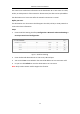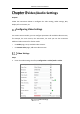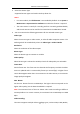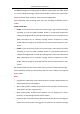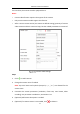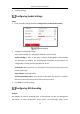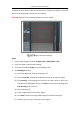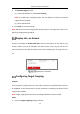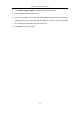User Manual
Table Of Contents
- Chapter 1 System Requirement
- Chapter 2 Network Connection
- Chapter 3 Access to the Network Camera
- Chapter 4 Wi-Fi Settings
- Chapter 5 Live View
- Chapter 6 Network Camera Configuration
- Chapter 7 Network Settings
- 7.1 Configuring Basic Settings
- 7.2 Configure Advanced Settings
- 7.2.1 Configuring SNMP Settings
- 7.2.2 Configuring FTP Settings
- 7.2.3 Configuring Email Settings
- 7.2.4 Platform Access
- 7.2.5 Wireless Dial
- 7.2.6 HTTPS Settings
- 7.2.7 Configuring QoS Settings
- 7.2.8 Configuring 802.1X Settings
- 7.2.9 Integration Protocol
- 7.2.10 Bandwidth Adaptation
- 7.2.11 Network Service
- 7.2.12 Smooth Streaming
- 7.2.13 Security Control Panel Configuration
- Chapter 8 Video/Audio Settings
- Chapter 9 Image Settings
- Chapter 10 Event Settings
- Chapter 11 Storage Settings
- Chapter 12 Playback
- Chapter 13 Picture
- Appendix
- Appendix 1 SADP Software Introduction
- Appendix 2 Port Mapping
- Appendix 3
Network Camera User Manual
95
live view them, but cannot record or playback them.
Notes:
• Custom video function requires the support of the camera.
• Only certain camera models support this function.
• After a camera restore action (not restore to default setting), quantity of custom
video streams and their names are kept, but the related parameters are restored.
Custom Video Settings
Steps:
1. Click to add a stream.
2. Change the stream name if needed.
Note: Up to 32 letters and symbols (except &, <, >, ', or ") are allowed for the
stream name.
3. Customize the stream parameters (resolution, frame rete, max. bitrate, video
encoding). For parameter introduction, see Section 8.1.1.
4. (Optional) Add stream description is needed.
5. (Optional) If a custom stream is not needed, click to delete it.