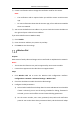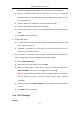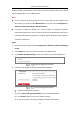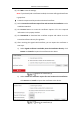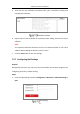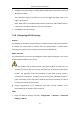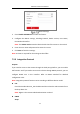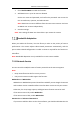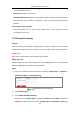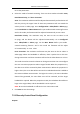User Manual
Table Of Contents
- Chapter 1 System Requirement
- Chapter 2 Network Connection
- Chapter 3 Access to the Network Camera
- Chapter 4 Wi-Fi Settings
- Chapter 5 Live View
- Chapter 6 Network Camera Configuration
- Chapter 7 Network Settings
- 7.1 Configuring Basic Settings
- 7.2 Configure Advanced Settings
- 7.2.1 Configuring SNMP Settings
- 7.2.2 Configuring FTP Settings
- 7.2.3 Configuring Email Settings
- 7.2.4 Platform Access
- 7.2.5 Wireless Dial
- 7.2.6 HTTPS Settings
- 7.2.7 Configuring QoS Settings
- 7.2.8 Configuring 802.1X Settings
- 7.2.9 Integration Protocol
- 7.2.10 Bandwidth Adaptation
- 7.2.11 Network Service
- 7.2.12 Smooth Streaming
- 7.2.13 Security Control Panel Configuration
- Chapter 8 Video/Audio Settings
- Chapter 9 Image Settings
- Chapter 10 Event Settings
- Chapter 11 Storage Settings
- Chapter 12 Playback
- Chapter 13 Picture
- Appendix
- Appendix 1 SADP Software Introduction
- Appendix 2 Port Mapping
- Appendix 3
Network Camera User Manual
89
to set the parameters.
4. Select the mode of smooth streaming. There are three modes selectable: Auto,
Resolution Priority, and Error Correction.
Auto: The resolution and bitrate will be adjusted automatically and resolution will
take the priority, the upper limits of these two parameters will not exceed the
values you set on Video page. Go to Configuration > Video/Audio > Video page,
set the Resolution and Max. Bitrate before you enable smooth streaming function.
And in this mode, the framerate will be adjusted automatically to max. value.
Resolution Priority: The resolution stays the same as the set value in Vid
eo page, and the bitrate will be adjusted automatically. Go to Configurati
on > Video/Audio > Video page, set the Max. Bitrate before you enable
smooth streaming function. And in this mode the framerate will be adjust
ed automatically to max. value.
Error Correction: The resolution and bitrate stay the same as the set values in
Video page. When the bandwidth is sufficient, there is packet loss or bit error
during transmission and these situations will lead to the video data error or loss.
This mode is used to correct the data error during transmission. You can configure
the error correction proportion within range of 0-100. When the proportion is 0,
the data error will be corrected by data retransmission. When the proportion is
higher than 0, the error data will be corrected via redundant data that is added to
the stream and data retransmission. The higher the value is, the more redundant
date will be generated, the more data error will be corrected, and the larger
bandwidth is required. When the proportion is 100, the redundant data will be as
large as the original data, and the bandwidth is twice required.
Note: Be sure the bandwidth is sufficient in Error Correction mode.
5. Click Save to save the settings.
7.2.13 Security Control Panel Configuration
Purpose: