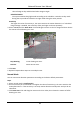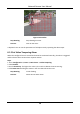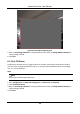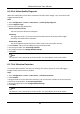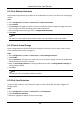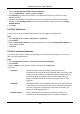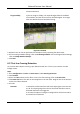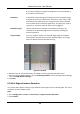User's Manual
Table Of Contents
- Chapter 1 System Requirement
- Chapter 2 Device Activation and Accessing
- Chapter 3 Live View
- 3.1 Live View Parameters
- 3.1.1 Enable and Disable Live View
- 3.1.2 Adjust Aspect Ratio
- 3.1.3 Live View Stream Type
- 3.1.4 Select the Third-Party Plug-in
- 3.1.5 Light
- 3.1.6 Count Pixel
- 3.1.7 Start Digital Zoom
- 3.1.8 Auxiliary Focus
- 3.1.9 Lens Initialization
- 3.1.10 Quick Set Live View
- 3.1.11 Lens Parameters Adjustment
- 3.1.12 Conduct 3D Positioning
- 3.2 Set Transmission Parameters
- 3.3 Set Smooth Streaming
- 3.1 Live View Parameters
- Chapter 4 Video and Audio
- Chapter 5 Video Recording and Picture Capture
- Chapter 6 Event and Alarm
- 6.1 Basic Event
- 6.2 Smart Event
- 6.2.1 Detect Audio Exception
- 6.2.2 Set Defocus Detection
- 6.2.3 Detect Scene Change
- 6.2.4 Set Face Detection
- 6.2.5 Set Video Loss
- 6.2.6 Set Intrusion Detection
- 6.2.7 Set Line Crossing Detection
- 6.2.8 Set Region Entrance Detection
- 6.2.9 Set Region Exiting Detection
- 6.2.10 Set Unattended Baggage Detection
- 6.2.11 Set Object Removal Detection
- 6.2.12 Draw Area
- 6.2.13 Set Size Filter
- Chapter 7 Network Settings
- Chapter 8 Arming Schedule and Alarm Linkage
- Chapter 9 System and Security
- 9.1 View Device Information
- 9.2 Search and Manage Log
- 9.3 Simultaneous Login
- 9.4 Import and Export Configuration File
- 9.5 Export Diagnose Information
- 9.6 Reboot
- 9.7 Restore and Default
- 9.8 Upgrade
- 9.9 View Open Source Software License
- 9.10 Wiegand
- 9.11 Metadata
- 9.12 Time and Date
- 9.13 Set RS-485
- 9.14 Set RS-232
- 9.15 Power Consumption Mode
- 9.16 External Device
- 9.17 Security
- 9.18 Certificate Management
- 9.19 User and Account
- Chapter 10 Allocate VCA Resource
- Chapter 11 Open Platform
- Chapter 12 Smart Display
- Chapter 13 Set EPTZ
- Chapter 14 Pattern Linkage
- A. Device Command
- B. Device Communication Matrix
Network Camera User Manual
40
6.1.4 Set Exception Alarm
Exception such as network disconnection can trigger the device to take corresponding action.
Steps
1. Go to Configuration → Event → Basic Event → Exception.
2. Select Exception Type.
HDD Full
The HDD storage is full.
HDD Error
Error occurs in HDD.
Network
Disconnected
The device is offline.
IP Address Conflicted
The IP address of current device is same as that of other device in the
network.
Illegal Login
Incorrect user name or password is entered.
Voltage Instable
The power supply voltage is fluctuating.
3. Refer to Linkage Method Settings for setting linkage method.
4. Click Save.
6.1.5 Set Alarm Input
Alarm signal from the external device triggers the corresponding actions of the current device.
Before You Start
Make sure the external alarm device is connected. See Quick Start Guide for cables connection.
Steps
1. Go to Configuration → Event → Basic Event → Alarm Input.
2. Check Enable Alarm Input Handing.
3. Select Alarm Input NO. and Alarm Type from the dropdown list. Edit the Alarm Name.
4. Refer to Set Arming Schedule for setting scheduled time. Refer to Linkage Method Settings for
setting linkage method.
5. Click Copy to... to copy the settings to other alarm input channels.
6. Click Save.