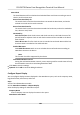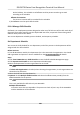User's Manual
Table Of Contents
- Legal Information
- Symbol Conventions
- Regulatory Information
- Safety Instruction
- Available Models
- Chapter 1 Overview
- Chapter 2 Appearance
- Chapter 3 Installation
- Chapter 4 Wiring
- Chapter 5 Activation
- Chapter 6 Quick Operation
- Chapter 7 Basic Operation
- Chapter 8 Operation via Web Browser
- 8.1 Login
- 8.2 Forget Password
- 8.3 Live View
- 8.4 Person Management
- 8.5 Search Event
- 8.6 Configuration
- 8.6.1 Set Local Parameters
- 8.6.2 View Device Information
- 8.6.3 Set Time
- 8.6.4 Set DST
- 8.6.5 View Open Source Software License
- 8.6.6 Upgrade and Maintenance
- 8.6.7 Log Query
- 8.6.8 Security Mode Settings
- 8.6.9 Certificate Management
- 8.6.10 Change Administrator's Password
- 8.6.11 Account Security Settings
- 8.6.12 View Device Arming/Disarming Information
- 8.6.13 Network Settings
- 8.6.14 Set Video and Audio Parameters
- 8.6.15 Customize Audio Content
- 8.6.16 Set Image Parameters
- 8.6.17 Time and Attendance Settings
- 8.6.18 General Settings
- 8.6.19 Video Intercom Settings
- 8.6.20 Access Control Settings
- 8.6.21 Set Biometric Parameters
- 8.6.22 Set Theme
- Chapter 9 Client Software Configuration
- 9.1 Configuration Flow of Client Software
- 9.2 Device Management
- 9.3 Group Management
- 9.4 Person Management
- 9.4.1 Add Organization
- 9.4.2 Configure Basic Information
- 9.4.3 Issue a Card by Local Mode
- 9.4.4 Upload a Face Photo from Local PC
- 9.4.5 Take a Photo via Client
- 9.4.6 Collect Face via Access Control Device
- 9.4.7 Configure Access Control Information
- 9.4.8 Customize Person Information
- 9.4.9 Configure Resident Information
- 9.4.10 Configure Additional Information
- 9.4.11 Import and Export Person Identify Information
- 9.4.12 Import Person Information
- 9.4.13 Import Person Pictures
- 9.4.14 Export Person Information
- 9.4.15 Export Person Pictures
- 9.4.16 Delete Registered Pictures
- 9.4.17 Get Person Information from Access Control Device
- 9.4.18 Move Persons to Another Organization
- 9.4.19 Issue Cards to Persons in Batch
- 9.4.20 Report Card Loss
- 9.4.21 Set Card Issuing Parameters
- 9.5 Configure Schedule and Template
- 9.6 Set Access Group to Assign Access Authorization to Persons
- 9.7 Configure Advanced Functions
- 9.7.1 Configure Device Parameters
- 9.7.2 Configure Remaining Open/Closed
- 9.7.3 Configure Multi-Factor Authentication
- 9.7.4 Configure Card Reader Authentication Mode and Schedule
- 9.7.5 Configure First Person In
- 9.7.6 Configure Anti-Passback
- 9.7.7 Configure Device Parameters
- 9.8 Configure Linkage Actions for Access Control
- 9.9 Door Control
- 9.10 Event Center
- 9.11 Time and Attendance
- 9.12 System Configuration
- 9.13 Operation and Maintenance
- Appendix A. Tips When Collecting/Comparing Face Picture
- Appendix B. Tips for Installation Environment
- Appendix C. Dimension
- Appendix D. Communication Matrix and Device Command
You need to set Valid Authencaon Interval for this calculaon method. For example, if the
interval between card swiping of the same card is less than the set value, the card swiping is
invalid.
6.
Oponal: Se
t Enable T&A Status switch to on to calculate according to aendance status of the
device.
Note
This funcon should be supported by the device.
7.
Oponal: Enable Calcula
te Break Time into Aended Duraon.
Note
When enabled, break me will be calculated into the overall aendance duraon. That is, the
actual aendance
duraon equals to the overall aendance duraon (includes break me).
8.
Se
t the related aendance me parameters as the following:
Start/End-Work Time
Set the start-work me and end-work-me.
Valid Check-in/out Time
On the me bar, adjust the yellow bar to set the metable during which the check-in or
check-out is valid.
Calculated as
Set the duraon calculated as the actual work duraon.
Late/Early Leave Allowable
Se
t the metable for late or early leave.
9.
Se
t absence related parameters.
Check-In, Late for
You can set the late me
duraon for the employee who has checked in but is late for work. If
the employee exceeds the required me period, his/her aendance data will be marked as
absent.
Check-Out, Early Leave for
You can set the early leave me duraon for the employee who checks out earlier than the
normal lea
ve me, and his/her aendance data will be marked as absent.
No Check-in
If the employee does not check in, his/her aendance data may be marked as absent or late.
No Check
-Out
If the employee does not check out, his/her aendance data may be marked as absent or
early leave.
10.
Click Save to add the metable.
11.
Oponal: Perform one or more following operaons aer adding metable.
Edit Timetable Select a metable from the list to edit related informaon.
DS-K5671B Series Face
Recognion Terminal User Manual
197