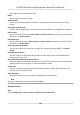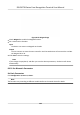User's Manual
Table Of Contents
- Legal Information
- Symbol Conventions
- Regulatory Information
- Safety Instruction
- Available Models
- Chapter 1 Overview
- Chapter 2 Appearance
- Chapter 3 Installation
- Chapter 4 Wiring
- Chapter 5 Activation
- Chapter 6 Quick Operation
- Chapter 7 Basic Operation
- Chapter 8 Operation via Web Browser
- 8.1 Login
- 8.2 Forget Password
- 8.3 Live View
- 8.4 Person Management
- 8.5 Search Event
- 8.6 Configuration
- 8.6.1 Set Local Parameters
- 8.6.2 View Device Information
- 8.6.3 Set Time
- 8.6.4 Set DST
- 8.6.5 View Open Source Software License
- 8.6.6 Upgrade and Maintenance
- 8.6.7 Log Query
- 8.6.8 Security Mode Settings
- 8.6.9 Certificate Management
- 8.6.10 Change Administrator's Password
- 8.6.11 Account Security Settings
- 8.6.12 View Device Arming/Disarming Information
- 8.6.13 Network Settings
- 8.6.14 Set Video and Audio Parameters
- 8.6.15 Customize Audio Content
- 8.6.16 Set Image Parameters
- 8.6.17 Time and Attendance Settings
- 8.6.18 General Settings
- 8.6.19 Video Intercom Settings
- 8.6.20 Access Control Settings
- 8.6.21 Set Biometric Parameters
- 8.6.22 Set Theme
- Chapter 9 Client Software Configuration
- 9.1 Configuration Flow of Client Software
- 9.2 Device Management
- 9.3 Group Management
- 9.4 Person Management
- 9.4.1 Add Organization
- 9.4.2 Configure Basic Information
- 9.4.3 Issue a Card by Local Mode
- 9.4.4 Upload a Face Photo from Local PC
- 9.4.5 Take a Photo via Client
- 9.4.6 Collect Face via Access Control Device
- 9.4.7 Configure Access Control Information
- 9.4.8 Customize Person Information
- 9.4.9 Configure Resident Information
- 9.4.10 Configure Additional Information
- 9.4.11 Import and Export Person Identify Information
- 9.4.12 Import Person Information
- 9.4.13 Import Person Pictures
- 9.4.14 Export Person Information
- 9.4.15 Export Person Pictures
- 9.4.16 Delete Registered Pictures
- 9.4.17 Get Person Information from Access Control Device
- 9.4.18 Move Persons to Another Organization
- 9.4.19 Issue Cards to Persons in Batch
- 9.4.20 Report Card Loss
- 9.4.21 Set Card Issuing Parameters
- 9.5 Configure Schedule and Template
- 9.6 Set Access Group to Assign Access Authorization to Persons
- 9.7 Configure Advanced Functions
- 9.7.1 Configure Device Parameters
- 9.7.2 Configure Remaining Open/Closed
- 9.7.3 Configure Multi-Factor Authentication
- 9.7.4 Configure Card Reader Authentication Mode and Schedule
- 9.7.5 Configure First Person In
- 9.7.6 Configure Anti-Passback
- 9.7.7 Configure Device Parameters
- 9.8 Configure Linkage Actions for Access Control
- 9.9 Door Control
- 9.10 Event Center
- 9.11 Time and Attendance
- 9.12 System Configuration
- 9.13 Operation and Maintenance
- Appendix A. Tips When Collecting/Comparing Face Picture
- Appendix B. Tips for Installation Environment
- Appendix C. Dimension
- Appendix D. Communication Matrix and Device Command
Face with Mask 1:N Matching Threshold (ECO Mode)
Set the matching threshold when authencang with face mask via ECO mode 1:N matching
mode. The larger the value, the smaller the false accept rate and the larger the false rejecon
rate.
Set Recognion Area
Click Conguraon → Smart → Area Conguraon .
Drag the yellow frame in the live video to adjust the recognion area. Only the face within the area
can be recognized by the system.
Click Save to save the sengs.
Click or to record videos or capture pictures.
8.6.22 Set Theme
You can set the screen saver and the sleep me for the device.
Set Theme
Click Conguraon → Theme .
Display Mode
You can select display theme for device authencaon. You can select Displa
y Mode as
Authencaon Mode, Adversement or Simple. When you select Simple, the informaon of
name, ID, face picture will be not displayed. When you select Adversement, the adversement
will be displayed in the screen.
Sleep
Enable Sleep and the de
vice will enter the sleep mode when no operaon within the congured
sleep me.
Theme Management
Y
ou can click + in the frame and upload the screen saver pictures from the local PC.
You can congure the welcome messages. Select the Template, and enter the main tle and the
sub tle, and select the F
ont Size and Font Color. You can also click Custom to select the
customized background picture.
Click + in Picture area, you can add the picture to display on the device screen saver.
Note
The background picture can be added from Conguraon → Media Da
tabase .
Play Schedule
Aer you have created a theme, you can select the theme and draw a schedule on the me line.
Select the dr
awn schedule and you can edit the exact start and end me.
Select the drawn schedule and you can click Delete or Delete All to delete the schedule.
DS-K5671B Series Face Recognion Terminal User Manual
122