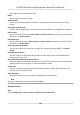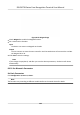User's Manual
Table Of Contents
- Legal Information
- Symbol Conventions
- Regulatory Information
- Safety Instruction
- Available Models
- Chapter 1 Overview
- Chapter 2 Appearance
- Chapter 3 Installation
- Chapter 4 Wiring
- Chapter 5 Activation
- Chapter 6 Quick Operation
- Chapter 7 Basic Operation
- Chapter 8 Operation via Web Browser
- 8.1 Login
- 8.2 Forget Password
- 8.3 Live View
- 8.4 Person Management
- 8.5 Search Event
- 8.6 Configuration
- 8.6.1 Set Local Parameters
- 8.6.2 View Device Information
- 8.6.3 Set Time
- 8.6.4 Set DST
- 8.6.5 View Open Source Software License
- 8.6.6 Upgrade and Maintenance
- 8.6.7 Log Query
- 8.6.8 Security Mode Settings
- 8.6.9 Certificate Management
- 8.6.10 Change Administrator's Password
- 8.6.11 Account Security Settings
- 8.6.12 View Device Arming/Disarming Information
- 8.6.13 Network Settings
- 8.6.14 Set Video and Audio Parameters
- 8.6.15 Customize Audio Content
- 8.6.16 Set Image Parameters
- 8.6.17 Time and Attendance Settings
- 8.6.18 General Settings
- 8.6.19 Video Intercom Settings
- 8.6.20 Access Control Settings
- 8.6.21 Set Biometric Parameters
- 8.6.22 Set Theme
- Chapter 9 Client Software Configuration
- 9.1 Configuration Flow of Client Software
- 9.2 Device Management
- 9.3 Group Management
- 9.4 Person Management
- 9.4.1 Add Organization
- 9.4.2 Configure Basic Information
- 9.4.3 Issue a Card by Local Mode
- 9.4.4 Upload a Face Photo from Local PC
- 9.4.5 Take a Photo via Client
- 9.4.6 Collect Face via Access Control Device
- 9.4.7 Configure Access Control Information
- 9.4.8 Customize Person Information
- 9.4.9 Configure Resident Information
- 9.4.10 Configure Additional Information
- 9.4.11 Import and Export Person Identify Information
- 9.4.12 Import Person Information
- 9.4.13 Import Person Pictures
- 9.4.14 Export Person Information
- 9.4.15 Export Person Pictures
- 9.4.16 Delete Registered Pictures
- 9.4.17 Get Person Information from Access Control Device
- 9.4.18 Move Persons to Another Organization
- 9.4.19 Issue Cards to Persons in Batch
- 9.4.20 Report Card Loss
- 9.4.21 Set Card Issuing Parameters
- 9.5 Configure Schedule and Template
- 9.6 Set Access Group to Assign Access Authorization to Persons
- 9.7 Configure Advanced Functions
- 9.7.1 Configure Device Parameters
- 9.7.2 Configure Remaining Open/Closed
- 9.7.3 Configure Multi-Factor Authentication
- 9.7.4 Configure Card Reader Authentication Mode and Schedule
- 9.7.5 Configure First Person In
- 9.7.6 Configure Anti-Passback
- 9.7.7 Configure Device Parameters
- 9.8 Configure Linkage Actions for Access Control
- 9.9 Door Control
- 9.10 Event Center
- 9.11 Time and Attendance
- 9.12 System Configuration
- 9.13 Operation and Maintenance
- Appendix A. Tips When Collecting/Comparing Face Picture
- Appendix B. Tips for Installation Environment
- Appendix C. Dimension
- Appendix D. Communication Matrix and Device Command
Enable Hard Hat Detecon
Aer enabling the hard hat detecon, you can set the strategy.
None
The funcon is disabled. The device will not detect whether a person is wearing a hard hat or
not.
R
eminder of Wearing
If the person do not wear the hard hat when authencang, the device will pop up a prompt
and the door will open.
Mus
t Wear
If the person do not wear the hard hat when authencang, the device will pop up a prompt
and the door will keep closed.
Face without Mask Detecon
Aer enabling the face without mask detecon, the system will recognize the captured face
with mask picture or not. You can set face with mask1:N matching threshold, it's ECO mode, and
the strategy.
None
The funcon is disabled. The device will not detect whether a person is wearing a face mask
or not.
Reminder of Wearing
If the person do not wear the face mask when
authencang, the device will pop up a
prompt and the door will open.
Must Wear
If the person do not wear the face mask when authencang, the device will pop up a
pr
ompt and the door will keep closed.
ECO Mode
Aer enabling the ECO mode, the device will use the IR camera to authencate faces in the low
ligh
t or dark environment. And you can set the ECO mode threshold, ECO mode (1:N), and ECO
mode (1:1).
ECO Mode (1:1)
Set the matching threshold when authencang via ECO mode 1:1 matching mode. The larger
the v
alue, the smaller the false accept rate and the larger the false rejecon rate.
ECO Mode (1:N)
Set the matching threshold when authencang via ECO mode 1:N matching mode. The larger
the value, the smaller the false accept rate and the larger the false rejecon rate
F
ace with Mask & Face (1:1 ECO)
Set the matching value when authencang with face mask via ECO mode 1:1 matching mode.
The larger the value, the smaller the false accept rate and the larger the false rejecon rate.
DS-K5671B Series Face
Recognion Terminal User Manual
121