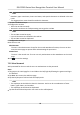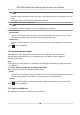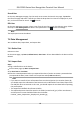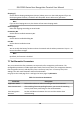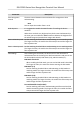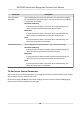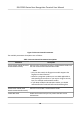User's Manual
Table Of Contents
- Legal Information
- Symbol Conventions
- Regulatory Information
- Safety Instruction
- Available Models
- Chapter 1 Overview
- Chapter 2 Appearance
- Chapter 3 Installation
- Chapter 4 Wiring
- Chapter 5 Activation
- Chapter 6 Quick Operation
- Chapter 7 Basic Operation
- Chapter 8 Operation via Web Browser
- 8.1 Login
- 8.2 Forget Password
- 8.3 Live View
- 8.4 Person Management
- 8.5 Search Event
- 8.6 Configuration
- 8.6.1 Set Local Parameters
- 8.6.2 View Device Information
- 8.6.3 Set Time
- 8.6.4 Set DST
- 8.6.5 View Open Source Software License
- 8.6.6 Upgrade and Maintenance
- 8.6.7 Log Query
- 8.6.8 Security Mode Settings
- 8.6.9 Certificate Management
- 8.6.10 Change Administrator's Password
- 8.6.11 Account Security Settings
- 8.6.12 View Device Arming/Disarming Information
- 8.6.13 Network Settings
- 8.6.14 Set Video and Audio Parameters
- 8.6.15 Customize Audio Content
- 8.6.16 Set Image Parameters
- 8.6.17 Set Supplement Light Brightness
- 8.6.18 Time and Attendance Settings
- 8.6.19 General Settings
- 8.6.20 Video Intercom Settings
- 8.6.21 Access Control Settings
- 8.6.22 Set Biometric Parameters
- 8.6.23 Set Theme
- Chapter 9 Client Software Configuration
- 9.1 Configuration Flow of Client Software
- 9.2 Device Management
- 9.3 Group Management
- 9.4 Person Management
- 9.4.1 Add Organization
- 9.4.2 Configure Basic Information
- 9.4.3 Issue a Card by Local Mode
- 9.4.4 Upload a Face Photo from Local PC
- 9.4.5 Take a Photo via Client
- 9.4.6 Collect Face via Access Control Device
- 9.4.7 Collect Fingerprint via Client
- 9.4.8 Collect Fingerprint via Access Control Device
- 9.4.9 Configure Access Control Information
- 9.4.10 Customize Person Information
- 9.4.11 Configure Resident Information
- 9.4.12 Configure Additional Information
- 9.4.13 Import and Export Person Identify Information
- 9.4.14 Import Person Information
- 9.4.15 Import Person Pictures
- 9.4.16 Export Person Information
- 9.4.17 Export Person Pictures
- 9.4.18 Get Person Information from Access Control Device
- 9.4.19 Move Persons to Another Organization
- 9.4.20 Issue Cards to Persons in Batch
- 9.4.21 Report Card Loss
- 9.4.22 Set Card Issuing Parameters
- 9.5 Configure Schedule and Template
- 9.6 Set Access Group to Assign Access Authorization to Persons
- 9.7 Configure Advanced Functions
- 9.7.1 Configure Device Parameters
- 9.7.2 Configure Remaining Open/Closed
- 9.7.3 Configure Multi-Factor Authentication
- 9.7.4 Configure Card Reader Authentication Mode and Schedule
- 9.7.5 Configure First Person In
- 9.7.6 Configure Anti-Passback
- 9.7.7 Configure Multi-door Interlocking
- 9.7.8 Configure Device Parameters
- 9.8 Configure Linkage Actions for Access Control
- 9.9 Door Control
- 9.10 Event Center
- 9.11 Time and Attendance
- Appendix A. Tips for Scanning Fingerprint
- Appendix B. Tips When Collecting/Comparing Face Picture
- Appendix C. Tips for Installation Environment
- Appendix D. Dimension
- Appendix F. Communication Matrix and Device Command
●
If the folder enroll_pic cannot save all imported pictures, you can create another folders,
named enroll_pic1, enroll_pic2, enroll_pic3, enroll_pic4, under the root directory.
●
The employee ID should be less than 32 characters. It can be a combinaon of lower leers,
upper leers, and numbers. It should not be duplicated, and should not start with 0.
●
R
equirements of face picture should follow the rules below: It should be taken in full-face
view, directly facing the camera. Do not wear a hat or head covering when taking the face
picture. The format should be JPEG or JPG. The resoluon should be 640 × 480 pixel or more
than of 640 × 480 pix
el. The picture size should be between 60 KB and 200 KB.
7.4.3 Export Data
Steps
1.
Plug a USB ash drive in the device.
2.
On the Home page, tap Data → Export Data .
3.
Tap Event Data, User Data, or Face Data.
4.
Oponal: Create a password for exporng. When you import those data to another device, you
should enter the password.
Note
●
The support
ed USB ash drive format is DB.
●
The system supports the USB ash drive with the storage of 1G to 32G. Make sure the free
space of the USB ash drive is more than 512M.
●
The exported user data is a DB le, which cannot be edited.
7.5 Identy
Authencaon
Aer network conguraon, system parameters conguraon and user conguraon, you can go
back to the inial page for identy authencaon. The system will authencate person according
to the congured authencaon mode.
You can authencate
identy via 1:1 matching or 1:N matching.
1:N Matching
Compare the captured face picture with all face pictures stored in the device.
1: 1 Matching
Compare the captured face picture with the linked face picture.
7.5.1 Authencate via Single Credenal
Set the user authencaon type before authencaon. For details, see
Set Authencaon Mode .
Authencate face, ngerprint, card or QR code.
Face
DS-K1T681 Series Face Recognion Terminal User Manual
58