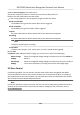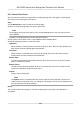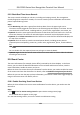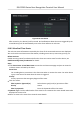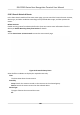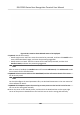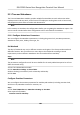User's Manual
Table Of Contents
- Legal Information
- Symbol Conventions
- Regulatory Information
- Safety Instruction
- Available Models
- Chapter 1 Overview
- Chapter 2 Appearance
- Chapter 3 Installation
- Chapter 4 Wiring
- Chapter 5 Activation
- Chapter 6 Quick Operation
- Chapter 7 Basic Operation
- Chapter 8 Operation via Web Browser
- 8.1 Login
- 8.2 Forget Password
- 8.3 Live View
- 8.4 Person Management
- 8.5 Search Event
- 8.6 Configuration
- 8.6.1 Set Local Parameters
- 8.6.2 View Device Information
- 8.6.3 Set Time
- 8.6.4 Set DST
- 8.6.5 View Open Source Software License
- 8.6.6 Upgrade and Maintenance
- 8.6.7 Log Query
- 8.6.8 Security Mode Settings
- 8.6.9 Certificate Management
- 8.6.10 Change Administrator's Password
- 8.6.11 Account Security Settings
- 8.6.12 View Device Arming/Disarming Information
- 8.6.13 Network Settings
- 8.6.14 Set Video and Audio Parameters
- 8.6.15 Customize Audio Content
- 8.6.16 Set Image Parameters
- 8.6.17 Set Supplement Light Brightness
- 8.6.18 Time and Attendance Settings
- 8.6.19 General Settings
- 8.6.20 Video Intercom Settings
- 8.6.21 Access Control Settings
- 8.6.22 Set Biometric Parameters
- 8.6.23 Set Theme
- Chapter 9 Client Software Configuration
- 9.1 Configuration Flow of Client Software
- 9.2 Device Management
- 9.3 Group Management
- 9.4 Person Management
- 9.4.1 Add Organization
- 9.4.2 Configure Basic Information
- 9.4.3 Issue a Card by Local Mode
- 9.4.4 Upload a Face Photo from Local PC
- 9.4.5 Take a Photo via Client
- 9.4.6 Collect Face via Access Control Device
- 9.4.7 Collect Fingerprint via Client
- 9.4.8 Collect Fingerprint via Access Control Device
- 9.4.9 Configure Access Control Information
- 9.4.10 Customize Person Information
- 9.4.11 Configure Resident Information
- 9.4.12 Configure Additional Information
- 9.4.13 Import and Export Person Identify Information
- 9.4.14 Import Person Information
- 9.4.15 Import Person Pictures
- 9.4.16 Export Person Information
- 9.4.17 Export Person Pictures
- 9.4.18 Get Person Information from Access Control Device
- 9.4.19 Move Persons to Another Organization
- 9.4.20 Issue Cards to Persons in Batch
- 9.4.21 Report Card Loss
- 9.4.22 Set Card Issuing Parameters
- 9.5 Configure Schedule and Template
- 9.6 Set Access Group to Assign Access Authorization to Persons
- 9.7 Configure Advanced Functions
- 9.7.1 Configure Device Parameters
- 9.7.2 Configure Remaining Open/Closed
- 9.7.3 Configure Multi-Factor Authentication
- 9.7.4 Configure Card Reader Authentication Mode and Schedule
- 9.7.5 Configure First Person In
- 9.7.6 Configure Anti-Passback
- 9.7.7 Configure Multi-door Interlocking
- 9.7.8 Configure Device Parameters
- 9.8 Configure Linkage Actions for Access Control
- 9.9 Door Control
- 9.10 Event Center
- 9.11 Time and Attendance
- Appendix A. Tips for Scanning Fingerprint
- Appendix B. Tips When Collecting/Comparing Face Picture
- Appendix C. Tips for Installation Environment
- Appendix D. Dimension
- Appendix F. Communication Matrix and Device Command
Note
●
The e
vent details include the captured picture(s), video (recorded video triggered by the event
or live view of the device), and other event descripons.
●
To view the recorded video triggered by the event, you should link camera(s) with the device
in event conguraon. For details, refer to Event Conguraon in the user manual of the client
soware.
●
To view the captured picture(s), you need to congure picture storage in storage schedule.
5.
Oponal: P
erform the following operaons if necessary.
Handle Single Event Click Handle
to enter the processing suggeson, and then click OK.
Note
Aer an event is handled, the Handle
buon will become Add
Remark. Click Add Remark to add more remarks for this handled
event.
Handle Events in a
Ba
tch
Select events that need to be processed, and then click Handle in
Batch. Enter the processing suggeson, and then click OK.
Enable/Disable Alarm
Audio
Click Audio On/Mut
e to enable/disable the audio of the event.
Select the Latest
E
vent Automacally
Check Auto-Select Latest Event to select the latest event
automacally and the event informaon details is displayed.
Clear Events Click Clear t
o clear the all the events in the event list.
Send Email Select an event and then click Send Email, and the informaon
details of this event will be sent by email.
Note
You should congure
the email parameters rst, see Set Email
Parameters in the user manual of the client soware for details.
Auto-Play Video Check Aut
o-Play Video to automacally play video when displaying
event details.
Enlarge Video or
Pictur
e
●
Double click the video image to view video in a larger window.
●
Put the cursor on the picture, and click
to view picture in a
lar
ger window.
Download Captured
Pictur
e
Hover the cursor on the captured picture, and click the download
icon on the lower right corner of the picture to download it to the
local PC.
Download Event
T
riggered Video
Hover the cursor on the recorded video, click
to download the
video (30s be
fore the event happens) triggered by the event.
DS-K1T681 Series Face
Recognion Terminal User Manual
180