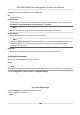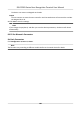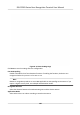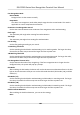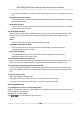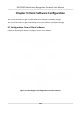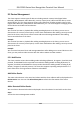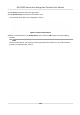User's Manual
Table Of Contents
- Legal Information
- Symbol Conventions
- Regulatory Information
- Safety Instruction
- Available Models
- Chapter 1 Overview
- Chapter 2 Appearance
- Chapter 3 Installation
- Chapter 4 Wiring
- Chapter 5 Activation
- Chapter 6 Quick Operation
- Chapter 7 Basic Operation
- Chapter 8 Operation via Web Browser
- 8.1 Login
- 8.2 Forget Password
- 8.3 Live View
- 8.4 Person Management
- 8.5 Search Event
- 8.6 Configuration
- 8.6.1 Set Local Parameters
- 8.6.2 View Device Information
- 8.6.3 Set Time
- 8.6.4 Set DST
- 8.6.5 View Open Source Software License
- 8.6.6 Upgrade and Maintenance
- 8.6.7 Log Query
- 8.6.8 Security Mode Settings
- 8.6.9 Certificate Management
- 8.6.10 Change Administrator's Password
- 8.6.11 Account Security Settings
- 8.6.12 View Device Arming/Disarming Information
- 8.6.13 Network Settings
- 8.6.14 Set Video and Audio Parameters
- 8.6.15 Customize Audio Content
- 8.6.16 Set Image Parameters
- 8.6.17 Set Supplement Light Brightness
- 8.6.18 Time and Attendance Settings
- 8.6.19 General Settings
- 8.6.20 Video Intercom Settings
- 8.6.21 Access Control Settings
- 8.6.22 Set Biometric Parameters
- 8.6.23 Set Theme
- Chapter 9 Client Software Configuration
- 9.1 Configuration Flow of Client Software
- 9.2 Device Management
- 9.3 Group Management
- 9.4 Person Management
- 9.4.1 Add Organization
- 9.4.2 Configure Basic Information
- 9.4.3 Issue a Card by Local Mode
- 9.4.4 Upload a Face Photo from Local PC
- 9.4.5 Take a Photo via Client
- 9.4.6 Collect Face via Access Control Device
- 9.4.7 Collect Fingerprint via Client
- 9.4.8 Collect Fingerprint via Access Control Device
- 9.4.9 Configure Access Control Information
- 9.4.10 Customize Person Information
- 9.4.11 Configure Resident Information
- 9.4.12 Configure Additional Information
- 9.4.13 Import and Export Person Identify Information
- 9.4.14 Import Person Information
- 9.4.15 Import Person Pictures
- 9.4.16 Export Person Information
- 9.4.17 Export Person Pictures
- 9.4.18 Get Person Information from Access Control Device
- 9.4.19 Move Persons to Another Organization
- 9.4.20 Issue Cards to Persons in Batch
- 9.4.21 Report Card Loss
- 9.4.22 Set Card Issuing Parameters
- 9.5 Configure Schedule and Template
- 9.6 Set Access Group to Assign Access Authorization to Persons
- 9.7 Configure Advanced Functions
- 9.7.1 Configure Device Parameters
- 9.7.2 Configure Remaining Open/Closed
- 9.7.3 Configure Multi-Factor Authentication
- 9.7.4 Configure Card Reader Authentication Mode and Schedule
- 9.7.5 Configure First Person In
- 9.7.6 Configure Anti-Passback
- 9.7.7 Configure Multi-door Interlocking
- 9.7.8 Configure Device Parameters
- 9.8 Configure Linkage Actions for Access Control
- 9.9 Door Control
- 9.10 Event Center
- 9.11 Time and Attendance
- Appendix A. Tips for Scanning Fingerprint
- Appendix B. Tips When Collecting/Comparing Face Picture
- Appendix C. Tips for Installation Environment
- Appendix D. Dimension
- Appendix F. Communication Matrix and Device Command
Face Recognion Mode
Normal Mode
Recognize face via the camera normally.
Deep Mode
The device can recognize a much wider people range than the normal mode. This mode is
applicable to a more complicated environment.
Connuous Face Recognion Interval
Set the me interval between two connuous face recognions when authencang.
Pitch Angle
The maximum pitch angle when starng face authencaon.
Yaw Angle
The maximum yaw angle when starng face authencaon.
Face Grading
Set the face grading according to your needs.
1:1 Matching Threshold
Set the matching threshold when authencang via 1:1 matching mode. The larger the value,
the smaller the f
alse accept rate and the larger the false rejecon rate.
1:N Matching Threshold
Set the matching threshold when authencang via 1:N matching mode. The larger the value,
the smaller the false accept rate and the larger the false rejecon rate.
F
ace Recognion Timeout Value
Set the meout value when face recognizing. If the face recognion me is longer than the
congured value, the system will pop up a prompt.
ECO Mode
Aer enabling the ECO mode, the device will use the IR camera to authencate faces in the low
ligh
t or dark environment. And you can set the ECO mode threshold, ECO mode (1:N), and ECO
mode (1:1).
ECO Mode (1:1)
Set the matching threshold when authencang via ECO mode 1:1 matching mode. The larger
the v
alue, the smaller the false accept rate and the larger the false rejecon rate.
ECO Mode (1:N)
Set the matching threshold when authencang via ECO mode 1:N matching mode. The larger
the value, the smaller the false accept rate and the larger the false rejecon rate
Enable Hard Hat Detecon
Aer enabling the hard hat detecon, you can set the strategy.
None
DS-K1T681 Series Face
Recognion Terminal User Manual
108