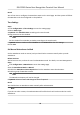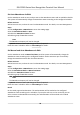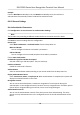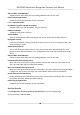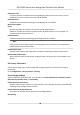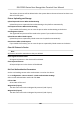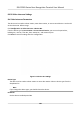User's Manual
Table Of Contents
- Legal Information
- Symbol Conventions
- Regulatory Information
- Safety Instruction
- Available Models
- Chapter 1 Overview
- Chapter 2 Appearance
- Chapter 3 Installation
- Chapter 4 Wiring
- Chapter 5 Activation
- Chapter 6 Quick Operation
- Chapter 7 Basic Operation
- Chapter 8 Operation via Web Browser
- 8.1 Login
- 8.2 Forget Password
- 8.3 Live View
- 8.4 Person Management
- 8.5 Search Event
- 8.6 Configuration
- 8.6.1 Set Local Parameters
- 8.6.2 View Device Information
- 8.6.3 Set Time
- 8.6.4 Set DST
- 8.6.5 View Open Source Software License
- 8.6.6 Upgrade and Maintenance
- 8.6.7 Log Query
- 8.6.8 Security Mode Settings
- 8.6.9 Certificate Management
- 8.6.10 Change Administrator's Password
- 8.6.11 Account Security Settings
- 8.6.12 View Device Arming/Disarming Information
- 8.6.13 Network Settings
- 8.6.14 Set Video and Audio Parameters
- 8.6.15 Customize Audio Content
- 8.6.16 Set Image Parameters
- 8.6.17 Set Supplement Light Brightness
- 8.6.18 Time and Attendance Settings
- 8.6.19 General Settings
- 8.6.20 Video Intercom Settings
- 8.6.21 Access Control Settings
- 8.6.22 Set Biometric Parameters
- 8.6.23 Set Theme
- Chapter 9 Client Software Configuration
- 9.1 Configuration Flow of Client Software
- 9.2 Device Management
- 9.3 Group Management
- 9.4 Person Management
- 9.4.1 Add Organization
- 9.4.2 Configure Basic Information
- 9.4.3 Issue a Card by Local Mode
- 9.4.4 Upload a Face Photo from Local PC
- 9.4.5 Take a Photo via Client
- 9.4.6 Collect Face via Access Control Device
- 9.4.7 Collect Fingerprint via Client
- 9.4.8 Collect Fingerprint via Access Control Device
- 9.4.9 Configure Access Control Information
- 9.4.10 Customize Person Information
- 9.4.11 Configure Resident Information
- 9.4.12 Configure Additional Information
- 9.4.13 Import and Export Person Identify Information
- 9.4.14 Import Person Information
- 9.4.15 Import Person Pictures
- 9.4.16 Export Person Information
- 9.4.17 Export Person Pictures
- 9.4.18 Get Person Information from Access Control Device
- 9.4.19 Move Persons to Another Organization
- 9.4.20 Issue Cards to Persons in Batch
- 9.4.21 Report Card Loss
- 9.4.22 Set Card Issuing Parameters
- 9.5 Configure Schedule and Template
- 9.6 Set Access Group to Assign Access Authorization to Persons
- 9.7 Configure Advanced Functions
- 9.7.1 Configure Device Parameters
- 9.7.2 Configure Remaining Open/Closed
- 9.7.3 Configure Multi-Factor Authentication
- 9.7.4 Configure Card Reader Authentication Mode and Schedule
- 9.7.5 Configure First Person In
- 9.7.6 Configure Anti-Passback
- 9.7.7 Configure Multi-door Interlocking
- 9.7.8 Configure Device Parameters
- 9.8 Configure Linkage Actions for Access Control
- 9.9 Door Control
- 9.10 Event Center
- 9.11 Time and Attendance
- Appendix A. Tips for Scanning Fingerprint
- Appendix B. Tips When Collecting/Comparing Face Picture
- Appendix C. Tips for Installation Environment
- Appendix D. Dimension
- Appendix F. Communication Matrix and Device Command
Building No.
Set the device installed building No.
Unit No.
Set the device installed unit No.
Floor No.
Set the device installed oor No.
Door Staon No.
Set the device installed oor No.
Note
If you change the No., you should reboot the device.
Community No.
Se
t the device installed community No.
If set the device type as Outer Door Staon, you can set the period No., outer door staon No.,
and community No.
Period No.
Set the device installed period No.
Outer Door Staon No.
If y
ou select outer door staon as the device type, you should enter a number between 1 and
99.
Note
If you change the No., you should reboot the device.
Community No.
Se
t the device installed community No.
Congure SIP Parameters
Set the device's IP address and the SIP server's IP address. Aer
seng the parameters, you can
communicate among the access control device, door staon, indoor staon, main staon, and the
plaorm.
Note
Only the access control device and other devices or systems (such as door staon, indoor staon,
main staon,
plaorm) are in the same IP segment, the two-way audio can be performed.
Go to Conguraon → Access Con
trol → Linked Network Sengs .
Set the main staon's IP address and SIP server's IP address.
DS-K1T681 Series Face
Recognion Terminal User Manual
102