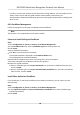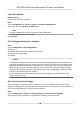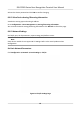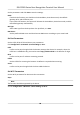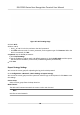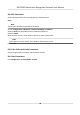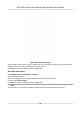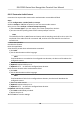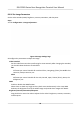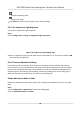User's Manual
Table Of Contents
- Legal Information
- Symbol Conventions
- Regulatory Information
- Safety Instruction
- Available Models
- Chapter 1 Overview
- Chapter 2 Appearance
- Chapter 3 Installation
- Chapter 4 Wiring
- Chapter 5 Activation
- Chapter 6 Quick Operation
- Chapter 7 Basic Operation
- Chapter 8 Operation via Web Browser
- 8.1 Login
- 8.2 Forget Password
- 8.3 Live View
- 8.4 Person Management
- 8.5 Search Event
- 8.6 Configuration
- 8.6.1 Set Local Parameters
- 8.6.2 View Device Information
- 8.6.3 Set Time
- 8.6.4 Set DST
- 8.6.5 View Open Source Software License
- 8.6.6 Upgrade and Maintenance
- 8.6.7 Log Query
- 8.6.8 Security Mode Settings
- 8.6.9 Certificate Management
- 8.6.10 Change Administrator's Password
- 8.6.11 Account Security Settings
- 8.6.12 View Device Arming/Disarming Information
- 8.6.13 Network Settings
- 8.6.14 Set Video and Audio Parameters
- 8.6.15 Customize Audio Content
- 8.6.16 Set Image Parameters
- 8.6.17 Set Supplement Light Brightness
- 8.6.18 Time and Attendance Settings
- 8.6.19 General Settings
- 8.6.20 Video Intercom Settings
- 8.6.21 Access Control Settings
- 8.6.22 Set Biometric Parameters
- 8.6.23 Set Theme
- Chapter 9 Client Software Configuration
- 9.1 Configuration Flow of Client Software
- 9.2 Device Management
- 9.3 Group Management
- 9.4 Person Management
- 9.4.1 Add Organization
- 9.4.2 Configure Basic Information
- 9.4.3 Issue a Card by Local Mode
- 9.4.4 Upload a Face Photo from Local PC
- 9.4.5 Take a Photo via Client
- 9.4.6 Collect Face via Access Control Device
- 9.4.7 Collect Fingerprint via Client
- 9.4.8 Collect Fingerprint via Access Control Device
- 9.4.9 Configure Access Control Information
- 9.4.10 Customize Person Information
- 9.4.11 Configure Resident Information
- 9.4.12 Configure Additional Information
- 9.4.13 Import and Export Person Identify Information
- 9.4.14 Import Person Information
- 9.4.15 Import Person Pictures
- 9.4.16 Export Person Information
- 9.4.17 Export Person Pictures
- 9.4.18 Get Person Information from Access Control Device
- 9.4.19 Move Persons to Another Organization
- 9.4.20 Issue Cards to Persons in Batch
- 9.4.21 Report Card Loss
- 9.4.22 Set Card Issuing Parameters
- 9.5 Configure Schedule and Template
- 9.6 Set Access Group to Assign Access Authorization to Persons
- 9.7 Configure Advanced Functions
- 9.7.1 Configure Device Parameters
- 9.7.2 Configure Remaining Open/Closed
- 9.7.3 Configure Multi-Factor Authentication
- 9.7.4 Configure Card Reader Authentication Mode and Schedule
- 9.7.5 Configure First Person In
- 9.7.6 Configure Anti-Passback
- 9.7.7 Configure Multi-door Interlocking
- 9.7.8 Configure Device Parameters
- 9.8 Configure Linkage Actions for Access Control
- 9.9 Door Control
- 9.10 Event Center
- 9.11 Time and Attendance
- Appendix A. Tips for Scanning Fingerprint
- Appendix B. Tips When Collecting/Comparing Face Picture
- Appendix C. Tips for Installation Environment
- Appendix D. Dimension
- Appendix F. Communication Matrix and Device Command
Set the parameters and click Save to save the sengs.
DHCP
If uncheck the funcon, you should set the IPv4 address, IPv4 subnet mask, IPv4 default
gateway, MTU, and the device port.
If you check the funcon, the system will allocate the IPv4 address, IPv4 subnet mask, and the
IPv4 default gateway automacally.
NIC Type
Select a NIC type from the drop-down list. By default, it is Auto.
DNS Server
Set the preferred DNS server and the Alternate DNS server according to your actual need.
Set Port Parameters
Set the HTTP, RTSP, HTTPS and Server port parmaeters.
Click Conguraon → Network → Basic Sengs → Port .
HTTP
It refers to the port through which the browser accesses the device. For example, when the
HTTP Port is modied to 81, you need to enter hp://192.0.0.65:81 in the browser for login.
R
TSP
It refers to the port of real-me streaming protocol.
HTTPS
Set the HTTPS for accessing the browser. Cercate is required when accessing.
Ser
ver
It refers to the port through which the client adds the device.
Set Wi-Fi Parameters
Set the Wi-Fi parameters for device wireless connecon.
Steps
Note
The
funcon should be supported by the device.
1.
Click Conguraon → Ne
twork → Basic Sengs → Wi-Fi .
DS-K1T681 Series Face
Recognion Terminal User Manual
88