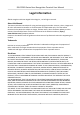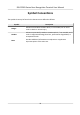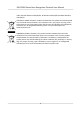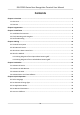DS-K1T681 Series Face Recognition Terminal User Manual
DS-K1T681 Series Face Recognition Terminal User Manual Legal Information ©2021 Hangzhou Hikvision Digital Technology Co., Ltd. All rights reserved. About this Manual The Manual includes instructions for using and managing the Product. Pictures, charts, images and all other information hereinafter are for description and explanation only. The information contained in the Manual is subject to change, without notice, due to firmware updates or other reasons.
DS-K1T681 Series Face Recognition Terminal User Manual PUBLICITY, INTELLECTUAL PROPERTY RIGHTS, OR DATA PROTECTION AND OTHER PRIVACY RIGHTS. YOU SHALL NOT USE THIS PRODUCT FOR ANY PROHIBITED END-USES, INCLUDING THE DEVELOPMENT OR PRODUCTION OF WEAPONS OF MASS DESTRUCTION, THE DEVELOPMENT OR PRODUCTION OF CHEMICAL OR BIOLOGICAL WEAPONS, ANY ACTIVITIES IN THE CONTEXT RELATED TO ANY NUCLEAR EXPLOSIVE OR UNSAFE NUCLEAR FUEL-CYCLE, OR IN SUPPORT OF HUMAN RIGHTS ABUSES.
DS-K1T681 Series Face Recognition Terminal User Manual Symbol Conventions The symbols that may be found in this document are defined as follows. Symbol Description Danger Indicates a hazardous situation which, if not avoided, will or could result in death or serious injury. Caution Indicates a potentially hazardous situation which, if not avoided, could result in equipment damage, data loss, performance degradation, or unexpected results.
DS-K1T681 Series Face Recognition Terminal User Manual Regulatory Information FCC Information Please take attention that changes or modification not expressly approved by the party responsible for compliance could void the user’s authority to operate the equipment. FCC compliance: This equipment has been tested and found to comply with the limits for a Class B digital device, pursuant to part 15 of the FCC Rules.
DS-K1T681 Series Face Recognition Terminal User Manual under the EMC Directive 2014/30/EU, RE Directive 2014/53/EU,the RoHS Directive 2011/65/EU 2012/19/EU (WEEE directive): Products marked with this symbol cannot be disposed of as unsorted municipal waste in the European Union. For proper recycling, return this product to your local supplier upon the purchase of equivalent new equipment, or dispose of it at designated collection points. For more information see: www.recyclethis.
DS-K1T681 Series Face Recognition Terminal User Manual Safety Instruction These instructions are intended to ensure that user can use the product correctly to avoid danger or property loss. The precaution measure is divided into Dangers and Cautions: Dangers: Neglecting any of the warnings may cause serious injury or death. Cautions: Neglecting any of the cautions may cause injury or equipment damage. Dangers: Follow these safeguards to prevent serious injury or death.
DS-K1T681 Series Face Recognition Terminal User Manual ● ● ● ● ● ● ● ● ● ● ● ● Burned fingers when handling the fingerprint sensor metal. Wait one-half hour after switching off before handling the parts. Install the equipment according to the instructions in this manual. To prevent injury, this equipment must be securely attached to the floor/wall in accordance with the installation instructions.
DS-K1T681 Series Face Recognition Terminal User Manual Available Models Product Name Face Recognition Terminal Model Wireless DS-K1T681DBX 13.56 MHz Card Presenting Frequency, Bluetooth DS-K1T681DBWX 13.56 MHz Card Presenting Frequency, 2.4G Wi-Fi, Bluetooth Product Name: Face Recognition Terminal Use only power supplies listed in the user instructions: Model Manufacturer Standard ADS-26FSG-12 12024EPG Shenzhen Honor Electronic Co.,Ltd PG MSA-C2000IC12.0-24P-DE MOSO Technology Co.
DS-K1T681 Series Face Recognition Terminal User Manual Contents Chapter 1 Overview .................................................................................................................... 1 1.1 Overview ................................................................................................................................ 1 1.2 Features .................................................................................................................................
DS-K1T681 Series Face Recognition Terminal User Manual 6.6 Privacy Settings .................................................................................................................... 32 6.7 Set Administrator ................................................................................................................. 33 Chapter 7 Basic Operation ........................................................................................................ 36 7.1 Login .................................
DS-K1T681 Series Face Recognition Terminal User Manual 7.5.1 Authenticate via Single Credential .............................................................................. 58 7.5.2 Authenticate via Multiple Credential .......................................................................... 59 7.6 Basic Settings ....................................................................................................................... 60 7.7 Set Biometric Parameters ..........................................
DS-K1T681 Series Face Recognition Terminal User Manual 8.6.3 Set Time ...................................................................................................................... 81 8.6.4 Set DST ........................................................................................................................ 82 8.6.5 View Open Source Software License ........................................................................... 82 8.6.6 Upgrade and Maintenance .................................
DS-K1T681 Series Face Recognition Terminal User Manual 9.3.2 Import Resources to Group ....................................................................................... 129 9.3.3 Edit Resource Parameters ......................................................................................... 130 9.3.4 Remove Resources from Group ................................................................................ 131 9.4 Person Management ...................................................................
DS-K1T681 Series Face Recognition Terminal User Manual 9.5.2 Add Template ............................................................................................................ 148 9.6 Set Access Group to Assign Access Authorization to Persons ............................................ 149 9.7 Configure Advanced Functions .......................................................................................... 152 9.7.1 Configure Device Parameters ...................................................
DS-K1T681 Series Face Recognition Terminal User Manual 9.11.5 Manually Correct Check-in/out Record ................................................................... 201 9.11.6 Add Leave and Business Trip ................................................................................... 202 9.11.7 Calculate Attendance Data ...................................................................................... 203 9.11.8 Attendance Statistics .................................................................
DS-K1T681 Series Face Recognition Terminal User Manual Chapter 1 Overview 1.1 Overview Face recognition terminal is a kind of access control device for face recognition, which is mainly applied in security access control systems, such as logistic centers, airports, university campuses, alarm centrals, dwellings, etc. 1.2 Features ● ● ● ● ● ● ● ● ● ● ● ● ● ● ● ● ● ● ● ● ● ● ● 8-inch touch screen with bezel-less design Presents card on the screen to authenticate card permission.
DS-K1T681 Series Face Recognition Terminal User Manual Chapter 2 Appearance Refer to the following contents for detailed information of the face recognition terminal: Figure 2-1 Face Recognition Terminal Diagram Table 2-1 Description of Face Recognition Terminal No. 1 Description microUSB Interface Note USB to micro USB cable is included in the package.
DS-K1T681 Series Face Recognition Terminal User Manual No. Description 8 Fingerprint Module 9 Debugging Port 10 microSIM Card Slot 11 Network Interface ● ● Note If the device supports PoE, the network interface supports power supply by PoE. If the device supports power supply by PoE and the network interface is connected, do not wire the power input terminal.
DS-K1T681 Series Face Recognition Terminal User Manual Chapter 3 Installation 3.1 Installation Environment ● ● ● Avoid backlight, direct sunlight, and indirect sunlight. For better recognition, there should be light source in or near the installation environment. If you have to install the device outdoors, you should install a protective shield (optional) for the device. Note For details about installation environment, see Tips for Installation Environment. 3.
DS-K1T681 Series Face Recognition Terminal User Manual Note The waterproof membranes is used only in the flush mounting. Figure 3-2 Secure the Decoration Plate on the Base Plate 3. Dig a hole (242 mm × 114 mm × 30.5 mm) on the wall. Place a gang box in the hole (a), and remove the 4 mounting ears with tool (b). Secure the combination and the gang box with 1 screw (c).
DS-K1T681 Series Face Recognition Terminal User Manual Figure 3-3 Secure the Combination and the Gang Box 4. After installation, for the proper use of the device (outdoor use), stick the protection film (parts of models supplied) on the screen. 3.3 Surface Mounting Steps Note The additional force shall be equal to three times the weight of the equipment. The equipment ad its associated mounting means shall remain secure during the installation.
DS-K1T681 Series Face Recognition Terminal User Manual Figure 3-4 Mounting Template 7
DS-K1T681 Series Face Recognition Terminal User Manual 2. Drill holes on the wall or other surface according to the Hole 1 and Hole 2 on the mounting template. 3. Remove the cable hole on the mounting plate with tools. 4. Align the holes to the mounting plate and secure the mounting plate on the wall with the 4 supplied screws (Pa4×25). Figure 3-5 Install Mounting Plate 5. Route the cable through the cable hole of the mounting plate, and connect to corresponding external devices' cables. 6.
DS-K1T681 Series Face Recognition Terminal User Manual Figure 3-6 Hang Device 7. Use 2 supplied screw (KM3×6) to secure the device and the mounting plate. Figure 3-7 Secure Device 8. After installation, for the proper use of the device (outdoor use), stick the protection film (parts of models supplied) on the screen.
DS-K1T681 Series Face Recognition Terminal User Manual Chapter 4 Wiring The device supports connecting to the RS-485 terminal, the door lock, the exit button, the alarm output/input devices, the Wiegand card reader, the access controller, and the power supply. You can wire the peripherals according to the descriptions below.
DS-K1T681 Series Face Recognition Terminal User Manual Figure 4-1 Terminal Diagram The descriptions of the terminals are as follows: Table 4-1 Terminal Descriptions Group Group A No.
DS-K1T681 Series Face Recognition Terminal User Manual Group No.
DS-K1T681 Series Face Recognition Terminal User Manual Figure 4-2 Device Wiring ● ● ● Note You should set the face recognition terminal's Wiegand direction as Input to connect to a Wiegand card reader. If connects to an access controller, you should set the Wiegand direction as Output to transmit authentication information to the access controller. For details about Wiegand direction settings, see Set Wiegand Parameters . Do not wire the device to the electric supply directly. 4.
DS-K1T681 Series Face Recognition Terminal User Manual Figure 4-3 Secure Door Control Unit Wiring ● ● ● ● Note The secure door control unit should connect to an external power supply separately. The suggested external power supply is 12V, 0.5A. For scenarios with high safety requirement, use the secure door control unit wiring first. You can ask the technical support to purchase for the secure door control unit separately. The picture here are parts of the wiring.
DS-K1T681 Series Face Recognition Terminal User Manual Figure 4-4 Wire Device Figure 4-5 Wire Secure Door Control Unit Type 2 Note The fire system (NO and COM, normally open when powering off) is connected with the lock and the power supply in series. When an fire alarm is triggered, the door remains open. In normal times, NO and COM are closed.
DS-K1T681 Series Face Recognition Terminal User Manual Figure 4-6 Wiring Device Figure 4-7 Wiring Secure Door Control Unit 4.4.
DS-K1T681 Series Face Recognition Terminal User Manual Scenario: Installed in Entrance/Exit with Fire Linkage ● ● Note The Uninterpretable Power Supply (UPS) is required. The fire system (NC and COM, normally closed when powering off) is connected with the lock and the power supply in series. When an fire alarm is triggered, the door remains open. In normal times, NC and COM are open.
DS-K1T681 Series Face Recognition Terminal User Manual Figure 4-9 Wiring Diagram 18
DS-K1T681 Series Face Recognition Terminal User Manual Chapter 5 Activation You should activate the device before the first login. After powering on the device, the system will switch to Device Activation page. Activation via the device, SADP tool and the client software are supported. The default values of the device are as follows: ● The default IP address: 192.0.0.64 ● The default port No.: 8000 ● The default user name: admin 5.
DS-K1T681 Series Face Recognition Terminal User Manual Figure 5-1 Activation Page Caution The password strength of the device can be automatically checked. We highly recommend you change the password of your own choosing (using a minimum of 8 characters, including at least three kinds of following categories: upper case letters, lower case letters, numbers, and special characters) in order to increase the security of your product.
DS-K1T681 Series Face Recognition Terminal User Manual Proper configuration of all passwords and other security settings is the responsibility of the installer and/or end-user. Note Characters containing admin and nimda are not supported to be set as activation password. After activation, you should select language, set password change type, set application mode, set network, set platform parameters, set privacy parameters, and set administrator. 5.
DS-K1T681 Series Face Recognition Terminal User Manual Steps 1. Run the SADP software and search the online devices. 2. Find and select your device in online device list. 3. Input new password (admin password) and confirm the password. Caution STRONG PASSWORD RECOMMENDED-We highly recommend you create a strong password of your own choosing (using a minimum of 8 characters, including upper case letters, lower case letters, numbers, and special characters) in order to increase the security of your product.
DS-K1T681 Series Face Recognition Terminal User Manual Steps Note This function should be supported by the device. 1. Enter the Device Management page. 2. Click on the right of Device Management and select Device. 3. Click Online Device to show the online device area. The searched online devices are displayed in the list. 4. Check the device status (shown on Security Level column) and select an inactive device. 5. Click Activate to open the Activation dialog. 6.
DS-K1T681 Series Face Recognition Terminal User Manual Chapter 6 Quick Operation 6.1 Select Language You can select a language for the device system. After the device activation, you can select a language for the device system.
DS-K1T681 Series Face Recognition Terminal User Manual 6.2 Set Password Change Type After activating the device, you can set the password change type as reserved email address or security questions. Once you forgot the device password, you can change the password via the selected change type. Change Password via Email Address If you need to change password via reserved email, you can enter an email address, and tap Next.
DS-K1T681 Series Face Recognition Terminal User Manual Change via Security Questions If you need to change password via security questions, you can tap Change to Security Questions on the right corner. Select the security questions and enter the answers. Click Next. Note You can only select one type to change password. If you need, you can enter the web page to set both of the changing types. 6.
DS-K1T681 Series Face Recognition Terminal User Manual Figure 6-3 Welcome Page 2. Tap OK to save. ● ● Note You can also change the settings in System Settings. If you install the device indoors near the window or the face recognition function is not working well, select Others.
DS-K1T681 Series Face Recognition Terminal User Manual ● ● If you do not configure the application mode and tap Next, the system will select Indoor by default. If you activate the device via other tools remotely, the system will select Indoor as the application mode by default. 6.4 Set Network Parameters After activation and select application mode, you can set the network for the device Steps 1. When you enter the Select Network page, tap Wired Network or Wi-Fi for your actual needs.
DS-K1T681 Series Face Recognition Terminal User Manual Figure 6-4 Select Network Note Disconnect the wired network before connecting a Wi-Fi. 2. Tap Next. Wired Network Note Make sure the device has connected to a network.
DS-K1T681 Series Face Recognition Terminal User Manual If enable DHCP, the system will assign the IP address and other parameters automatically. If disable DHCP, you should set the IP address, the subnet mask, and the gateway. Note IP address of 192.168.1.64, and 192.168.1.7 are not suggested to use. Wi-Fi Select a Wi-Fi and enter the Wi-Fi's password to get connected. Or tap Add Wi-Fi and enter the Wi-Fi's name and the password to get connected. 3. Optional: Tap Skip to skip network settings. 6.
DS-K1T681 Series Face Recognition Terminal User Manual Figure 6-5 Access to Hik-Connect 2. Tap Next. 3. Optional: Tap Skip to skip the step. 4. Optional: Tap Previous to go to the previous page. Note If you tap Previous to return to the Wi-Fi configuration page, you need to tap the connected WiFi or connect another Wi-Fi to enter the platform page again.
DS-K1T681 Series Face Recognition Terminal User Manual 6.6 Privacy Settings After activation, selecting application mode, and selecting network, you should set the privacy parameters, including the picture uploading and storage. Select parameters according to your actual needs. Figure 6-6 Privacy Upload Captured Pic. When Auth. (Upload Captured Picture When Authenticating) Upload the pictures captured when authenticating to the platform automatically.
DS-K1T681 Series Face Recognition Terminal User Manual Save Captured Pic. When Auth. (Save Captured Picture When Authenticating) If you enable this function, you can save the picture when Authenticating to the device. Save Registered Pic. (Save Registered Picture) The registered face picture will be saved to the system if you enable the function. Upload Pic. After Linked Capture (Upload Picture After Linked Capture) Upload the pictures captured by linked camera to the platform automatically. Save Pic.
DS-K1T681 Series Face Recognition Terminal User Manual Figure 6-7 Add Administrator Page 3. Select a credential to add. Note Up to one credential should be added. : Face forward at the camera. Make sure the face is in the face recognition area. Click to capture and click to confirm. : Press your finger according to the instructions on the device screen. Click to confirm. : Enter the card No. or present card on the card presenting area. Click OK. 4. Click OK.
DS-K1T681 Series Face Recognition Terminal User Manual You will enter the authentication page. Status Icon Description / Device is armed/not armed. / Hik-Connect is enabled/disabled. Guarding Vision is enabled/disabled. / / The device wired network is connected/not connected/connecting failed. / / The device' Wi-Fi is enabled and connected/not connected/enabled but not connected. Shortcut Keys Description Note You can configure those shortcut keys displayed on the screen. For details, see Basic Settings .
DS-K1T681 Series Face Recognition Terminal User Manual Chapter 7 Basic Operation 7.1 Login Login the device to set the device basic parameters. 7.1.1 Login by Administrator If you have added an administrator for the device, only the administrator can login the device for device operation. Steps 1. Long tap on the initial page for 3 s and slide to the left/right by following the gesture to enter the admin login page.
DS-K1T681 Series Face Recognition Terminal User Manual Figure 7-1 Admin Login 2. Authenticate the administrator's face, fingerprint or card to enter the home page.
DS-K1T681 Series Face Recognition Terminal User Manual Figure 7-2 Home Page Note The device will be locked for 30 minutes after 5 failed fingerprint or card attempts. 3. Optional: Tap and you can enter the device activation password for login. 4. Optional: Tap and you can exit the admin login page.
DS-K1T681 Series Face Recognition Terminal User Manual 7.1.2 Login by Activation Password You should login the system before other device operations. If you do not configure an administrator, you should follow the instructions below to login. Steps 1. Long tap on the initial page for 3 s and slide to the left/right by following the gesture to enter password entering page. 2. Enter the password. - If you have added an administrator for the device, tap and enter the password.
DS-K1T681 Series Face Recognition Terminal User Manual Figure 7-3 Home Page 7.1.3 Forgot Password If you forget the password during authentication, you can change the password. Steps 1. Hold the initial page for 3 s and slide to the left/right by following the gesture and log in the page. 2. Optional: If you have set an administrator, tap in the pop-up admin authentication page.
DS-K1T681 Series Face Recognition Terminal User Manual Figure 7-4 Password Authentication Page 3. Tap Forgot Password. 4. Select a password change type from the list. Note If you have only set 1 password change type, you will go to the corresponded password change page for further settings. 5. Answer the security questions or change the password according to email address. - Security Questions: Answer the security questions that configured when activation.
DS-K1T681 Series Face Recognition Terminal User Manual Note Make sure the device has added to the Hik-Connect account. Make sure the device has added to the Guarding Vision account. a. Download Hik-Connect app. Download Guarding Vision app. b. Go to More → Reset Device Password . c. Scan the QR code on the device and a verification code will be popped up. Note Tap the QR code to get a larger picture. d. Enter the verification code on the device page. 6. Create a new password and confirm it. 7. Tap OK. 7.
DS-K1T681 Series Face Recognition Terminal User Manual Figure 7-5 Wired Network Settings 3. Set IP Address, Subnet Mask, and Gateway. - Enable DHCP, and the system will assign IP address, subnet mask, and gateway automatically. - Disable DHCP, and you should set the IP address, subnet mask, and gateway manually. Note ● The device's IP address and the computer IP address should be in the same IP segment. ● IP address of 192.168.1.64, and 192.168.1.7 are not suggested to use. 4. Set the DNS parameters.
DS-K1T681 Series Face Recognition Terminal User Manual 1. Tap Comm. (Communication Settings) on the Home page to enter the Communication Settings page. 2. On the Communication Settings page, tap. Figure 7-6 Wi-Fi Settings 3. Enable the Wi-Fi function. 4. Configure the Wi-Fi parameters. - Select a Wi-Fi from the list, and enter the Wi-Fi's password. Tap OK. - If the target Wi-Fi is not in the list,tap Add Wi-Fi. Enter the Wi-Fi's name and password. And tap OK.
DS-K1T681 Series Face Recognition Terminal User Manual Note Only digits, letters, and special characters are allowed in the password. 5. Set the Wi-Fi's parameters. - By default, DHCP is enable. The system will allocate the IP address, the subnet mask, and the gateway automatically. - If disable DHCP, you should enter the IP address, the subnet mask, and the gateway manually. 6. Tap OK to save the settings and go back to the Wi-Fi tab. to save the network parameters. 7. Tap 7.2.
DS-K1T681 Series Face Recognition Terminal User Manual Figure 7-7 Set RS-485 Parameters 3. Select an peripheral type according to your actual needs. Note If you select Access Controller: If connect the device to a terminal via the RS-485 interface, set the RS-485 address as 2. If you connect the device to a controller, set the RS-485 address according to the door No. 4. Tap the back icon at the upper left corner and you should reboot the device if you change the parameters. 7.2.
DS-K1T681 Series Face Recognition Terminal User Manual Figure 7-8 Wiegand Settings 3. Enable the Wiegand function. 4. Select a transmission direction. ● Output: A face recognition terminal can connect an external access controller. And the two devices will transmit the card No. via Wiegand 26 or Wiegand 34. ● Input: A face recognition terminal can connect a Wiegand card reader. to save the network parameters. 5.
DS-K1T681 Series Face Recognition Terminal User Manual Figure 7-9 ISUP Settings 2. Enable the ISUP function and set the ISUP server parameters. ISUP Version Set the ISUP version according to your actual needs. Central Group Enable central group and the data will be uploaded to the center group. Main Channel Support N1 or None. ISUP Enable ISUP function and the data will be uploaded via ISUP protocol. Address Type Select an address type according to your actual needs.
DS-K1T681 Series Face Recognition Terminal User Manual Set the ISUP server's IP address. Port No. Set the ISUP server's port No. Note Port No. Range: 0 to 65535. Device ID Set device serial no. ISUP Key If you choose V5.0, you should create an account and ISUP key. If you choose other version, you should create an ISUP account only. ● ● Note Remember the ISUP account and ISUP key. You should enter the account name or the key when the device should communicate with other platforms via ISUP protocol.
DS-K1T681 Series Face Recognition Terminal User Manual 7.3 User Management On the user management interface, you can add, edit, delete and search the user. 7.3.1 Add Administrator The administrator can log in the device backend and configure the device parameters. Steps 1. Long tap on the initial page and log in the backend. 2. Tap User → + to enter the Add User page. 3. Edit the employee ID. ● ● Note The employee ID should be less than 32 characters.
DS-K1T681 Series Face Recognition Terminal User Manual 4. Tap the Name field and input the user name on the soft keyboard. Note ● Numbers, upper case letters, lower case letters, and special characters are allowed in the user name. ● Up to 32 characters are allowed in the user name. 5. Optional: Add a face picture, fingerprints, or cards for the administrator. ● Note For details about adding a face picture, see Add Face Picture . ● Note For details about adding a fingerprint, see Add Fingerprint .
DS-K1T681 Series Face Recognition Terminal User Manual Note ● Numbers, upper case letters, lower case letters, and special characters are allowed in the user name. ● The suggested user name should be within 32 characters. 5. Tap the Face Picture field to enter the face picture adding page. Figure 7-10 Add Face Picture 6. Look at the camera.
DS-K1T681 Series Face Recognition Terminal User Manual ● ● ● Note Make sure your face picture is in the face picture outline when adding the face picture. Make sure the captured face picture is in good quality and is accurate. For details about the instructions of adding face pictures, see Tips When Collecting/ Comparing Face Picture . After completely adding the face picture, a captured face picture will be displayed at the upper right corner of the page. 7. Tap Save to save the face picture. 8.
DS-K1T681 Series Face Recognition Terminal User Manual Note ● Numbers, upper case letters, lower case letters, and special characters are allowed in the user name. ● The suggested user name should be within 32 characters. 5. Tap the Fingerprint field to enter the Add Fingerprint page. 6. Follow the instructions to add a fingerprint. Note ● The same fingerprint cannot be repeatedly added. ● Up to 10 fingerprints can be added for one user.
DS-K1T681 Series Face Recognition Terminal User Manual Note ● Numbers, upper case letters, lower case letters, and special characters are allowed in the user name. ● The suggested user name should be within 32 characters. 6. Tap the Card field and tap +. 7. Configure the card No. - Enter the card No. manually. - Present the card over the card presenting area to get the card No. Note ● The card No. cannot be empty. ● Up to 20 characters are allowed in the card No. ● The card No. cannot be duplicated. 8.
DS-K1T681 Series Face Recognition Terminal User Manual Note ● Numbers, upper case letters, lower case letters, and special characters are allowed in the user name. ● The suggested user name should be within 32 characters. 5. Tap the Password to view the password. Note The password cannot be edited. It can only be applied by the platform. 6. Set the user role. Administrator The user is the administrator.
DS-K1T681 Series Face Recognition Terminal User Manual Search User On the User Management page, Tap the search area to enter the Search User page. Tap Card on the left of the page and select a search type from the drop-down list. Enter the employee ID, card No., or the user name for search. Tap to search. Edit User On the User Management page, select a user from the user list to enter the Edit User page. Follow the steps in User Management to edit the user parameters. Tap to save the settings.
DS-K1T681 Series Face Recognition Terminal User Manual ● ● ● If the folder enroll_pic cannot save all imported pictures, you can create another folders, named enroll_pic1, enroll_pic2, enroll_pic3, enroll_pic4, under the root directory. The employee ID should be less than 32 characters. It can be a combination of lower letters, upper letters, and numbers. It should not be duplicated, and should not start with 0.
DS-K1T681 Series Face Recognition Terminal User Manual Face forward at the camera and start authentication via face. Fingerprint Place the enrolled fingerprint on the fingerprint module and start authentication via fingerprint. Card Present the card on the card presenting area and start authentication via card. Note The card can be normal IC card, or encrypted card. QR Code Put the QR code in front of the device camera to authenticate via QR code.
DS-K1T681 Series Face Recognition Terminal User Manual If authentication succeeded, the prompt "Authenticated" will pop up. 7.6 Basic Settings You can set the voice settings, time settings, sleeping (s), language, community No., building No., Unit No., and beauty. Long tap on the initial page for 3 s and slide to the left/right by following the gesture and login the device home page. Tap Basic.
DS-K1T681 Series Face Recognition Terminal User Manual Sleeping (s) Set the device sleeping waiting time (minute). When you are on the initial page and if you set the sleeping time to 30 min, the device will sleep after 30 min without any operation. Note If you set the sleeping time to 0, the device will not enter sleeping mode. Select Language Select the language according to actual needs. Community No. Set the device installed community No. Building No. Set the device installed building No. Unit No.
DS-K1T681 Series Face Recognition Terminal User Manual Parameter Face Recognition Interval Description The time interval between two continuous face recognitions when authenticating. Note You can input the number from 1 to 10. Wide Dynamic It is suggested to enable the WDR function if installing the device outdoors.
DS-K1T681 Series Face Recognition Terminal User Manual Parameter Description Face with Mask Detection After enabling the face with mask detection, the system will recognize the captured face with mask picture. You can set face with mask & face 1:N level and the strategy. Reminder of Wearing If the person do not wear a face mask when authenticating, the device prompts a notification and the door will open.
DS-K1T681 Series Face Recognition Terminal User Manual Figure 7-12 Access Control Parameters The available parameters descriptions are as follows: Table 7-2 Access Control Parameters Descriptions Parameter Description Terminal Auth. Mode (Terminal Select the face recognition terminal's authentication mode. You can also customize the authentication mode. Authentication Mode) ● ● ● Note Only the device with the fingerprint module supports the fingerprint related function.
DS-K1T681 Series Face Recognition Terminal User Manual Parameter Description Door Contact You can select "Remain Open" or "Remian Closed" according to your actual needs. By default, it is Remian Closed. Open Duration Set the door unlocking duration. If the door is not opened for the set time, the door will be locked. Available door locked time range: 1 to 255s. Authentication Interval Set the device authenticating interval. Available authentication interval range: 0 to 65535. 7.
DS-K1T681 Series Face Recognition Terminal User Manual 7.9.2 Set Manual Attendance via Device Set the attendance mode as manual, and you should select a status manually when you take attendance. Before You Start Add at least one user, and set the user's authentication mode. For details, see User Management. Steps 1. Tap T&A Status to enter the T&A Status page. 2. Set the Attendance Mode as Manual. Figure 7-14 Manual Attendance Mode 3. Enable the Attendance Status Required. 4.
DS-K1T681 Series Face Recognition Terminal User Manual Note If you do not select a status, the authentication will be failed and it will not be marked as a valid attendance. 7.9.3 Set Auto Attendance via Device Set the attendance mode as auto, and you can set the attendance status and its available schedule. The system will automatically change the attendance status according to the configured schedule. Before You Start Add at least one user, and set the user's authentication mode.
DS-K1T681 Series Face Recognition Terminal User Manual 6. Set the status' schedule. 1) Tap Attendance Schedule. 2) Select Monday, Tuesday, Wednesday, Thursday, Friday, Saturday, or Sunday. 3) Set the selected attendance status's start time of the day. 4) Tap Confirm. 5) Repeat step 1 to 4 according to your actual needs. Note The attendance status will be valid within the configured schedule.
DS-K1T681 Series Face Recognition Terminal User Manual Figure 7-16 Manual and Auto Mode 3. Enable the Attendance Status function. 4. Enable a group of attendance status. Note The Attendance Property will not be changed. 5. Optional: Select an status and change its name if required. The name will be displayed on the T & A Status page and the authentication result page. 6. Set the status' schedule. 1) Tap Attendance Schedule. 2) Select Monday, Tuesday, Wednesday, Thursday, Friday, Saturday, or Sunday.
DS-K1T681 Series Face Recognition Terminal User Manual Example If set the Break Out as Monday 11:00, and Break In as Monday 12:00, the valid user's authentication from Monday 11:00 to 12:00 will be marked as break. 7.10 Preference Settings You can configure preference settings parameters. Steps 1. Tap Basic Settings → Preference to enter the preference settings page.
DS-K1T681 Series Face Recognition Terminal User Manual When you tap the call button on the authentication page, you will call the mobile client where the device is added. Password Enable this function amd you can enter the password to authenticate via password. Theme You can set the theme of the prompt window on the authentication page. You can select Theme as Default, Simple, or Advertisement. Default The device authentication page will display the live view page.
DS-K1T681 Series Face Recognition Terminal User Manual System Information You can view the device model, serial No., versions, address, production data, QR code, and open source code license. Note The page may vary according to different device models. Refers to the actual page for details. Capacity You can view the number of, user, face picture, card, and event.
DS-K1T681 Series Face Recognition Terminal User Manual Online Update If the device has been connected to Hik-Connect and network, when there is a new installation package in Hik-Connect, you can tap Device Upgrade → Online Update to upgrade the device system. If the device has been connected to Guarding Vision and network, when there is a new installation package in Guarding Vision, you can tap Device Upgrade → Online Update to upgrade the device system.
DS-K1T681 Series Face Recognition Terminal User Manual 2) Enter 0 in the pop-up window. 3) Tap to call the client software. 6. Tap Answer on the pop-up page of the client software and you can start two-way audio between the device and the client software. Note If the device is added to multiple client softwares and when the device is calling the client software, only the first client software added the device will pop up the call receiving window. 7.12.2 Call Center from Device Steps 1.
DS-K1T681 Series Face Recognition Terminal User Manual Note For details about adding device, see Add Device. 5. Enter the Live View page and double-click the added device to start live view. Note For details about operations in the Live View page, see Live View in the user manual of the client software. 6. Right click the live view image to open the right-click menu. 7. Click Start Two-Way Audio to start two-way audio between the device and the client software. 7.12.4 Call Room from Device Steps 1.
DS-K1T681 Series Face Recognition Terminal User Manual 1) Tap 2) Tap on the device initial page. to call the mobile client. 7.12.6 Call Room from Device Steps 1. Get the client software from the supplied disk or the official website, and install the software according to the prompts. 2. Run the client software and the control panel of the software pops up. 3. Tap on the device initial page. 4. Enter the room No. , and tap call button.
DS-K1T681 Series Face Recognition Terminal User Manual Chapter 8 Operation via Web Browser 8.1 Login You can login via the web browser or the remote configuration of the client software. Note Make sure the device is activated. For detailed information about activation, see Activation . Login via Web Browser Enter the device IP address in the address bar of the web browser and press Enter to enter the login page. Enter the device user name and the password. Click Login.
DS-K1T681 Series Face Recognition Terminal User Manual Figure 8-1 Live View Page Function Descriptions: Select the image size when starting live view. Set the volume when starting live view. Note If you adjust the volume when starting two-way audio, you may hear a repeated sounds. You can capture image when starting live view. Reserved function. You can zoom in the live view image. Start or stop live view. Start or stop video recording. Select the streaming type when starting live view.
DS-K1T681 Series Face Recognition Terminal User Manual 8.4 Person Management Click and add the person's information, including the basic information, card, authentication mode, and the picture. Click OK to save the person. Add Basic Information Click User → Add to enter the Add Person page. Add the person's basic information, including the employee ID, the person's name, the gender, user level, floor No., and room No. Click OK to save the settings. Add Card Click User → Add to enter the Add Person page.
DS-K1T681 Series Face Recognition Terminal User Manual 8.5 Search Event Click Search to enter the Search page. Figure 8-2 Search Page Enter the search conditions, including the employee ID, the name, the card No., the start time, and the end time, and click Search. The results will be displayed on the right panel. 8.6 Configuration 8.6.1 Set Local Parameters Set the live view parameters, record file saving path, and captured pictures saving path.
DS-K1T681 Series Face Recognition Terminal User Manual Set Live View Parameters Click Configuration → Local to enter the Local page. Configure the stream type, the play performance, auto start live view, and the image format and click Save. Set Record File Saving Path Click Configuration → Local to enter the Local page. Select a record file size and select a saving path from your local computer and click Save. You can also click Open to open the file folder to view details.
DS-K1T681 Series Face Recognition Terminal User Manual You should set the NTP server's IP address, port No., and interval. Manual By default, the device time should be synchronized manually. You can set the device time manually or check Sync. with Computer Time to synchronize the device time with the computer's time. 8.6.4 Set DST Steps 1. Click Configuration → System → System Settings → DST . Figure 8-4 DST Page 2. Check Enable DST. 3. Set the DST start time, end time and bias time. 4.
DS-K1T681 Series Face Recognition Terminal User Manual Figure 8-5 Upgrade and Maintenance Page Click Reboot to start reboot the device. Restore Parameters Click Configuration → System → Maintenance → Upgrade & Maintenance . Restore All All parameters will be restored to the factory settings. You should activate the device before usage. Default The device will restore to the default settings, except for the device IP address and the user information.
DS-K1T681 Series Face Recognition Terminal User Manual Click and select the file to import. Click Import to start import configuration file. Upgrade Click Configuration → System → Maintenance → Upgrade & Maintenance . Select an upgrade type from the drop-down list. Click and select the upgrade file from your local PC. Click Upgrade to start upgrading.
DS-K1T681 Series Face Recognition Terminal User Manual In order to increase the network security level when visiting websites, you can enable HTTP to acquire a more secure and encrypted network communication environment. The communication should authenticated by identity and encryption password after enabling HTTP, which is save. 8.6.9 Certificate Management It helps to manage the server/client certificates and CA certificate. Note The function is only supported by certain device models.
DS-K1T681 Series Face Recognition Terminal User Manual Install CA Certificate Before You Start Prepare a CA certificate in advance. Steps 1. Go to Configuration → System → Security → Certificate Management . 2. Create an ID in the Inport CA Certificate area. Note The input certificate ID cannot be the same as the existing ones. 3. Upload a certificate file from the local. 4. Click Install. 8.6.10 Change Administrator's Password Steps 1. Click Configuration → User Management . 2. Click . 3.
DS-K1T681 Series Face Recognition Terminal User Manual 3. Enter the device password and click OK to confirm changing. 8.6.12 View Device Arming/Disarming Information View device arming type and arming IP address. Go to Configuration → User Management → Arming/Disarming Information . You can view the device arming/disarming information. Click Refresh to refresh the page. 8.6.13 Network Settings Set TCP/IP, port, Wi-Fi parameters, report strategy and platform access.
DS-K1T681 Series Face Recognition Terminal User Manual Set the parameters and click Save to save the settings. DHCP If uncheck the function, you should set the IPv4 address, IPv4 subnet mask, IPv4 default gateway, MTU, and the device port. If you check the function, the system will allocate the IPv4 address, IPv4 subnet mask, and the IPv4 default gateway automatically. NIC Type Select a NIC type from the drop-down list. By default, it is Auto.
DS-K1T681 Series Face Recognition Terminal User Manual Figure 8-7 Wi-Fi Settings Page 2. Check Wi-Fi. 3. Select a Wi-Fi - Click of a Wi-Fi in the list and enter the Wi-Fi password. - Click Add and enter a Wi-Fi's name, password, and encryption type. Click Connect. When the Wi-Fi is connected, click OK. 4. Optional: Set the WLAN parameters. 1) Click TCP/IP Settings. 2) Set the IP address, subnet mask, and default gateway.
DS-K1T681 Series Face Recognition Terminal User Manual Set ISUP Parameters Set the ISUP parameters for accessing device via ISUP protocol. Steps Note The function should be supported by the device. 1. Click Configuration → Network → Advanced Settings → Platform . 2. Select ISUP from the platform access mode drop-down list. 3. Check Enable. 4. Set the ISUP version, server address, device ID, and the ISUP status. Note If you select 5.0 as the version, you should set the ISUP key as well. 5. Click Save. 8.6.
DS-K1T681 Series Face Recognition Terminal User Manual Figure 8-8 Video Settings Page Set the video channel, camera name, stream type, the video type, the bitrate type, the frame rate, the Max. bitrate, the video encoding, and I Frame Interval. Click Save to save the settings after the configuration. Set Audio Parameters Click Configuration → Video/Audio → Audio . Select the audio channel. You can also drag the block to adjust the device input and output volume. Click to enable Voice Prompt.
DS-K1T681 Series Face Recognition Terminal User Manual 8.6.15 Customize Audio Content Customize the output audio content when authentication succeeded and failed. Steps 1. Click Configuration → Video/Audio → Prompt . 2. Select Prompt as TTS(Text to Speech) to turn the text to audio content. 3. Or you can select Prompt as Custom Prompt Importing. 1) Select Custom Type or you can import your custom prompt from local PC. 2) You can view the inporting status of the custom prompts in the list.
DS-K1T681 Series Face Recognition Terminal User Manual 8.6.16 Set Image Parameters Set the video standard, WDR, brightness, contrast, saturation, and sharpness. Steps 1. Click Configuration → Image Adjustment . Figure 8-9 Image Settings Page 2. Configure the parameters to adjust the image. Video Standard Set the video frame rate when performing live view remotely. After changing the standard, you should reboot the device to take effect. PAL 25 frames per second.
DS-K1T681 Series Face Recognition Terminal User Manual Start/end recording video. Capture the image. 3. Click Default to restore the parameters to the default settings. 8.6.17 Set Supplement Light Brightness Set the device supplement light brightness. Steps 1. Click Configuration → Image → Supplement Light Parameters . Figure 8-10 Supplement Light Settings Page 2. Select a supplement light type and mode from the drop-down list. If you select the mode as ON, you should set the brightness. 8.6.
DS-K1T681 Series Face Recognition Terminal User Manual Result You will not view or configure the attendance status on the initial page. And the system will follow the attendance rule that configured on the platform. Time Settings Steps 1. Click Configuration → Time Settings to enter the settings page. 2. Select Status Type. 3. Optional: Edit Schedule Name according to the actual needs. 4. Drag mouse to set the schedule. Note Set the schedule from Monday to Sunday according to the actual needs. 5.
DS-K1T681 Series Face Recognition Terminal User Manual Set Auto Attendance via Web Set the attendance mode as auto, and you can set the attendance status and its available schedule. The system will automatically change the attendance status according to the configured schedule. Before You Start Add at least one user, and set the user's authentication mode. For details, see User Management. Steps 1. Click Configuration → Attendance to enter the settings page. 2. Set the Attendance Mode as Auto. 3.
DS-K1T681 Series Face Recognition Terminal User Manual Example If set the Break Out as Monday 11:00, and Break In as Monday 12:00, the valid user's authentication from Monday 11:00 to 12:00 will be marked as break. 8.6.19 General Settings Set Authentication Parameters Click Configuration → Access Control → Authentication Settings . Note The functions vary according to different models. Refers to the actual device for details. Click Save to save the settings after the configuration.
DS-K1T681 Series Face Recognition Terminal User Manual Alarm of Max. Failed Attempts Enable to report alarm when the card reading attempts reach the set value. Enable Tampering Detection Enable the anti-tamper detection for the card reader. If select Sub Card Reader: Card Reader Type/Card Reader Description Get card reader type and description. They are read-only. Enable Card Reader Enable the card reader's function.
DS-K1T681 Series Face Recognition Terminal User Manual Enable NFC Card In order to prevent the mobile phone from getting the data of the access control, you can enable NFC card to increase the security level of the data. Enable M1 Card Enable M1 card and authenticateingby presenting M1 card is available. M1 Card Encryption Sector M1 card encryption can improve the security level of authentication. Enable the function and set the encryption sector. By default, Sector 13 is encrypted.
DS-K1T681 Series Face Recognition Terminal User Manual The earliest 5% events will be deleted when the system detects the stored events has been over 95% of the full space. Picture Uploading and Storage Upload Captured Picture When Authenticating Upload the pictures captured when authenticating to the platform automatically. Save Captured Picture When Authenticating If you enable this function, you can save the picture when authenticating to the device.
DS-K1T681 Series Face Recognition Terminal User Manual 8.6.20 Video Intercom Settings Set Video Intercom Parameters The device can be used as a door station, outer door station, or access control device. You should set the device No. before usage. Click Configuration → Video Intercom → Device No. . If set the device type as Door Station or Access Control Device, you can set the period No., building No., unit No., floor No., door station No., and community No.
DS-K1T681 Series Face Recognition Terminal User Manual Building No. Set the device installed building No. Unit No. Set the device installed unit No. Floor No. Set the device installed floor No. Door Station No. Set the device installed floor No. Note If you change the No., you should reboot the device. Community No. Set the device installed community No. If set the device type as Outer Door Station, you can set the period No., outer door station No., and community No. Period No.
DS-K1T681 Series Face Recognition Terminal User Manual Click Save. Press Button to Call Steps 1. Click Intercom → Press Button to Call to enter the settings page. 2. Set the parameters. - Edit call No. for every button. - Check Call Management Center to set the button calling center. Note If you check Call Management Center and set the call No. as well, call management center has higher privilege than call No. 8.6.
DS-K1T681 Series Face Recognition Terminal User Manual Door No. Select the device corresponded door No. Name You can create a name for the door. Open Duration Set the door unlocking duration. If the door is not opened for the set time, the door will be locked. Door Open Timeout Alarm An alarm will be triggered if the door has not been closed within the configured time duration. Door Contact You can set the door contact as Remain Open or Remain Closed according to your actual needs.
DS-K1T681 Series Face Recognition Terminal User Manual Click Save to save the settings after the configuration. No. Set the RS-485 No. Peripheral Type Select a peripheral from the drop-down list according the actual situation. You can select from Card Reader, Extension Module, Access Controller, or Disable. Note After the peripheral is changed and saved, the device will reboot automatically. RS-485 Address Set the RS-485 Address according to your actual needs.
DS-K1T681 Series Face Recognition Terminal User Manual The device can connect a Wiegand card reader. Output The can connect an external access controller. And the two devices will transmit the card No. via Wiegand 26 or 34. 4. Click Save to save the settings. Note If you change the peripheral, and after you save the device parameters, the device will reboot automatically. 8.6.22 Set Biometric Parameters Set Basic Parameters Click Configuration → Smart → Smart .
DS-K1T681 Series Face Recognition Terminal User Manual Figure 8-14 Smart Settings Page Click Save to save the settings after the configuration. Face Anti-spoofing Enable or disable the live face detection function. If enabling the function, the device can recognize whether the person is a live one or not. Note Biometric recognition products are not 100% applicable to anti-spoofing environments. If you require a higher security level, use multiple authentication modes.
DS-K1T681 Series Face Recognition Terminal User Manual Face Recognition Mode Normal Mode Recognize face via the camera normally. Deep Mode The device can recognize a much wider people range than the normal mode. This mode is applicable to a more complicated environment. Continuous Face Recognition Interval Set the time interval between two continuous face recognitions when authenticating. Pitch Angle The maximum pitch angle when starting face authentication.
DS-K1T681 Series Face Recognition Terminal User Manual The function is disabled. The device will not detect whether a person is wearing a hard hat or not. Reminder of Wearing Hard Hat If the person do not wear the hard hat when authenticating, the device will pop up a prompt and the door will open. Must Wear Hard Hat If the person do not wear the hard hat when authenticating, the device will pop up a prompt and the door will keep closed.
DS-K1T681 Series Face Recognition Terminal User Manual 8.6.23 Set Theme You can set the theme for the device. Click Configuration → Theme . Figure 8-15 Notice Page Display Mode You can select from Authentication, Advertisement or Simple. Authentication After selecting this mode, the device displays the video preview screen and performs authentication. Advertisement After selecting this mode, the advertising area and identification authentication area of the device will be displayed on separate screens.
DS-K1T681 Series Face Recognition Terminal User Manual Sleep Enable Sleep and the device will enter the sleep mode when no operation within the configured sleep time. Sleep after Set the device sleeping waiting time (second). Theme Management You can click + in the frame and upload the screen saver pictures from the local PC. Note By now, there is only one theme can be added. Play Schedule After you have created a theme, you can select the theme and draw a schedule on the time line.
DS-K1T681 Series Face Recognition Terminal User Manual Chapter 9 Client Software Configuration You can call the hotline to get the iVMS-4200 client software installation package. You can call the hotline to get the Guarding Vision client software installation package. 9.1 Configuration Flow of Client Software Follow the flow diagram below to configure on the client software.
DS-K1T681 Series Face Recognition Terminal User Manual 9.2 Device Management The client supports various types of devices including network camera, DVR (Digital Video Recorder), NVR (Network Video Recorder), security control panel, video intercom device, access control device, etc. The client supports various types of devices including network camera, DVR (Digital Video Recorder), NVR (Network Video Recorder), etc. The client supports managing access control devices and video intercom devices.
DS-K1T681 Series Face Recognition Terminal User Manual 2. Click Device tab on the top of the right panel. 3. Click Online Device to show the online device area. The searched online devices are displayed in the list. Figure 9-2 Select Online Device 4. Select an online device in the Online Device area, and click Add to open the device adding window. Note For the inactive device, you need to create the password for it before you can add the device properly. For detailed steps, refer to .
DS-K1T681 Series Face Recognition Terminal User Manual Figure 9-3 Add Online Device 5. Enter the required information. Name Enter a descriptive name for the device. IP Address Enter the device's IP address. The IP address of the device is obtained automatically in this adding mode.
DS-K1T681 Series Face Recognition Terminal User Manual You can customize the port number. The port number of the device is obtained automatically in this adding mode. User Name By default, the user name is admin. Password Enter the device password. Caution The password strength of the device can be automatically checked.
DS-K1T681 Series Face Recognition Terminal User Manual Note See the user manual of the device for details. Device Status Click on Operation column to view device status, including cameras, recording status, signal status, hardware status, etc. Edit Device Information on Operation column to edit the device information, Click such as IP address, user name, and password.
DS-K1T681 Series Face Recognition Terminal User Manual Caution The password strength of the device can be automatically checked. We highly recommend you change the password of your own choosing (using a minimum of 8 characters, including at least three kinds of following categories: upper case letters, lower case letters, numbers, and special characters) in order to increase the security of your product.
DS-K1T681 Series Face Recognition Terminal User Manual Add Device by IP Address or Domain Name If you know the IP address or domain name of the device to add, you can add devices to the client by specifying the IP address (or domain name), user name, password, etc. Steps 1. Enter Device Management module. 2. Click Device tab on the top of the right panel. The added devices are displayed on the right panel. Figure 9-4 Add Device by IP Address or Domain Name 3.
DS-K1T681 Series Face Recognition Terminal User Manual 4. Enter the required information. Name Create a descriptive name for the device. For example, you can use a nickname that can show the location or feature of the device. Address The IP address or domain name of the device. Port The devices to add share the same port number. The default value is 8000. User Name Enter the device user name. By default, the user name is admin. Password Enter the device password.
DS-K1T681 Series Face Recognition Terminal User Manual 7. Check Synchronize Time to synchronize the device time with the PC running the client after adding the device to the client. 8. Optional: Check Import to Group to create a group by the device name, and import all the channels of the device to this group. Example For encoding device, its encoding channels and alarm inputs/outputs will be imported to this group.
DS-K1T681 Series Face Recognition Terminal User Manual 2. Click Device tab on the top of the right panel. The added devices are displayed on the right panel. 3. Click Add to open the Add window. Figure 9-5 Add Device by IP Segment 4. Select IP Segment as the adding mode. 5. Enter the required information. Start IP Enter a start IP address. End IP Enter an end IP address in the same network segment with the start IP.
DS-K1T681 Series Face Recognition Terminal User Manual Port Enter the device port No. The default value is 8000. User Name By default, the user name is admin. Password Enter the device password. Caution The password strength of the device can be automatically checked.
DS-K1T681 Series Face Recognition Terminal User Manual 11. Optional: Perform the following operation(s). Remote Configuration Click on Operation column to set remote configuration of the corresponding device. Note For detail operation steps for the remote configuration, see the user manual of the device. Device Status Click on Operation column to view device status, including cameras, recording status, signal status, hardware status, etc.
DS-K1T681 Series Face Recognition Terminal User Manual Note This function should be supported by the device. 5. Optional: Check Synchronize Time to synchronize the device time with the PC running the client after adding the device to the client. 6. Optional: Check Import to Group to create a group by the device name, and import all the channels of the device to the group. 7. Finish adding the device. - Click Add to add the device and go back to the device list.
DS-K1T681 Series Face Recognition Terminal User Manual Figure 9-6 Add Devices in a Batch 4. Click Export Template and then save the pre-defined template (CSV file) on your PC. 5. Open the exported template file and enter the required information of the devices to be added on the corresponding column. Note For detailed description of the required fields, refer to the introductions in the template. Adding Mode Enter 0 or 1 or 2. Address Edit the address of the device. Port Enter the device port number.
DS-K1T681 Series Face Recognition Terminal User Manual you change your password regularly, especially in the high security system, changing the password monthly or weekly can better protect your product. Proper configuration of all passwords and other security settings is the responsibility of the installer and/or end-user. Add Offline Device Enter 1 to enable adding an offline device.
DS-K1T681 Series Face Recognition Terminal User Manual 9.2.2 Reset Device Password If you forgot the password of the detected online devices, you can reset the device password via the client. Steps 1. Enter Device Management page. 2. Click Device tab on the top of the right panel. 3. Click Online Device to show the online device area. All the online devices sharing the same subnet will be displayed in the list. on the Operation column. 4. Select the device from the list and click 5.
DS-K1T681 Series Face Recognition Terminal User Manual Example For example, on the 1st floor, there mounted 64 cameras, 16 doors, 64 alarm inputs, and 16 alarm outputs. You can organize these resources into one group (named 1st Floor) for convenient management. You can get the live view, play back the video files, control door status, and do some other operations of the devices after managing the resources by groups. 9.3.1 Add Group You can add group to organize the added device for convenient management.
DS-K1T681 Series Face Recognition Terminal User Manual Note You can click or to switch the resource display mode to thumbnail view or to list view. 8. Click Import to import the selected resources to the group. 9.3.3 Edit Resource Parameters After importing the resources to the group, you can edit the resource parameters. For encoding channel, you can edit the channel name, stream type, protocol type, etc. For access point, you can edit the access point name.
DS-K1T681 Series Face Recognition Terminal User Manual Note You should start live view again to take effect. Streaming Protocol Select the protocol as RTSP or private for getting stream when live view. Note You should start live view again to take effect. Stream Media Server Get stream of the camera via stream media server. You can select and manage the available stream media server. Copy to… Copy the configured parameters to other camera(s).
DS-K1T681 Series Face Recognition Terminal User Manual Steps 1. Enter Person module. 2. Select a parent organization in the left column and click Add in the upper-left corner to add an organization. 3. Create a name for the added organization. Note Up to 10 levels of organizations can be added. 4. Optional: Perform the following operation(s). Edit Organization Hover the mouse on an added organization and click name.
DS-K1T681 Series Face Recognition Terminal User Manual 9.4.3 Issue a Card by Local Mode If a card enrollment station is available, you can issue a card by local mode. To read the card number, you should connect the card enrollment station to the PC running the client by USB interface or COM, and place the card on the card enrollment station. Steps 1. Enter Person module. 2. Select an organization in the organization list to add the person and click Add to enter Add Person panel.
DS-K1T681 Series Face Recognition Terminal User Manual Figure 9-7 Issue a Card by Local Mode 6. Set other related parameters. Card Enrollment Station Select the model of the connected card enrollment station. Note Currently, the supported card enrollment station models include DS-K1F100-D8, DS-K1F100M, DS-K1F100-D8E, and DS-K1F180-D8E. Card Type This field is only available when the model is DS-K1F100-D8E or DS-K1F180-D8E. Select the card type as EM card or Mifare card according to the actual card type.
DS-K1T681 Series Face Recognition Terminal User Manual Enable or disable the buzzing when the card number is read successfully. Card No. Type Select the type of the card number according to actual needs. M1 Card Encryption This field is only available when the model is DS-K1F100-D8, DS-K1F100-D8E, or DS-K1F180D8E. If the card is M1 card, then you can enable the M1 Card Encryption function and select the sector of the card to encrypt. 7. Click OK to confirm the operation. 8.
DS-K1T681 Series Face Recognition Terminal User Manual Before You Start Add at least one access control device checking whether the face in the photo can be recognized by the facial recognition device managed by the client. Steps 1. Enter Person module. 2. Select an organization in the organization list to add the person and click Add. Note Enter the person's basic information first. For details about configuring person's basic information, refer to Configure Basic Information . 3.
DS-K1T681 Series Face Recognition Terminal User Manual 1) Face to the camera of the selected access control device and make sure your face is in the middle of the collecting window. 2) Click to capture a photo. 3) Click OK to save the captured photo. 7. Confirm to add the person. - Click Add to add the person and close the Add Person window. - Click Add and New to add the person and continue to add other persons . 9.4.
DS-K1T681 Series Face Recognition Terminal User Manual 9.4.8 Collect Fingerprint via Access Control Device When adding person, you can collect fingerprint information via the access control device's fingerprint module. The fingerprints recorded can be used as credentials of the persons to access the authorized doors. Before You Start Make sure fingerprint collection is supported by the access control device. Steps 1. Enter Person module. 2.
DS-K1T681 Series Face Recognition Terminal User Manual Note For details, refer to Set Access Group to Assign Access Authorization to Persons . Figure 9-8 Configure Access Control Information 4. Set a unique PIN code for the person which can be used for access authentication. - Manually enter a PIN code containing 4 to 8 digits. Note Persons' PIN codes cannot be repeated. - Click Generate to randomly generate an unrepeated PIN code of 6 digits.
DS-K1T681 Series Face Recognition Terminal User Manual If the person is set as a super user, he/she will have authorization to access all the doors/ floors and will be exempted from remaining closed restrictions, all anti-passback rules, and first person authorization. Extended Door Open Time Use this function for persons with reduced mobility. When accessing the door, the person will have more time than others to pass through doors.
DS-K1T681 Series Face Recognition Terminal User Manual 3) Enter the property name. 4) Click OK. 3. Set the custom information when adding a person. 1) Select an organization in the organization list to add the person and click Add. Note Enter the person's basic information first. For details about configuring person's basic information, refer to Configure Basic Information . 2) In the Custom Information panel, enter the person information.
DS-K1T681 Series Face Recognition Terminal User Manual Note Enter the person's basic information first. For details about configuring person's basic information, refer to Configure Basic Information . 3. In the Additional Information panel, enter the additional information of the person, including person's ID type, ID No., job title, etc., according to actual needs. 4. Confirm to add the person. - Click Add to add the person and close the Add Person window.
DS-K1T681 Series Face Recognition Terminal User Manual 9.4.15 Import Person Pictures After importing face pictures for the added persons to the client, the persons in the pictures can be identified by an added face recognition terminal. You can either import person pictures one by one, or import multiple pictures at a time according to your need. Before You Start Be sure to have imported person information to the client beforehand. Steps 1. Enter the Person module. 2.
DS-K1T681 Series Face Recognition Terminal User Manual 9.4.17 Export Person Pictures You can export face picture file of the added persons and save in your PC. Before You Start Make sure you have added persons and their face pictures to an organization. Steps 1. Enter the Person module. 2. Optional: Select an organization in the list. Note All persons' face pictures will be exported if you do not select any organization. 3. Click Export to open the Export panel and check Face as the content to export. 4.
DS-K1T681 Series Face Recognition Terminal User Manual 9.4.19 Move Persons to Another Organization You can move the added persons to another organization if you need. Before You Start ● Make sure you have added at least two organizations. ● Make sure you have imported person information. Steps 1. Enter Person module. 2. Select an organization in the left panel. The persons under the organization will be displayed in the right panel. 3. Select the person to move. 4. Click Change Organization. 5.
DS-K1T681 Series Face Recognition Terminal User Manual 2. Select the person you want to report card loss for and click Edit to open the Edit Person window. on the added card to set this card as lost card. 3. In the Credential → Card panel, click After reporting card loss, the access authorization of this card will be invalid and inactive. Other person who gets this card cannot access the doors by swiping this lost card. to cancel the loss. 4.
DS-K1T681 Series Face Recognition Terminal User Manual Select the type of the card number according to actual needs. M1 Card Encryption This field is only available when the model is DS-K1F100-D8, DS-K1F100-D8E, or DS-K1F180-D8E. If the card is M1 card, and if you need to enable the M1 Card Encryption function, you should enable this function and select the sector of the card to encrypt.
DS-K1T681 Series Face Recognition Terminal User Manual Note Up to 8 time durations can be set to one holiday period. 3) Optional: Perform the following operations to edit the time durations. ● Move the cursor to the time duration and drag the time duration on the timeline bar to the desired position when the cursor turns to . ● Click the time duration and directly edit the start/end time in the appeared dialog.
DS-K1T681 Series Face Recognition Terminal User Manual Note Up to 8 time duration(s) can be set for each day in the week schedule. 3) Optional: Perform the following operations to edit the time durations. ● Move the cursor to the time duration and drag the time duration on the timeline bar to the desired position when the cursor turns to . ● Click the time duration and directly edit the start/end time in the appeared dialog.
DS-K1T681 Series Face Recognition Terminal User Manual 1. Click Access Control → Authorization → Access Group to enter the Access Group interface. 2. Click Add to open the Add window. 3. In the Name text field, create a name for the access group as you want. 4. Select a template for the access group. Note You should configure the template before access group settings. Refer to Configure Schedule and Template for details. 5.
DS-K1T681 Series Face Recognition Terminal User Manual Figure 9-9 Display the Selected Person(s) and Access Point(s) 8. After adding the access groups, you need to apply them to the access control device to take effect. 1) Select the access group(s) to apply to the access control device. 2) Click Apply All to Devices start applying all the selected access group(s) to the access control device or door station. 3) Click Apply All to Devices or Apply Changes to Devices.
DS-K1T681 Series Face Recognition Terminal User Manual Note If you change the persons' access information or other related information, you will view the promptAccess Group to Be Applied on the right corner of the client. You can click the prompt to apply the changed data to the device. You can select either Apply Now or Apply Later. Figure 9-10 Data Synchronization 9.
DS-K1T681 Series Face Recognition Terminal User Manual Configure Parameters for Access Control Device After adding the access control device, you can configure its parameters, including overlaying user information on picture, uploading pictures after capturing, saving captured pictures, etc. Steps 1. Click Access Control → Advanced Function → Device Parameter .
DS-K1T681 Series Face Recognition Terminal User Manual If enable the function, the device can recognize the EM card. You can present EM card on the device. Note If the peripheral card reader supports presenting EM card, the function is also supported to enable/disable the EM card function. 4. Click OK. 5. Optional: Click Copy to, and then select the access control device(s) to copy the parameters in the page to the selected device(s).
DS-K1T681 Series Face Recognition Terminal User Manual The alarm can be triggered if the door has not been closed in a configured time period. If it is set as 0, no alarm will be triggered. Duress Code The door can open by inputting the duress code when there is duress. At the same time, the client can report the duress event. Super Password The specific person can open the door by inputting the super password. Note ● The duress code and the super code should be different.
DS-K1T681 Series Face Recognition Terminal User Manual If the interval between card swiping of the same card is less than the set value, the card swiping is invalid. You can set it as 0 to 255. Alarm of Max. Failed Attempts Enable to report alarm when the card reading attempts reach the set value. Card Reader Type/Card Reader Description Get card reader type and description. They are read-only. Advanced Enable Card Reader Enable the function and e device can be used as an card reader.
DS-K1T681 Series Face Recognition Terminal User Manual Lock Authentication Failed Face After enabling the Live Face Detection function, the system will lock the user's face for 5 minutes if the live face detection is failed for more than the configured attempts. The same user cannot authenticate via the fake face within 5 minutes. Within the 5 minutes, the user can authenticate via the real face twice continuously to unlock.
DS-K1T681 Series Face Recognition Terminal User Manual Delete Selected Select one duration on the time bar, click Delete Selected to delete this duration. Clear Click Clear to clear all the duration settings in the week schedule. To set the door status during the holiday, click the Holiday and perform the following operations. 4. 1) Click Remain Open or Remain Closed. 2) Click Add. 3) Enter the start date and end date.
DS-K1T681 Series Face Recognition Terminal User Manual 3) Specify the start time and end time of the effective period for the person/card group. 4) Select members(s) and card(s) in the Available list, and the selected member(s) and card(s) will be added to the Selected list. Note Make sure you have issue card to the person. Make sure you have set access group and apply the access group to the access control device successfully. 5) Click Save.
DS-K1T681 Series Face Recognition Terminal User Manual Note You can check Offline Authentication to enable the super password authentication when the access control device is disconnected with the client. Local Authentication and Super Password Authentication by the access control device and by the super password. 4) Select the added person/card group in the left list below and it will be added to the Selected list on the right as the authentication group.
DS-K1T681 Series Face Recognition Terminal User Manual 161
DS-K1T681 Series Face Recognition Terminal User Manual Figure 9-12 Select Card Reader Authentication Mode Note PIN refers to the PIN code set to open the door. Refer to Configure Access Control Information . 2) Check the modes in the Available Mode list and they will be added to the selected modes list. 3) Click OK. After selecting the modes, the selected modes will display as icons with different color. Click the icon to select a card reader authentication mode, and drag the cursor to draw a color 4.
DS-K1T681 Series Face Recognition Terminal User Manual Figure 9-13 Set Authentication Modes for Card Readers 6. Optional: Select a configured day and click Copy to Week to copy the same settings to the whole week. 7. Optional: Click Copy to to copy the settings to other card readers.
DS-K1T681 Series Face Recognition Terminal User Manual 8. Click Save. 9.7.5 Configure First Person In You can set multiple first persons for one access control point. After the first person is authorized, it allows multiple persons access the door or other authentication actions. Before You Start Set the access group and apply the access group to the access control device. For details, refer to Set Access Group to Assign Access Authorization to Persons .
DS-K1T681 Series Face Recognition Terminal User Manual 9.7.6 Configure Anti-Passback You can set to only pass the access control point according to the specified path and only one person could pass the access control point after swiping the card. Before You Start Enable the anti-passing back function of the access control device. Perform this task when you want to configure the anti-passing back for the access control device.
DS-K1T681 Series Face Recognition Terminal User Manual 9.7.7 Configure Multi-door Interlocking You can set the multi-door interlocking between multiple doors of the same access control device. To open one of the doors, other doors must keep closed. That means in the interlocking combined door group, up to one door can be opened at the same time. Before You Start Add access control device to the client, and make sure the device supports the multi-door interlocking function.
DS-K1T681 Series Face Recognition Terminal User Manual Before You Start Add access control device to the client, and make sure the device supports multiple NICs. Steps 1. Enter the Access Control module. 2. On the navigation bar on the left, enter Advanced Function → More Parameters . 3. Select an access control device in the device list and click NIC to enter Multiple NIC Settings page. 4. Select an NIC you want to configure from the drop-down list. 5.
DS-K1T681 Series Face Recognition Terminal User Manual Note ● The main channel and the backup channel cannot enable N1 or G1 at the same time. ● N1 refers to wired network and G1 refers to GPRS. 7. Click Save. Create ISUP Account in Wired Communication Mode You can set the account for ISUP protocol in wired communication mode. Then you can add devices via ISUP protocol. Steps Note This function should be supported by the device. 1. Enter the Access Control module. 2.
DS-K1T681 Series Face Recognition Terminal User Manual Set Triggered Capture Parameters When an event occurs, the camera of the access control device can be triggered to capture picture(s) to record what happens when the event occurs. You can view the captured pictures when checking the event details in Event Center. Before that, you need to set the parameters for the capture such as number of pictures captured for one time.
DS-K1T681 Series Face Recognition Terminal User Manual 4. Select the resolution of the captured pictures from the drop-down list. 5. Select the picture quality as High, Medium, or Low. The higher the picture quality is, the larger size the picture will be. 6. Click Save. Set Parameters for Face Recognition Terminal For face recognition terminal, you can set its parameters including face picture database, etc. Steps Note This function should be supported by the device. 1. Enter the Access Control module. 2.
DS-K1T681 Series Face Recognition Terminal User Manual 5. Click Save. Set RS-485 Parameters You can set the access control device's RS-485 parameters including the baud rate, data bit, the stop bit, parity type, flow control type, communication mode, work mode, and connection mode. Before You Start Add access control device to the client, and make sure the device supports RS-485 interface. Steps 1. Enter the Access Control module. 2.
DS-K1T681 Series Face Recognition Terminal User Manual Note If you set Communication Direction as Sending, you are required to set the Wiegand Mode as Wiegand 26 or Wiegand 34. 6. Check Enable Wiegand to enable the Wiegand function. 7. Click Save. ● The configured parameters will be applied to the device automatically. ● After changing the communication direction, the device will reboot automatically. Enable M1 Card Encryption M1 card encryption can improve the security level of authentication.
DS-K1T681 Series Face Recognition Terminal User Manual 9.8.1 Configure Client Actions for Access Event Even if you are far away from an access point, you can still know what happens and how urgent the event is by configuring linked actions of access event on the client. You will be notified on the client once an event is triggered, so that you can response to the event instantly. You can also configure client actions of access points in a batch at a time.
DS-K1T681 Series Face Recognition Terminal User Manual 9.8.2 Configure Device Actions for Access Event You can set the access control device's linkage actions for the access control device's triggered event. When the event is triggered, it can trigger the alarm output, host buzzer, and other actions on the same device. Steps Note It should be supported by the device. 1. Click Access Control → Linkage Configuration . 2. Select the access control device from the list on the left. 3.
DS-K1T681 Series Face Recognition Terminal User Manual Steps Note It should be supported by the device. 1. Click Access Control → Linkage Configuration . 2. Select the access control device from the list on the left. 3. Click Add button to add a new linkage. 4. Select the event source as Card Linkage. 5. Enter the card number or select the card from the drop-down list. 6. Select the card reader where the card swipes to trigger the linked actions. 7.
DS-K1T681 Series Face Recognition Terminal User Manual 4. Select Person Linkage as the event source. 5. Enter the employee number or select the person from the drop-down list. 6. Select the card reader where the card swipes. 7. In the Linkage Target area, set the property target to enable this action. Buzzer on Controller The audible warning of access control device will be triggered. Buzzer on Reader The audible warning of card reader will be triggered.
DS-K1T681 Series Face Recognition Terminal User Manual 9.9.1 Control Door Status You can control the status for a single door, including opening door, closing door, remaining the door open, and remaining the door closed. Steps 1. Click Monitoring to enter the status monitoring page. 2. Select an access point group on the upper-right corner. Note For managing the access point group, refer to Group Management in the user manual of the client software.
DS-K1T681 Series Face Recognition Terminal User Manual 9.9.2 Check Real-Time Access Records The access records will display in real time, including card swiping records, face recognitions records, fingerprint comparison records, etc. You can view the person information and view the picture captured during access. Steps 1. Click Monitoring and select a group from the drop-down list on the upper-right corner. The access records triggered at the doors in the selected group will display in real time.
DS-K1T681 Series Face Recognition Terminal User Manual Figure 9-14 Arm Device After turned on, the device(s) will be armed. And notifications about the events triggered by the armed device(s) will be automatically sent to the client software in real-time. 9.10.2 View Real-Time Events The real-time event information received by the client of the connected resources are displayed. You can check the real-time event information, including event source, event time, priority, etc.
DS-K1T681 Series Face Recognition Terminal User Manual Note ● The event details include the captured picture(s), video (recorded video triggered by the event or live view of the device), and other event descriptions. ● To view the recorded video triggered by the event, you should link camera(s) with the device in event configuration. For details, refer to Event Configuration in the user manual of the client software.
DS-K1T681 Series Face Recognition Terminal User Manual 9.10.3 Search Historical Events In the Event Search module of the event center page, you can search the historical events via time, device type, and other conditions according to the specified device type, and then process the events. Before You Start Enable receiving events from devices before the client can receive event information from the device,see Enable Receiving Event from Devices for details. Steps 1.
DS-K1T681 Series Face Recognition Terminal User Manual All the device types, and you can set the following filter conditions: group, priority, and status. Video Intercom For the events of video intercom, you need to select searching scope: All Record and Only Unlocking. ● All Records: You can filter the events from all the video intercom events, and you need to set the following filter conditions: device, priority, status.
DS-K1T681 Series Face Recognition Terminal User Manual Figure 9-16 Customize Event Related Items to be Displayed 5. Optional: Handle the event(s). - Handle single event: Select one event that need to be processed, and then click Handle in the event information details page, and enter the processing suggestion. - Handle events in a batch: Select the events which need to be processed, and then click Handle in Batch, and enter the processing suggestion.
DS-K1T681 Series Face Recognition Terminal User Manual 9.11 Time and Attendance The Time and Attendance module provides multiple functionalities to track and monitor when employees start and stop work, and full control of employees working hours such as late arrivals, early departures, time taken on breaks and absenteeism. Note In this section, we introduce the configurations before you can getting the attendance reports.
DS-K1T681 Series Face Recognition Terminal User Manual When you work for a certain period after end-work time on workday, you will reach different overtime level: overtime level 1, overtime level 2 and overtime level 3. You can set different work hour rate for three overtime levels, respectively. Work Hour Rate Work Hour Rate is used to calculate work hours by multiplying it by overtime. When you work for a certain period after end-work time on workday, you will reach different overtime level.
DS-K1T681 Series Face Recognition Terminal User Manual Add Regular Holiday You can configure a holiday which will take effect annually on regular days during the effective period, such as New Year's Day, Independence Day, Christmas Day, etc. Steps 1. Enter the Time & Attendance module. 2. Click Attendance Settings → Holiday to enter the Holiday Settings page. 3. Check Regular Holiday as holiday type. 4. Custom a name for the holiday. 5. Set the first day of the holiday. 6.
DS-K1T681 Series Face Recognition Terminal User Manual 10. Click OK. The added holiday will display in the holiday list and calendar. If the date is selected as different holidays, it will be recorded as the first-added holiday. 11. Optional: After adding the holiday, perform one of the following operations. to edit the holiday information. Edit Holiday Click Delete Holiday Select one or more added holidays, and click Delete to delete the holiday(s) from the holiday list.
DS-K1T681 Series Face Recognition Terminal User Manual Note If you select MySql, you should import the configuration file (libmysql.dll) from local PC. 5. Set the other required parameters of the third-party database, including server IP address, database name, user name and password. 6. Set table parameters of database according to the actual configuration. 1) Enter the table name of the third-party database. 2) Set the mapped table fields between the client software and the third-party database. 7.
DS-K1T681 Series Face Recognition Terminal User Manual Must Check The break duration will be calculated and excluded from work hours according to actual check-in and check-out time. Note If you select Must Check as calculation method, you need to set attendance status for late or early returning from break. 6. Click Save to save the settings. 7. Optional: Click Add to continue adding break time.
DS-K1T681 Series Face Recognition Terminal User Manual 190
DS-K1T681 Series Face Recognition Terminal User Manual Figure 9-17 Add Timetable 3. Create a name for the timetable. Note You can click the color icon beside the name to customize the color for the valid timetable on the time bar in the Configuration Result area. 4. Select the timetable type as general. 5. Select calculation method.
DS-K1T681 Series Face Recognition Terminal User Manual The first check-in time is recorded as start work time and the last check-out time is recorded as the end-work time. Each Check-In/Out Each check-in time and check-out time is valid and the sum of all periods between adjacent check-in and check-out time will be recorded as the valid working duration. You need to set Valid Authentication Interval for this calculation method.
DS-K1T681 Series Face Recognition Terminal User Manual Edit Timetable Select a timetable from the list to edit related information. Delete Timetable Select a timetable from the list and click Delete to delete it. 9.11.3 Add Shift You can add shift for employees including setting shift period (day, week, month) and the effective attendance time.
DS-K1T681 Series Face Recognition Terminal User Manual 194
DS-K1T681 Series Face Recognition Terminal User Manual Figure 9-18 Add Shift Note You can select more than one timetables. The start and end work time and the valid check-in and out time in different time tables can not be overlapped.
DS-K1T681 Series Face Recognition Terminal User Manual 196
DS-K1T681 Series Face Recognition Terminal User Manual Figure 9-19 Add Multiple Timetables 6. Click Save. The added shift lists on the left panel of the page. At most 64 shifts can be added. 7. Optional: Assign the shift to organization or person for a quick shift schedule. 1) Click Assign. 2) Select Organization or Person tab and check the desired organization(s) or person(s) box. The selected organizations or persons will list on the right page. 3) Set the Expire Date for the shift schedule.
DS-K1T681 Series Face Recognition Terminal User Manual On the holidays, this schedule is still effective and the persons needs to go to work according to the schedule. Effective for Overtime The persons' overtime will be recorded for this schedule. 5) Click Save to save the quick shift schedule. 9.11.4 Manage Shift Schedule Shift work is an employment practice designed to make use of all 24 hours of the clock each day of the week.
DS-K1T681 Series Face Recognition Terminal User Manual If the multiple shift schedules contains three timetables: 00:00 to 07:00, 08:00 to 15:00 and 16:00 to 23:00. The attendance of the person adopting this multiple shift schedules will be effective in any of the three timetables. If the person checks in at 07:50, it will apply the nearest timetable 08:00 to 15:00 to the person's attendance. 6. Set the start date and end date. 7. Set other parameters for the schedule.
DS-K1T681 Series Face Recognition Terminal User Manual It contains more than one timetables. The person can check in/out in any of the timetables and the attendance will be effective. If the multiple shift schedules contains three timetables: 00:00 to 07:00, 08:00 to 15:00 and 16:00 to 23:00. The attendance of the person adopting this multiple shift schedules will be effective in any of the three timetables.
DS-K1T681 Series Face Recognition Terminal User Manual Timetable Select a timetable from drop-down list. Multiple Shift Schedule It contains more than one timetables. The person can check in/out in any of the timetables and the attendance will be effective. If the multiple shift schedules contains three timetables: 00:00 to 07:00, 08:00 to 15:00 and 16:00 to 23:00. The attendance of the person adopting this multiple shift schedules will be effective in any of the three timetables.
DS-K1T681 Series Face Recognition Terminal User Manual Steps 1. Click Time & Attendance → Attendance Handling to enter attendance handling page. 2. Click Correct Check-In/Out to enter adding the check-in/out correction page. 3. Select person from left list for correction. 4. Select the correction date. 5. Set the check-in/out correction parameters. - Select Check-in and set the actual start-work time. - Select Check-out and set the actual end-work time. Note You can click to add multiple check in/out items.
DS-K1T681 Series Face Recognition Terminal User Manual 2. Click Apply for Leave/Business Trip to enter adding the leave/business trip page. 3. Select person from left list. 4. Set the date(s) for your leave or business trip. 5. Select the major leave type and minor leave type from the drop-down list. Note You can set the leave type in Attendance Settings. For details, refer to Configure Leave Type . 6. Set the time for leave. 7. Optional: Enter the remark information as desired. 8. Click Save. 9.
DS-K1T681 Series Face Recognition Terminal User Manual Steps Note 1. Enter the Time & Attendance module. 2. Click Attendance Settings → General Rule . 3. In the Auto-Calculate Attendance area, set the time that you want the client to calculate the data. 4. Click Save. The client will calculate the attendance data of the previous day from the time you have configured. Manually Calculate Attendance Data You can calculate the attendance data manually by setting the data range. Steps 1.
DS-K1T681 Series Face Recognition Terminal User Manual Get an Overview of Employees' Attendance Data You can search and view the employee's attendance records on the client, including attendance time, attendance status, check point, etc. Before You Start ● You should add organizations and persons in Person module and the persons have swiped cards. For details, refer to Person Management . ● Calculate the attendance data.
DS-K1T681 Series Face Recognition Terminal User Manual Note You can calculate the attendance data manually, or set the schedule so that the client can calculate the data automatically every day. For details, refer to Calculate Attendance Data . Steps 1. Enter the Time & Attendance module. 2. Click Attendance Statistics → Report . 3. Select a report type. 4. Select the department or person to view the attendance report. 5.
DS-K1T681 Series Face Recognition Terminal User Manual Example If you set the effective period as 2018/3/10 to 2018/4/10, select Friday as the sending date, and set the sending time as 20:00:00, the client will send the report at 8 p.m. on Fridays during 2018/3/10 to 2018/4/10. Note Make sure the attendance records are calculated before the sending time. You can calculate the attendance data manually, or set the schedule so that the client can calculate the data automatically every day.
DS-K1T681 Series Face Recognition Terminal User Manual Appendix A. Tips for Scanning Fingerprint Recommended Finger Forefinger, middle finger or the third finger. Correct Scanning The figure displayed below is the correct way to scan your finger: You should press your finger on the scanner horizontally. The center of your scanned finger should align with the scanner center.
DS-K1T681 Series Face Recognition Terminal User Manual Environment The scanner should avoid direct sun light, high temperature, humid conditions and rain. When it is dry, the scanner may not recognize your fingerprint successfully. You can blow your finger and scan again. Others If your fingerprint is shallow, or it is hard to scan your fingerprint, we recommend you to use other authentication methods. If you have injuries on the scanned finger, the scanner may not recognize.
DS-K1T681 Series Face Recognition Terminal User Manual Appendix B. Tips When Collecting/Comparing Face Picture The position when collecting or comparing face picture is as below: Positions (Recommended Distance: 0.5 m) Expression ● ● ● Keep your expression naturally when collecting or comparing face pictures, just like the expression in the picture below. Do not wear hat, sunglasses, or other accessories that can affect the facial recognition function. Do not make your hair cover your eyes, ears, etc.
DS-K1T681 Series Face Recognition Terminal User Manual Size Make sure your face is in the middle of the collecting window.
DS-K1T681 Series Face Recognition Terminal User Manual Appendix C. Tips for Installation Environment 1. Light Source Illumination Reference Value Candle: 10Lux Bulb: 100~850Lux Sunlight: More than 1200Lux 2.
DS-K1T681 Series Face Recognition Terminal User Manual Appendix D.
DS-K1T681 Series Face Recognition Terminal User Manual Figure D-2 Dimension with Bracket 214
DS-K1T681 Series Face Recognition Terminal User Manual Appendix E . Communication Matrix and Device Command Communication Matrix Scan the following QR code to get the device communication matrix. Note that the matrix contains all communication ports of Hikvision access control and video intercom devices. Figure F-1 QR Code of Communication Matrix Device Command Scan the following QR code to get the device common serial port commands.
UD29945B