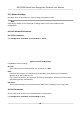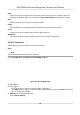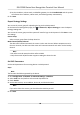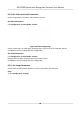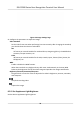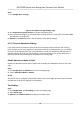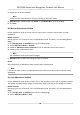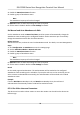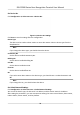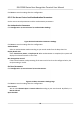User's Manual
3. Enable the Aendance Status funcon.
4. Enable a gr
oup of aendance status.
Note
The
Aendance Property will not be changed.
5. Oponal: Select an s
tatus and change its name if required.
6. Set the status' schedule. Refers to Time Sengs for details.
Set Manual and Auto Aendance via Web
Set the aendance mode as Manual and Auto, and the system will automacally change the
aendance status according to the congured
schedule. At the same me you can manually
change the aendance status aer the authencaon.
Before You Start
Add at least one user, and set the user's authencaon mode. For details, see User Management.
Steps
1. Click Conguraon → Aendance to enter the sengs page.
2. Set the
Aendance Mode as Manual and Auto.
3. Enable the Aendance Status funcon.
4. Enable a group of aendance status.
Note
The
Aendance Property will not be changed.
5. Oponal: Select an s
tatus and change its name if required.
6. Set the status' schedule. Refers to Time Sengs for details.
Result
On the inial page and authencate. The authencaon will be marked as the congured
aendance status according to the schedule. If you tap the edit icon on the result tab, you can
select a s
tatus to take aendance manually, the authencaon will be marked as the edited
aendance status.
Ex
ample
If set the Break Out as Monday 11:00, and Break In as Monday 12:00, the valid user's
authencaon from Monday 11:00 to 12:00 will be marked as break.
8.5.14 Set Video Intercom Parameters
The device can be used as a door staon or outer door staon. You should set the device No.
be
fore usage.
DS-K1T680 Series Face Recognion Terminal User Manual
73