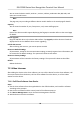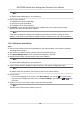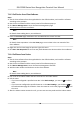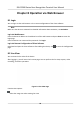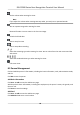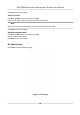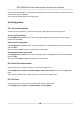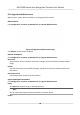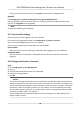User's Manual
Click and select the le to import. Click Import to start import conguraon le.
Upgrade
Click Conguraon → System → Maintenance → Upgrade & Maintenance .
Select an upgrade type from the drop-down list. Click and select the upgrade le from your
loc
al PC. Click Upgrade to start upgrading.
Note
Do not power o
during the upgrading.
8.5.7 Security Mode Sengs
Set the security mode for logging in the client soware.
On the Device for Management page, click Conguraon → S
ystem → Security .
You can also enable SSH to get a more secure network.
Select a security mode from the drop-down list, and click Save.
Security Mode
High security level for user informaon vericaon when logging in the client soware.
Compable Mode
The user in
formaiton vericaon is compable with the old client soware version when
logging in.
8.5.8 Change Administrator's Password
Steps
1. Click Conguraon → User Manag
ement .
2. Click .
3. Enter the old password and create a new password.
4. Conrm the new password.
5. Click OK.
Cauon
The password strength of the device can be automacally checked. We highly recommend you
chang
e the password of your own choosing (using a minimum of 8 characters, including at least
three kinds of following categories: upper case leers, lower case leers, numbers, and special
characters) in order to increase the security of your product. And we recommend you change
your password regularly, especially in the high security system, changing the password monthly
or weekly can beer protect your product.
Proper conguraon of all passwords and other security sengs is the responsibility of the
installer and/or end-user.
DS-K1T680 Series Face Recognion Terminal User Manual
65