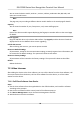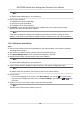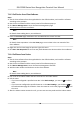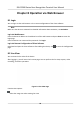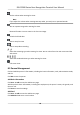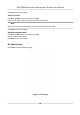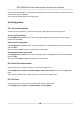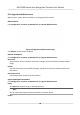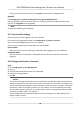User's Manual
Note
For details about adding device, see Add De
vice.
5. Call the clien
t soware.
1) Tap Call on the device inial page.
2) Input 0 in the pop-up window.
3) Tap Call to call the client soware.
6. Tap Answer on the pop-up page of the client soware and you can start two-way audio
between the device and the client soware.
Note
If the device is added to mulple client sowares and when the device is calling the client
soware, only the rst client soware added the device will pop up the call receiving window.
7.11.2 Call Center from Device
Steps
1. Ge
t the client soware from the supplied disk or the ocial website, and install the soware
according to the prompts.
2. Run the clien
t soware and the control panel of the soware pops up.
3. Click Device Management to enter the Device Management interface.
4. Add the master staon and the device to the client soware.
Note
For details about adding device, see Add De
vice.
5. Se
t the master staon's IP address and SIP address in the remote conguraon page.
Note
For details about the operaon, see the user manual of the master staon.
6. Call the cen
ter.
-
If you have
congured to call center in the Basic Sengs , you can tap
to call the center.
-
If y
ou have not congured to call center in the Basic Sengs , you should tap
→ t
o call
the center
7. Answers the call via the master staon and starts two-way audio.
Note
The device will call the master staon in priority.
DS-K1T680 Series Face Recognion Terminal User Manual
57