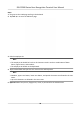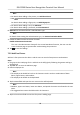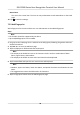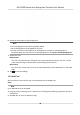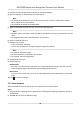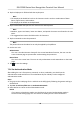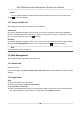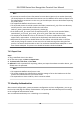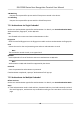User's Manual
1:N Matching
Compare the captured face picture with all face pictures stored in the device.
1: 1 Matching
Compare the captured face picture with the linked face picture.
7.5.1 Authencate via Single Credenal
Set the user authencaon type before authencaon. For details, see Set Authencaon Mode .
Authencate face, ngerprint, card or QR code.
Face
Face forward at the camera and start authencaon via face.
Fingerprint
Place the enrolled ngerprint on the ngerprint module and start authencaon via ngerprint.
Card
Present the card on the card presenng area and start authencaon via card.
Note
The card can be normal IC card, or encrypted card.
QR Code
Put the QR c
ode in front of the device camera to authencate via QR code.
Note
Authencaon via QR code should be supported by the device.
Password
En
ter the password to authencate via password.
If authencaon completed, a prompt
"Authencated" will pop up.
7.5.2 Authencate via Mulple Credenal
Before You Start
Set the user authencaon type before authencaon. For details, see Set Authencaon Mode .
Steps
1. If the
authencaon mode is Card and Face, Password and Face, Card and Password, Card and
Face and Fingerprint, authencate any credenal according to the instrucons on the live view
page.
DS-K1T680 Series Face
Recognion Terminal User Manual
45