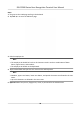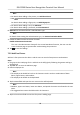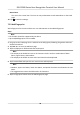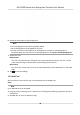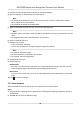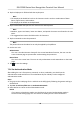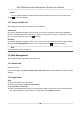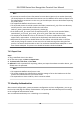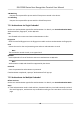User's Manual
Normal User
The User is the normal user. The user can only authencate or take aendance on the inial
page.
10. Tap to save the
sengs.
7.3.3 Add Fingerprint
Add a ngerprint for the user and the user can authencate via the added ngerprint.
Steps
Note
• The funcon should be supported by the device.
•
Up to 10,000 ngerprints can be added.
1. Long t
ap on the inial page for 3 s and slide to the le/right by following the gesture and enter
the device backend.
2. Tap User → + to enter the Add User page.
3. Tap the Employee ID. eld and edit the employee ID.
Note
• The employee ID should be less than 32 characters. And it can be a combinaon of lower
leers, upper
leers, and numbers.
• The employee ID should not start with 0 and should not be duplicated.
4. T
ap the Name eld and input the user name on the so keyboard.
Note
• Numbers, upper case leers, lower case leers,
and special characters are allowed in the user
name.
• The suggested user name should be within 32 characters.
5. T
ap the Fingerprint eld to enter the Add Fingerprint page.
DS-K1T680 Series Face
Recognion Terminal User Manual
39