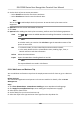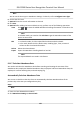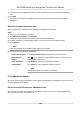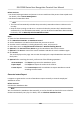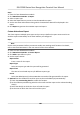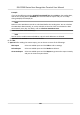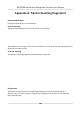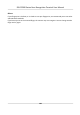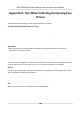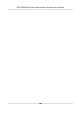User's Manual
3. In the Auto-Calculate Aendance area, set the me that you want the client to calculate the
da
ta.
4. Click Save.
The client will calculate the aendance data of the previous day from the me you have
congured.
Manually Calculate Aendance Data
You can calculate the aendance data manually by seng the data range.
Steps
1. Enter the Time & Aendance module.
2. Click Aendance
Stascs → Calculaon .
3. Set the start me and end me to dene the aendance data range.
4. Set other condions, including department, name, person ID and aendance status.
5. Click Calculate.
Note
It can only calculate the aendance data within three months.
6. P
erform one of the following operaons.
Correct Check-in/out Click Corr
ect Check-in/out to add check-in/out correcon.
Select Items to
Displa
y
Click
, or right-click the
tles of dierent items to select items to
be displayed in the report.
Generate Report Click R
eport to generate the aendance report.
Export Report Click Export t
o export aendance data to local PC.
Note
The exported details are saved in .CSV format.
9.11.8 Aendance Stascs
You can check the original aendance record, generate and export the aendance report based on
the c
alculated aendance data.
Get an Overview of Employees' Aendance Data
You can search and view the employee's aendance records on the client, including aendance
me,
aendance status, check point, etc.
DS-K1T680 Series Face
Recognion Terminal User Manual
158