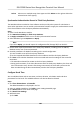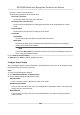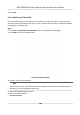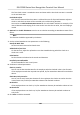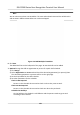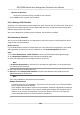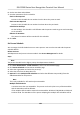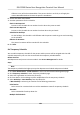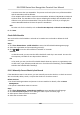User's Manual
Eecve for Overme
The persons' overme will be recorded for this schedule.
5) Click Save to save the quick shi schedule.
9.11.4 Manage Shi Schedule
Shi work is an employment pracce designed to make use of all 24 hours of the clock each day of
the week. The pracce typically sees the day divided into shis, set periods of me during which
dierent shis perform their dues.
You can set department schedule, person schedule, and temporary schedule.
Set Department Schedule
You can set the shi schedule for one department, and all the persons in the department will be
assigned with the shi schedule.
Before You Start
In Time & Aendance module, the department list is the same with the organizaon. You should
add organizaon and persons in Person module rst. See P
erson Management for details.
Steps
1. Click Time & Aendance → Shi Schedule t
o enter the Shi Schedule Management page.
2. Click Department Schedule to enter Department Schedule page.
3. Select the department from the organizaon list on the le.
Note
If Include Sub Organizaon is checked, when selecng the organizaon, its sub organizaons
are selected at the same me.
4. Select the shi from the drop-down list.
5. Oponal: Enable Mulple Shi Schedules and select the eecve me period(s) from the
added metables for the persons.
Note
This is only available for shi with only one metable.
Mulple
Shi Schedules
It contains more than one metables. The person can check in/out in any of the metables
and the aendance will be eecve.
If the mulple shi schedules contains three metables: 00:00 to 07:00, 08:00 to 15:00 and
16:00 to 23:00. The aendance of the person adopng this mulple shi schedules will be
eecve in any of the three metables. If the person checks in at 07:50, it will apply the
nearest metable 08:00 to 15:00 to the person's aendance.
DS-K1T680 Series Face Recognion Terminal User Manual
152