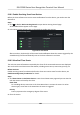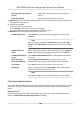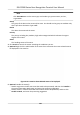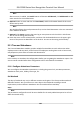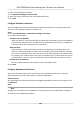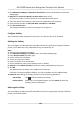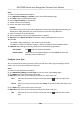User's Manual
1. Enter Time & Aendance module.
2. Click Aendance
Sengs → General Rule .
3. Select the day(s) as weekend, such as Saturday and Sunday.
4. Click Save.
Congure Overme Parameters
You can congure the overme parameters for workday and weekend, including overme level,
work hour rate, aendance status for overme, etc.
Steps
1. Click Time & Aendance → Aendance Sengs → Overme .
2. Set required informaon.
Overme Level for Workday
When you work for a certain period aer end-work me on workday, you will reach dierent
overme level: overme level 1, overme level 2 and overme level 3. You can set dierent
work hour rate for three overme levels, respecvely.
Work Hour Rate
W
ork Hour Rate is used to calculate work hours by mulplying it by overme. When you
w
ork for a certain period aer end-work me on workday, you will reach dierent overme
level. You can set dierent work hour rates (1-10, can be a decimal) for three overme levels.
For example, your valid overme is one hour (in overme level 1), and the work hour rate of
overme level 1 is set as 2, then the work hours in the period will be calculated as 2 hours.
Overme Rule for Weekend
Y
ou can enable overme rule for weekend and set calculaon mode.
3. Click Save.
Congure
Aendance Check Point
You can set the card reader(s) of the access point as the aendance check point, so that the
authencaon on the card readers will be recorded for aendance .
Before You Start
You should add access control device before conguring aendance check point. For details, refer
t
o Add Device .
Steps
Note
By default, all card readers of the added access control devices are set as aendance checkpoint.
1. En
ter the Time & Aendance module.
DS-K1T680 Series Face Recognion Terminal User Manual
143