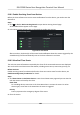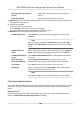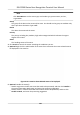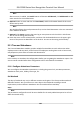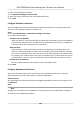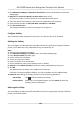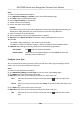User's Manual
Note
Aer an event is handled, the Handle
buon will become Add Remark, click Add Remark to add
more remarks for this handled event.
6. Oponal: Select an e
vent and then click Send Email, and the informaon details of this event
will be sent by email.
Note
You should congure
the email parameters rst, see Set Email Parameters in the user manual of
client soware for details.
7. Oponal: Click Export t
o export the event log or event pictures to the local PC in CSV format.
You can set the saving path manually.
8. Hover the cursor on the related picture, and then click the download icon on the upper-right
corner of the picture to download it to the local PC. You can set the saving path manually.
9.11 Time and Aendance
The Time and Aendance module provides mulple funconalies to track and monitor when
employees start and stop work, and full control of employees working hours such as late arrivals,
early departures, me taken on breaks and absenteeism.
Note
In this secon, we introduce the conguraons before you can geng the
aendance reports. The
access records recorded aer these conguraons will be calculated in the stascs.
9.11.1
Congure Aendance Parameters
You can congure the aendance parameters, including the general rule, overme parameters,
aendance check point, holiday, leave type, etc.
Set Weekend
The days of weekends may vary in dierent countries and regions. The client provides weekends
denion funcon. You can select one or more days as the weekends according to actual
r
equirements, and set dierent aendance rules for weekends from workdays.
Steps
Note
The parameters congured here will be set as default for the newly added me period. It will not
aect the existed one(s).
DS-K1T680 Series Face Recognion Terminal User Manual
142