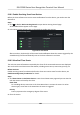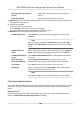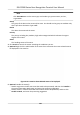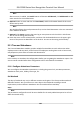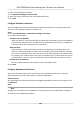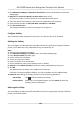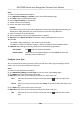User's Manual
Filter by Device Type and (or)
Priority
Select device type(s) and (or) priories to lter
events.
Filter by Keywords Enter the keywords to lter the events.
3. Oponal: Righ
t-click the table header of the event list to customize the event related items to
be displayed in the event list.
4. View the event details.
1) Select an event in the event list.
2) Click Expand in the right-lower corner of the page.
3) View the detail descripon and handing records of the event.
5. Oponal: Perform the following operaons if necessary.
Handle Single Event Click Handle
to enter the processing suggeson, and then click
Commit.
Note
Aer an event is handled, the Handle
buon will become Add
Remark. Click Add Remark to add more remarks for this handled
event.
Handle Events in a
Batch
Select events that need to be processed, and then click Handle in
Batch. Enter the processing suggeson, and then click Commit.
Enable/Disable Alarm
Audio
Click Enable Audio/Disable Audio t
o enable/disable the audio of
the event.
Select the Latest
E
vent Automacally
Check Auto-Select Latest Event to select the latest event
automacally and the event informaon details is displayed.
Clear Events Click Clear t
o clear the all the events in the event list.
Send Email Select an event and then click Send Email, and the informaon
details of this event will be sent by email.
Note
You should congure
the email parameters rst, see for details.
9.10.3 Search Historical Events
In the Event Search module of the event center page, you can search the historical events via me,
device type, and other condions according to the specied device type, and then process the
events.
Before You Start
Enable receiving events from devices before the client can receive event informaon from the
de
vice,see Enable Receiving Event from Devices for details.
DS-K1T680 Series Face Recognion Terminal User Manual
139