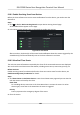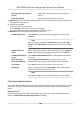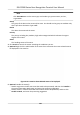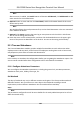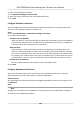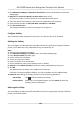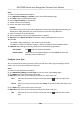User's Manual
Note
You can right click the column name of access event table to show or hide the column according
t
o actual needs.
2. Oponal: Select an access poin
t group from the drop-down list in the upper-right corner to
show the real me access records of the selected group.
3. Oponal: Check the event type and event status.
The detected events of checked type and status will be displayed in the list below.
4. Oponal: Check Show Latest Event to view the latest access record.
The record list will be listed reverse chronologically.
5. Oponal: Check Enable Abnormal Temperature Prompt to enable abnormal skin-surface
temperature prompt.
Note
When enabled, if there is abnormal temperature informaon, an Abnormal Temperature
windo
w pops up when you enter Monitoring module, displaying person's picture, skin-surface
temperature, card No., person name, etc.
6. Oponal: Click an e
vent to view person pictures (including captured picture and prole).
Note
In Link
ed Capture Picture eld, you can double click the captured picture to view an enlarged
picture.
7. Oponal: Click to view surveillance details (including person's detailed informaon and the
c
aptured picture).
Note
In the pop-up window, you can click to view surveillance details in full screen.
9.10 Event Center
The event
informaon (for example, device oine) received by the client displays. In the Event
Center, you can check the detailed informaon of the real-me and historical events, view the
event linked video, handle the events, and so on.
Before the client can receive the event informaon from the device, you need to enable the events
of the resource and arm the device rst. For details, refer to Enable Receiving Event from Devices .
DS-K1T680 Series Face Recognion Terminal User Manual
137