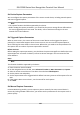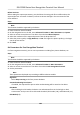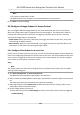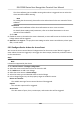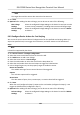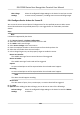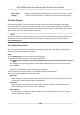User's Manual
Note
• The sector ID ranges from 1 to 100.
•
By default, Sector 13 is encrypted. It is recommended to encrypt sector 13.
6. Click Sa
ve to save the sengs.
9.8 Congure Linkage Acons for Access Control
You can congure dierent linkage acons for the event detected by the access control device.
Aer that, linkage acons will be triggered once the event happens. This mechanism is used for
nofying the security personnel the event, or triggering automac access control in real me.
Two types of linkage acons are supported:
• Client Acons: When the event is detected, it will trigger the acons on the client, such as the
clien
t making an audible warning..
• Device Acons: When the event is detected, it will trigger the acons of a specic device, such
as buzzing of a card reader and, opening/closing of a door, ..
9.8.1 Congure Client Acons for Access Event
Even if you are far away from an access point, you can sll know what happens and how urgent the
event is by conguring linked acons of access event on the client. You will be noed on the client
once an e
vent is triggered, so that you can response to the event instantly. You can also congure
client acons of access points in a batch at a me.
Steps
Note
The linkage
acons here refer to the linkage of the client soware's own acons such as audible
warning, email linkage, etc.
1. Click E
vent Management → Access Control Event .
The added access control devices will display in the device list.
2. Select a resource (including device, alarm input, door/elevator, and card reader) from the device
list.
The event types which the selected resource supports will display.
3. Select the event(s) and click Edit Priority to dene the priority for the event(s), which can be
used to lter events in the Event Center.
4. Se
t the linkage acons of the event.
1) Select the event(s) and click Edit Linkage to set the client acons when the events triggered.
Audible Warning
DS-K1T680 Series Face Recognion Terminal User Manual
131